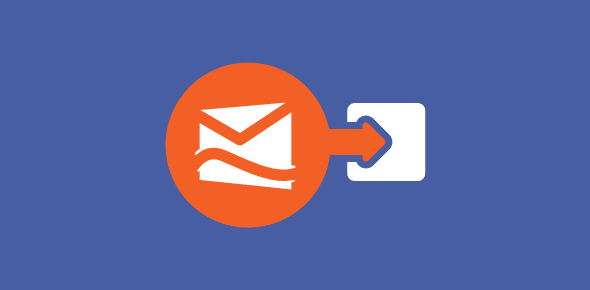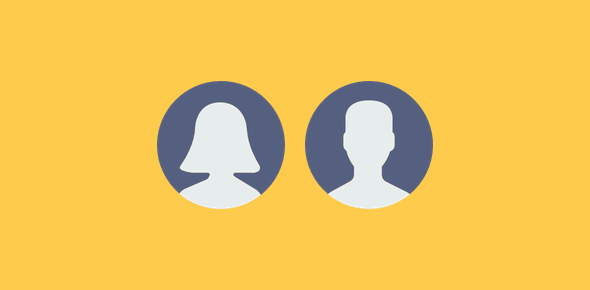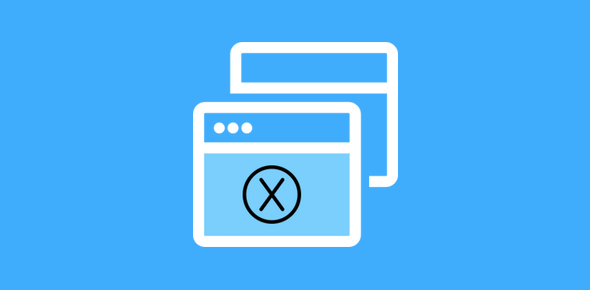Microsoft’s Hotmail was probably the first service to offer free email accounts. Since it has been in operation for more than a decade it’s natural that some old and loyal subscribers have hundreds of records in the online contact list. Loss of this sensitive and important data can spell doom for these people. Hence, it is important to take regular backups and export the Hotmail contacts list to preserve a copy on the local machine.
In this article I shall provide step by step instructions along with screenshots on how to export the Hotmail contacts data and save it to your computer. Important note: Remember to keep this file safe because it carries personal information of your contacts.
Sponsored Links
Instructions to export Hotmail contact list
When you export the Hotmail contact list, all the information is dumped into a single file which can then be downloaded to your computer. This simple ASCII file is in the standard CSV (Comma Separated Values) format, ideal for exporting and importing tabular data. It has all the Hotmail contact list data separated by the comma punctuation mark.
The CSV file will be saved to the default download folder as set in the web browser program on your computer. Since this CSV file can be read by most, if not all, services and programs, you can work on this data as you like. For instance, you can open and edit this file in MS Excel or import the Hotmail contacts into a Gmail email account.
Tip: Exporting the Hotmail contacts list is the best way to carry the data over to a new email account when you are shifting to another service.