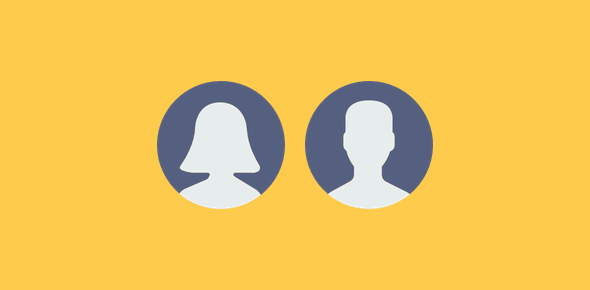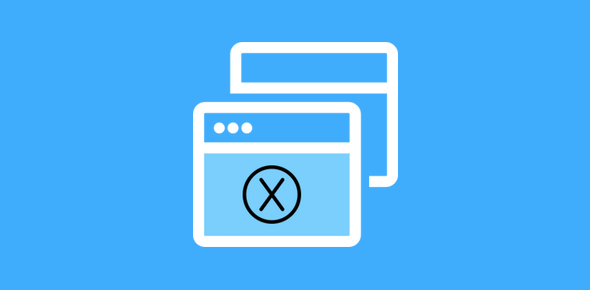My new Mac came with two accounts – one for the main administrator, which was set up when I started the computer for the first time, and the other was a Guest account. Like other popular operating systems, the Mac also lets you create accounts for additional users.
Important : You can only create a new user account on the Mac if you’ve logged in as an administrator or know the administrator password. FYI, a new account can be set up as an administrator too, which means there can be more than one administrators for the system.
Sponsored Links
Why would you like to create a new Mac account?
The all important question is, why would you like to create additional accounts? Even if there is just one user (you as the administrator), is there a need for a different account? Yes! And here is my reasoning:
- Unless you always know what you are doing, it is strongly recommended that the Mac is used via a normal user account and not as the administrator. This prevents you from meddling around with the critical and important files of operating system and accidentally deleting or modifying something.
- If there are multiple users of the computer, it’s but obvious that each one should be provided a different account on the machine.
- For family computers, the Mac lets you create accounts with Parental control. so that you can keep an eye on what the kids might be upto.
So without further ado, let us start with the process of creating an account.
New user account on Mac – Instructions with screenshots
That’s it! If you (or the user) wants a different image, please check how to change the account picture on a Mac for details.