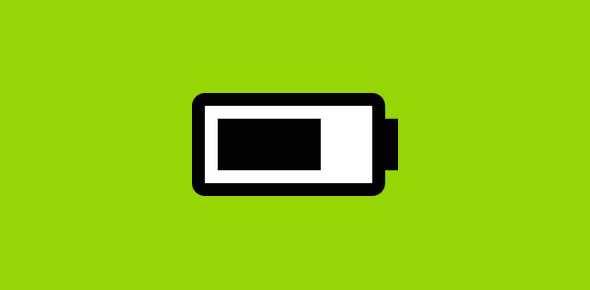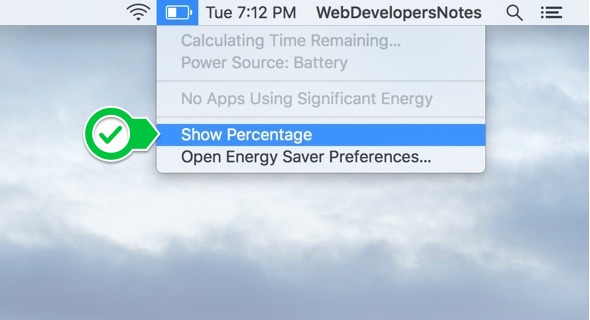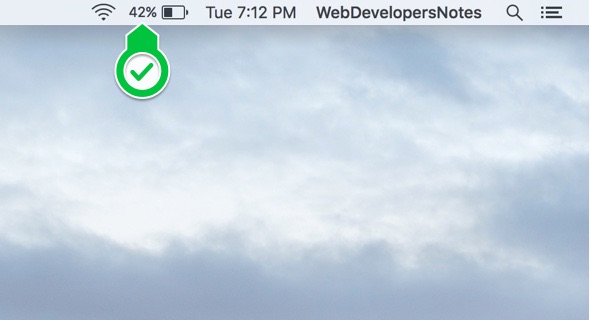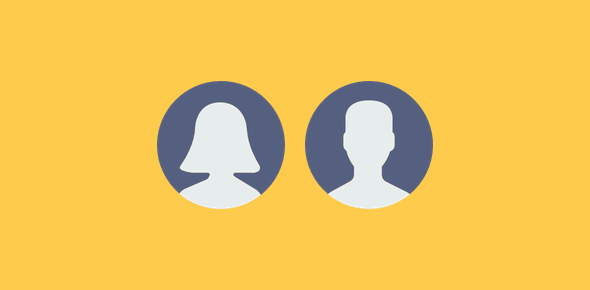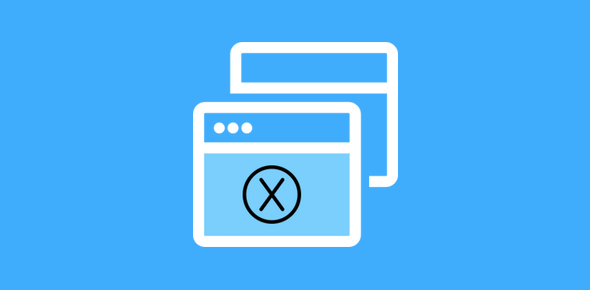By default, a Mac laptop does not show the battery percentage. This information can be revealed in a few mouse-clicks right on the desktop. FYI, the battery icon is displayed on the top bar close to the right side of the screen.
Note: The battery performance claimed by Apple for its products is very much debatable. However, the battery of my MacBook Pro on a full charge does last as much as what is mentioned by Apple. Then again, the laptop is almost new and we’ll see what happens after a couple of years of use.
Sponsored Links
Get battery percentage on a Mac laptop
One important tip on how to take care of you Mac laptop battery
A Mac laptop is meant to be used on battery power. You shouldn’t use it with the charger on the full time. Charge the machine only when it asks you – which generally happens when the battery percentage reaches 5%.
Charge the laptop fully and then remove the charger cord. Keep using the laptop till the battery percentage falls to 5%. And this is where getting to see battery percentage is useful. Remember, your laptop is a laptop NOT a desktop! So treat is accordingly.
IMPORTANT: A weird problem occurred a few days back. Even though the laptop was fully charged (as indicated by the green light on the charger), when I switched on the machine, the battery icon was red. I rightly presumed that this was a bug of some sort in the software. You can read how I solved the problem of the red battery icon when the laptop was full charged.