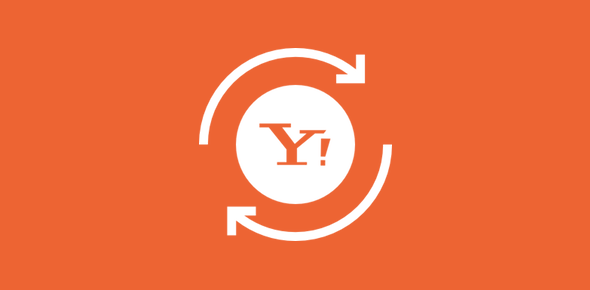First the bad news – Unfortunately there is no direct way to change the Yahoo email address. There is no option in the settings and options section that will modify the Yahoo ID, the first part of the email address.
But there is no need to be disheartened – even though there is no straight solution to your problem, there are plenty of indirect paths that you can follow to change the email address. And these aren’t that difficult. In fact, the simplest option is to create an email alias which Yahoo lets you do!
Sponsored Links
Important note: If you’ve forgotten the password of your account and want to change the Yahoo email address the only solution is to create a new account. This will get you a new Yahoo email address. FYI, you can always try retrieving the password of the older account.
Change to a new Yahoo email address and forward it to the old one
Yahoo lets you create and add one more email address to your account and for this you would have to create a new account – instructions below. Thus, messages to both the email addresses will arrive at a single place. You can then tell everyone of the change in your Yahoo email address. Here are the steps you should follow:
Access your account
Log in to your account, click on the “Options” link and select “Mail Options” from the menu. The screenshot below is from the All-new Mail interface; if you are using the old Yahoo Mail version, shift to the new one so that you would be in tune with these instructions.
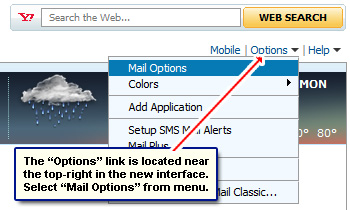
In the new page that loads, click on the “Accounts” link from the left. This section lets you add a new email account to the one that already exists. At the time of writing, the process is still under development for the new interface. Click on the “Add or edit an account” which will open a new browser window with the classic Yahoo Mail version.
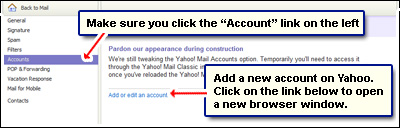
Add a new account that will change the Yahoo email address
The new browser window with the Yahoo Mail classic version shows the details of your present Yahoo email account. Click on the “Get Started” at the bottom to create a new Yahoo email account and add it to the one you have.
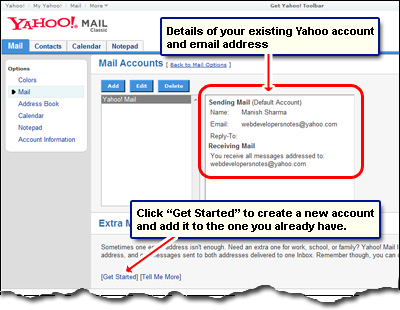
You now need to create a new ID which will be starting point of the process of changing the Yahoo email address. Enter one in the blank text field on the left or choose from the options on the right – “Check Availability” lets you know if the Yahoo ID entered is untaken. Proceed to the next screen by clicking on the “Choose” button. Enter the wavy text you see in the blank field and hit “OK“.
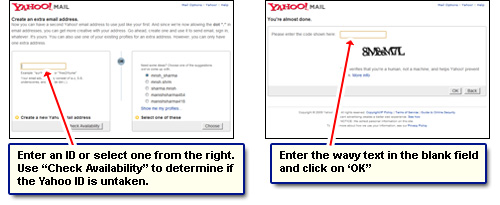
You should now get a congratulations message and a prompt to go back to the inbox. You have successfully created another Yahoo email account and added it to the existing one.
Change Yahoo address by making the new ID the default
OK, so you now have two Yahoo email address. People can write to either one and you would be able to check the messages via the default account which, at the present, is the old one. It is fine if you want to continue using accounts like this but I suggest converting the newly created ID to the default which will “properly” change your Yahoo email address.
Go to the “Accounts” section once again (“Options” -> “Mail Options” -> “Accounts“). Now there would be two accounts, right? Select the new one and click the “Make Default” link.
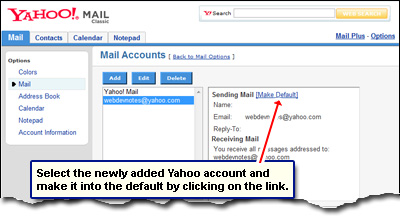
That’s it! you have successfully changed the Yahoo email address. By the way, your old ID will continue to work and you would still be receiving messages on that address.
Delete old Yahoo account and create a new one
Though the process mentioned above is what I would advise if you want to change the email address, you can always delete the old Yahoo email address and create a new one. This, however, will lead to a problem. Messages sent at the old email address will never reach you as the account no longer exists.
Another option is to upgrade the old Yahoo email address to Plus which costs about $20 for a year and have all messages forwarded to a new Yahoo email address.