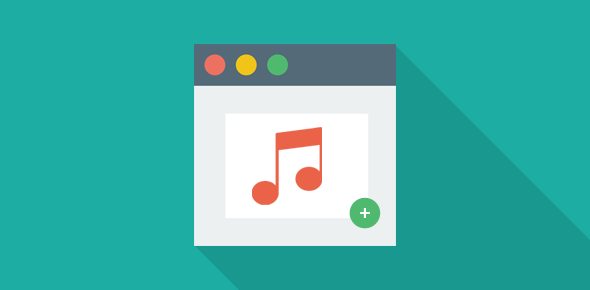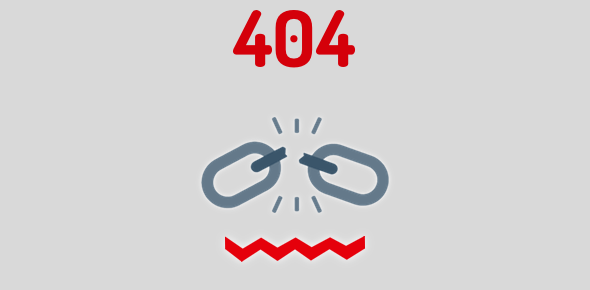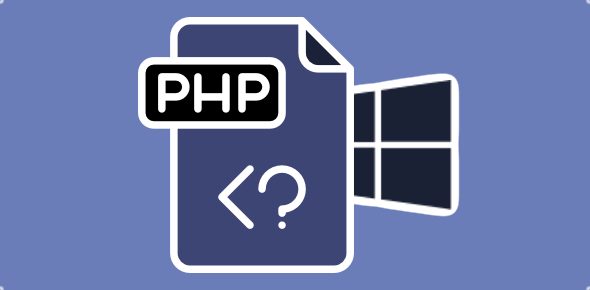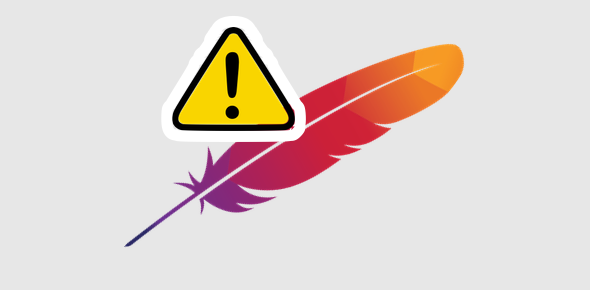This has got to be one of the easiest ways to add music to your web site. iLike.com lets you create a playlist – no registration and sign in required – and provides a few lines of code that you can embed on your web page. You can then share your playlist with your friends.
The process of creating this songs playlist is very simple. Head off to the iLike.com create your own embeddable playlist page. You don’t need to register or sign in though the service wishes everyone does. Enter a name of your playlist which can be anything you want. Now search for the songs you want – you can search by artist name or the song name.
Sponsored Links
I suggest searching for the song name rather than the artist as iLike.com will display only 10 songs from the performer and the song you want may not show up. Each song in the search results has an orange colored “Add” button next to it. Click on this to include the song in your playlist. The final step is to organize the music in the list – reorder the songs if you so want and there are two ways to do this. The quicker method is to specify a new order number for the song using the text field beside the song name. You can also take advantage of the clickable arrows to move songs up the order which is more time consuming.
Anyway, once you are satisfied with your music playlist, click on the Big orange “Done!” button.
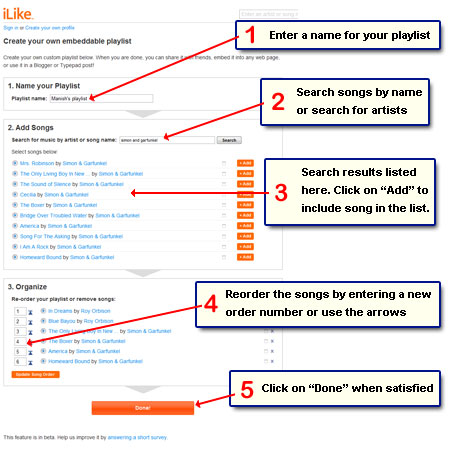
Playlist created and ready to your web site
Your playlist is created – hurrah! Yes, this was really simple. iLike.com now shows you how the music playlist looks like when added to your web site. They also provide you with a link (URL or a web address) at which you can view your playlist.
In a text field, you shall find the code to embed and add music on your web page. Click on the text field and then right-click and select copy. The code is now copied onto your clipboard and it can be very long if you have a lot of songs in your list.
You now need to modify your web site files to put some cool music in there. Open an existing web page or create a new one through your favourite editor (WYSIWYG or plain Notepad), add the code and then upload the web page. Check it in a browser and share with your friends.
FYI, here is a list of free WYSIWYG HTML editors.
Add music playlist to blog and social networking web sites
The good news doesn’t end with embedding the playlist on your web site. With just one mouse click, you can add the list you’ve created to your Facebook and Twitter accounts. On Facebook, it’s placed on your profile page and on Twitter, the playlist name and iLike.com link are added as a tweet.
You also get code for adding music to your blog on Blogger or Typepad and this is really nifty.
Here is the playlist I created in a couple of minutes – let me know what you are listening to.