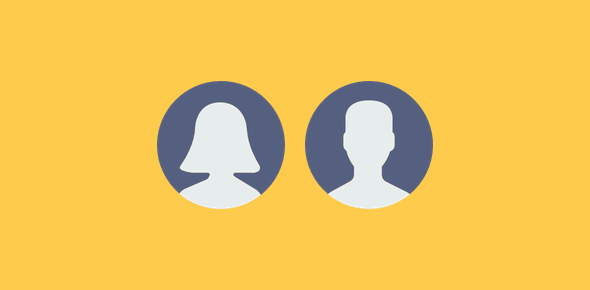You can take a screenshot of a web page and save it as an image in less than 15 seconds. Yes! And you don’t need to install “specialised” software to do this simple job because all the tools are already on your computer. However, editing the screenshot image involves using an image editor.
The process of taking screenshots is different on Windows and Macintosh computers, though key-combinations and involved in both. This page has instructions for the two operating systems.
Sponsored Links
Taking a screenshot in Windows
Start your browser and load the web page whose screenshot you want to take. Hit the PrtSc (Print Screen) key on your keyboard – it’s there, hunt for it. Depending on your computer manufacturer, you might need to use a key combination such as Shift-PrtSc, Fn-PrtSc or whatever. Now go to the programs listing under Accessories and choose the nifty little image editor called Paint. Paint will open with a blank (white) image. With the Ctrl (Control key) depressed, hit the V key on your keyboard; i.e. use the Ctrl-V key combination. You can also go to the top menu and select Paste from the Edit drop down – refer image below.
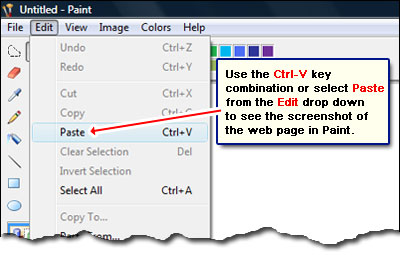
Hurrah! You have just taken a screenshot of a web page. You can save this as an image in jpg, bmp, png or tiff formats from the Microsoft Paint program. Now wasn’t that easy?
FYI, holding down the “ALT” key and hitting “PrtSc” will give you only the active window and not the entire screen. This may be a better choice sometimes.
So how was the screenshot taken?
For those with a little technical bent of mind who want to know how the web page screenshot came about, the PrtSc key is the “key” (puns intended). It captures what’s on your screen and places it in the clipboard (computer’s memory, if you like). Ctrl-V key is a shortcut for pasting and it takes whatever is in the clipboard and dumps it wherever you ask it to – Microsoft Paint in this case. And this is how you get a screenshot that is now ready to be saved as an image (select “File -> Save As). By the way, Paint also allows you perform basic edits to the screenshot image such as resizing, rotating, annotating, cropping etc.
Good news for Vista users
I use a Vista Home Premium laptop which had Snipping Tool preinstalled. This clever program makes the process of taking screenshots much more interesting. With the Snipping Tool, you can use the mouse and select which sections of the screen you want to capture instead of taking a screenshot of the whole. Read screenshot windows program for details.
Take screenshots on Macintosh computers
The Macintosh system offers more choices than the simple PrtSc screen capture of Windows. Again, using different key combinations you can either take a screenshot of everything, select and drag an area on the screen or individual objects such as any windows, menu bars, the Dock.
⌘-Shift-3 will capture everything what’s on the screen and save it as an image on the desktop.
To capture a section of the screen use ⌘-Shift-4 this turns the mouse pointer into crosshairs. You drag the mouse to select a portion of the screen and then it as an image.
Hitting the spacebar before selecting anything will change the mouse pointer to a camera. You can now click on any object – a window, the Dock, a menu bar… anything – which will then be captured as an image.
If you use an image program on your Mac computer, you can choose to put the screen capture in the clipboard instead of saving them as images on the Desktop. Use the Ctrl key on the combination, as in ⌘-Ctrl-Shift-3, and then paste it into the graphics editor.
As mentioned before, you actually don’t need a dedicated program to take a screenshot of a web page; you already have everything you need.