Once you enable POP3 on Sky email, messages from your online account can be downloaded and stored on your local computer. The main advantage is that email is available even without an internet connection. On this page I shall provide instructions on how to set up your Sky email account on Outlook Express.
Set up Sky email account in Outlook Express program – instructions
FYI, any email program, as long as it supports the POP (Post Office Protocol), will work. So if you don’t like to use Outlook Express with Sky, feel free to try out alternatives.
Sponsored Links
- Open the Outlook Express email program and click “Tools” -> “Accounts” – [Slide 1].
- The “Internet Accounts” window will pop-up. Click the “Add” button and choose “Mail” [Slide 2].
- Type in a display name and click “Next” [Slide 3]. Enter your full Sky email address and move to the next screen [Slide4].
- Make sure POP3 is selected in the “My incoming mail server is a” drop down. Provide the Sky incoming and outgoing mail server information [Slide 5]:
Incoming mail: pop.tools.sky.com
Outgoing mail: smtp.tools.sky.com
- Important: The username of your Sky account is the full email address. Enter it in the text field along with the password [Slide 6]. “Remember password” should be checked unless you want to put in this information each time Outlook Express downloads Sky email.
- Click the “Finish” button [Slide 7] to find yourself back in the Internet Accounts pop-up. But this time it has the newly set up Sky email account!
- Making sure the account is selected, click the “Properties” button [Slide 8].
- Click the “Servers” tab and put a check mark in front of “My server requires authentication” [Slide 9].
- Move to the “Advanced” tab. Check the box “This server requires a secure connection (SSL)” and enter 465 in the “Outgoing mail (SMTP):” field. For Incoming mail (POP3), put a tick for “This server requires a secure connection (SSL)” which changes the port value to 995. [Slide 10]
Congratulations! You’ve successfully been able to set up your Sky email account in Outlook Express.
By the way, messages downloaded to your computer from the Sky email account using POP will, by default, be deleted from the server. You can change this by modifying the properties of the account so that a copy of the message is left on the server.
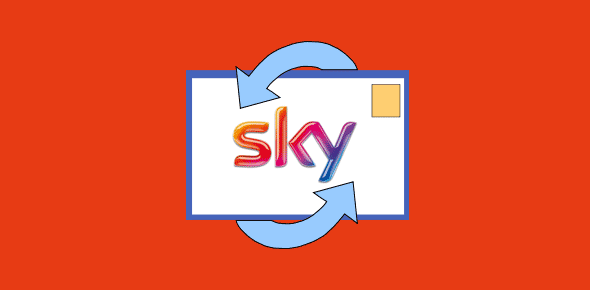
















Thank you very much for solving my problem.I do appreciate the time you took to present this so professionally.
EB