I think I made a mistake when adding contacts in the Windows Live Mail program. I now need to empty my contacts list and start over and don’t want to do it one at a time. How can I delete all contacts at once?
Kim Bowman
It’s easy to delete all the Windows Live Mail contacts information in one go and will take you less than a minute. However, please note that this information is also used by Hotmail, Live Messenger and other Windows Live services you might have.
Sponsored Links
Delete contacts information of Windows Live Mail
Before you proceed in deleting the data, remember you should always take a backup and export all the Hotmail contacts – refer that link for instructions.
Open the Windows Live Mail email client and select “Contacts” from “Go” in the top menu. Don’t see this option or the menu, hit the ALT key or refer how to get the Windows Live Mail toolbar.

A new window will open showing you all the contacts. There are three columns; click somewhere in the middle one and then use the key combination Ctrl-A to select all the contacts. Now right-click and choose the “Delete Contact” option.
 The program will let you know that deleting these contacts from Windows Live Mail will also remove them from other Live services. Click the “OK” button to continue. Voila! All contacts have been deleted from the Windows Live Mail program.
The program will let you know that deleting these contacts from Windows Live Mail will also remove them from other Live services. Click the “OK” button to continue. Voila! All contacts have been deleted from the Windows Live Mail program.
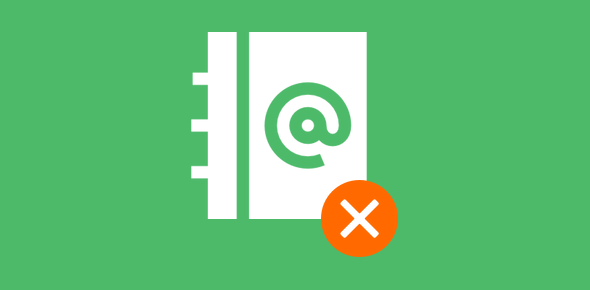
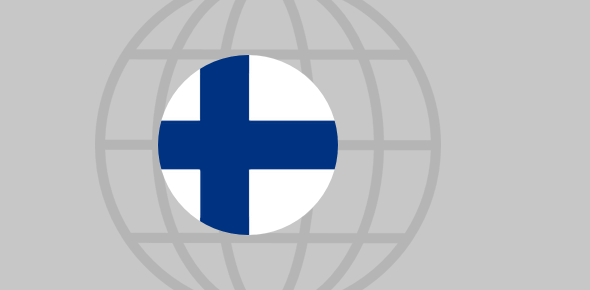





I’m trying your suggestion. I want to delete all 12000 contacts from Windows 7 WLM 2011. Select all is Ctrl+A. Also when I right click it doesn’t show any options. I can delete 1 contact but not any more. Any suggestions?
Thanks
I got it to work by using the Delete on the task bar and being patient. Happy New Year
@Alan,
Yes, select all is Control-A. My bad. (post amended)
There is no way to delete ALL CATEGORIES IN ONE ACTION! I hate Windows Mail with a PASSION!!!!! Wish I could use Outlook Express with Windows 7.
I can delete a contact but not the category—-how do you delete the category name for your list of categories?
@Judy
Right click on category and select the delete option.
How do I delete a contact? When I check check names nothing happens. Outlook Express was a much better program than this complicated mess!!
Right-click and then choose Delete.
My Facebook contacts seem to have come in Windows Live Mail (Windows 7). How should I go about getting rid of them?
@Ginny
Select, right click and choose the delete option.