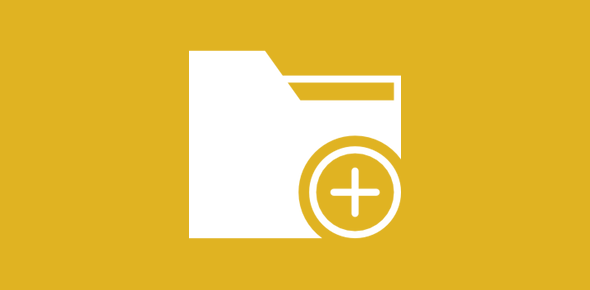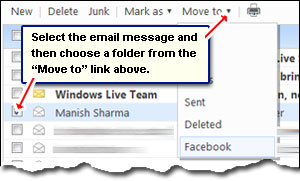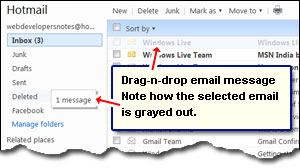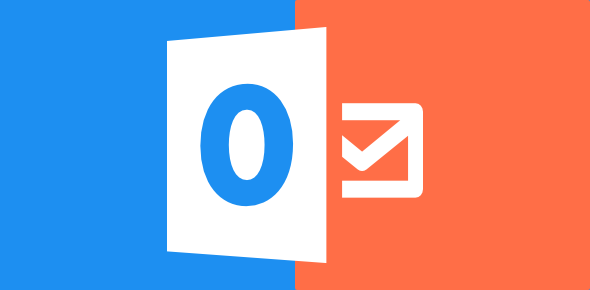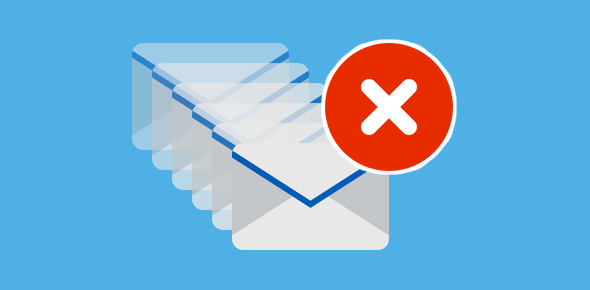In addition to the five default folders (Inbox, Junk, Drafts, Sent and Deleted), Windows Live Hotmail lets you create any number you want to further organize your email messages.
Email folders, like the real ones in life, help you be organised. The good thing is that Hotmail also provides filters by which you can sort incoming email messages automatically. Thus, messages, as they arrive, are placed into designated folders without any manual intervention.
Sponsored Links
To create a new folder in Hotmail, click on the “New Folder” link in the left pane. You can also move the cursor over “Folders“, click on the small ‘gear’ icon that appears to the right and then choose “Add a new folder” from the menu.
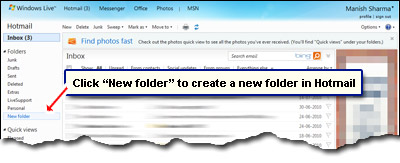
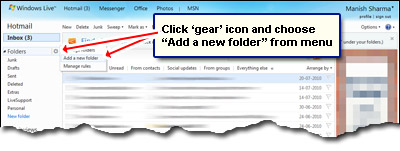
Any case, the browser will load a new page. Type in a name for the new Hotmail folder in the blank text field and select whether it should be a top-level folder or a subfolder. Yes, Hotmail allows subfolders!
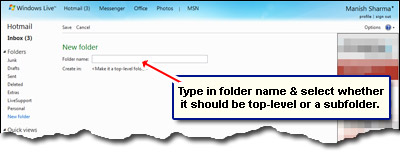
Click “Save” and the folder will be created immediately. You will now be in the ‘Manage Folders‘ section (more on this below). Click ‘Inbox‘ to go back to the left of emails.
Manage Hotmail folders
Hotmail’s Manage folders section is ideal for organizing and keeping track of the folders in your email account. It provides information on each folder such as the number of emails it contains and the total space it consumes.
There are three links at the top of ‘Manage folders’ – New, Rename and Delete. So you can not only create a new folder but also rename and delete the ones you have; select a folder and hit the ‘Rename‘ or ‘Delete‘ link.
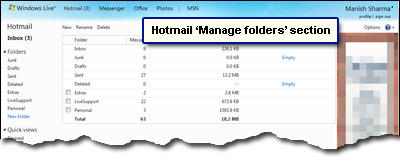
Note #1: You can only rename and delete a folder you have created. The five default folders cannot be renamed or deleted as this would affect the functioning of your email account.
Note #2: Be very careful when deleting a Hotmail folder because all its contents will irretrievably removed!
The advantages of creating your own email folders in Hotmail
As mentioned above, folders are a great way of segregating and organizing your email messages. Hotmail provides 5GB of storage space and it’s possible that over time you would collect hundreds, if not thousands, of emails. Keeping all these messages in the main inbox will make a big mess.
The solution is to sort the emails into customized folders which you can create in your Hotmail account. For instance, you can put personal messages from friends and family in one folder separated from work-related emails that can be placed in another folder. However, how you use folders in your Hotmail account is up to you.
Moving Hotmail email across folders
There are three ways to move email in Hotmail:
- Select the email (by clicking on the checkbox) and then choosing a folder from the “Move to” link.
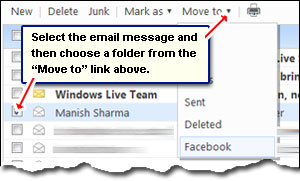
- Drag-n-drop: I’ve known this to work in Internet Explorer and Chrome browsers in Windows Vista Home Premium addition and Windows 7.
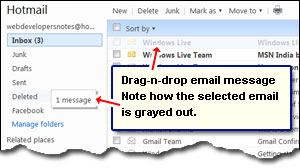
- Automatic sorting of emails into folder using filters: Hotmail lets you create filters that will automatically sort incoming email into folders. This beats manual labour any day! To know more, read automatic sorting of emails in Hotmail.