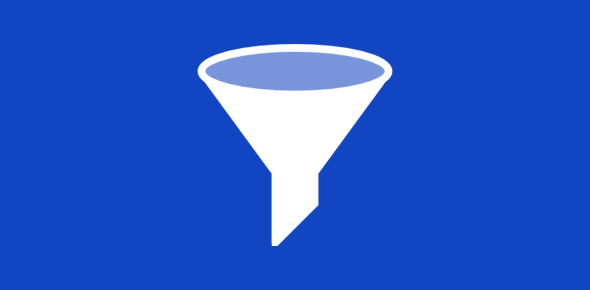By using Hotmail filters, you can have incoming email messages automatically sorted into folders – and that’s the benefit of technology, right? Obviously, this works best if you have created your own folders in Hotmail in addition to the default five. For instance, if you have two custom folders – one for friends and the other for work and business related emails – you can using auto-sorting filters instruct Hotmail to direct incoming messages to specific folders.
You first need to create a filter via the Hotmail “Options” section. Click on the link located just under sign out and from the drop down, select “More options“.
Sponsored Links
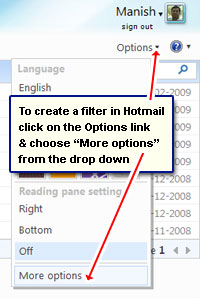
Locate “Automatically sort e-mail into folders” link under Customize your mail and click on it. In the next screen, hit the “New Filter” button to commence the process of creating a new filter for automatic sorting and segregation of email messages.
Creating your filter and choosing the folder
You are now just a couple of steps away from creating a filter that will automatically sort incoming emails into folders. The process is fairly simple. In the first step you define a condition and in the second you choose a folder.
Select a condition for your filter
The first drop down lets you choose amongst “From address“, “From name“, “Subject” and “To or Cc lines“. The second drop down options are “contains“, “ends with“, “equals“, “doesn’t contain“, “starts with” and “contains word“. And in the text field you need to enter the text based on what you chose in the first drop down.
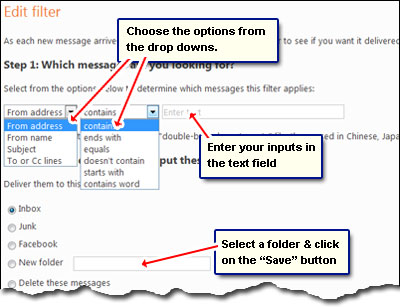
Select folder to automatically receive the email
Now select the folder to which you want the email to be moved to… automatically! Hit the “Save” button to complete the process.
The automatic email sorting filter is now ready and waits for incoming messages. You can create as many filters as you want but make sure they don’t overlap in which case, I suppose, the filter that was created first would take precedence.