There are 5 default folders in Hotmail – Inbox, Junk, Drafts, Sent and Deleted – each with a specific purpose and function. The “Inbox”, for instance, stores all incoming emails while the “Junk” folder gets messages that have been identified as spam and phishing scams by the automated junk email filter. You can also create folders in Hotmail for organizing and segregating emails – a feature absent in Gmail.
You can easily move emails to different folders – even the ones you create. And this is great for cleaning the Hotmail Inbox folder – getting rid of spam which has escaped the automated junk filter and landed in the Inbox.
Sponsored Links
Also sometimes legitimate emails may be marked as potential spam and moved directly to the Junk. You can move these messages back to your inbox with a couple of clicks.
Two ways to manually move emails in Hotmail
To move an email message, you need to first select it by clicking on the box in front. This puts checkmark in the box. Then click the Move link (or the small downward arrow to its right) and specify the folder to which the email message needs to be moved to. Refer the image below, in which we are moving a legitimate message lying in the Junk folder to the Inbox.
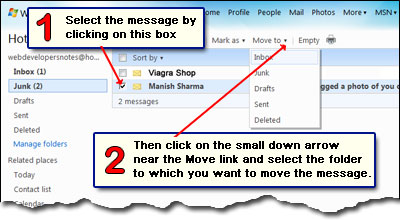
Hotmail also offers a drag-n-drop functionality. You can actually click on a message and with the left mouse key still held down, drag the email to a folder and then release it. I know this works on Internet Explorer 7 and Google Chrome on the Vista Home Premium operating system.
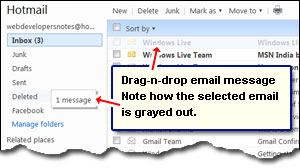
Moving emails automatically using Hotmail filters
The days of doing everything manually are long gone. Wouldn’t it be great if the incoming email is automatically sorted into folders? The coolest method of moving emails in Hotmail is through the use of filters. Filters are like rules (Outlook Express Message Rules, for instance) that you create to determine what happens to an email message when it arrives at your account. You can, thus, specify the action of moving messages, from a certain sender, for example, to a defined folder you’ve created. It’s all very simple and works like a charm.






