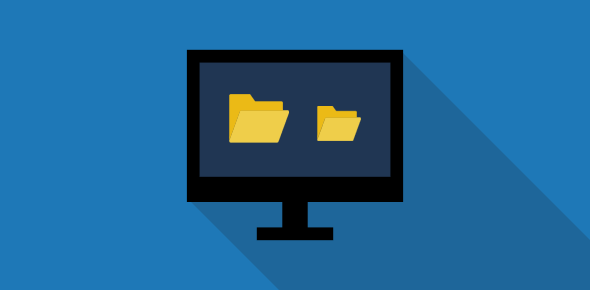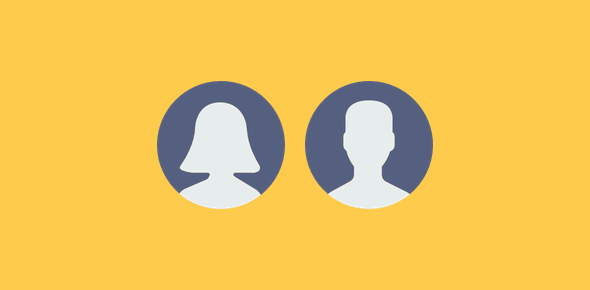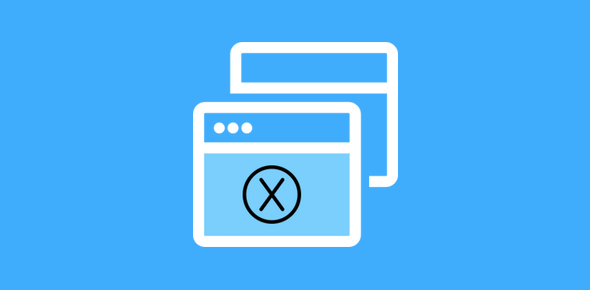For many of us Windows Vista users, the desktop holds a special place. It’s where we place links and shortcuts to most used applications and store important files. Over time, the Vista desktop may become littered with tens of icons making it a big mess – yes, it’s our clutter but a big mess nonetheless.
If you are falling short of space on the desktop for new icons or just want to make it neat, you can change the size of the icons which is a simple way to organize it the icons and shortcuts. On this page, I shall explain a few tips on how to change the desktop size to suit your needs.
Sponsored Links
The easiest way to change Windows Vista desktop icon size is to use one of the presets. In an empty area of the desktop, right-click and select Large Icons, Medium Icons or Classic Icons – refer image below. With the last option gives you the smallest sized icons.
![]()
Change icon size using the mouse scroll wheel
 However, you are limited to just the three preset desktop icon sizes. If you have a mouse with a center scroll wheel (most of you would have one), you can get custom sizes for desktop icons in a moment. Holding the Control ( Ctrl) key and then moving the scroll wheel forward or backward will change the icon size – increase icons size by scrolling forward and decrease it by scrolling towards yourself (backward); stop when satisfied with the result.
However, you are limited to just the three preset desktop icon sizes. If you have a mouse with a center scroll wheel (most of you would have one), you can get custom sizes for desktop icons in a moment. Holding the Control ( Ctrl) key and then moving the scroll wheel forward or backward will change the icon size – increase icons size by scrolling forward and decrease it by scrolling towards yourself (backward); stop when satisfied with the result.
 The same icons size change can be brought about on a laptop that has a touchpad with a scrollbar – refer image on the left. You again need to hold down the Ctrl key (Control button) and move your finger over the scroll bar area. In another tip – restoring the icon size on the desktop – I point out that the accidental movement over the touchpad scrollbar with the Control key depressed (when you are on the desktop) is the main cause of the desktop icon size change problem. By the way, if your laptop has a center mouse/touchpad button (in addition to or instead of a scrollbar) it will work quite like the scroll wheel on a conventional mouse.
The same icons size change can be brought about on a laptop that has a touchpad with a scrollbar – refer image on the left. You again need to hold down the Ctrl key (Control button) and move your finger over the scroll bar area. In another tip – restoring the icon size on the desktop – I point out that the accidental movement over the touchpad scrollbar with the Control key depressed (when you are on the desktop) is the main cause of the desktop icon size change problem. By the way, if your laptop has a center mouse/touchpad button (in addition to or instead of a scrollbar) it will work quite like the scroll wheel on a conventional mouse.
Increase and decrease size of icons on desktop
Why would you want to increase or decrease size of Windows Vista desktop icons? Maybe you are running out of space and want to add new links or you want to cleanup (at least give a semblance of neatness) the desktop. And if you have a beautiful desktop background, it’s no fun having all those icons spoiling it… right? In fact, Windows Vista provides a neat (yes, pun intended) way to remove all icons without you having to delete them. Again, right click on an empty area and select “Show Desktop Icons” option which will uncheck it and remove all the icons revealing the background image in all its glory.
Final note: Desktop is an ideal place to have links and shortcuts to frequently used programs and to store files that are used often. However, organizing all these and cleaning up the desktop will take you a long way in being more productive and not getting lost in the mess.