It takes less than 2 minutes to set up AOL email on your iPhone. By default, the account is added using the IMAP email protocol and this is what will be detailed here. You can also use POP3 to configure AOL email on the iPhone; the details of which can be found in another post. FYI, all AOL email accounts are both IMAP and POP3 enabled.
How to set up AOL email account on the iPhone
Setting up AOL using IMAP enables your iPhone to be in sync with the online account. This is a good option if you’re one of those meticulous types who want everything thoroughly organized and exactly the same… we all have our idiosyncrasies, don’t we?
Sponsored Links
- Tap on “Settings” [Slide 1] and go to “Mail, Contacts, Calendars” [Slide 2].
- From the screenshot, you’ll notice that I already have three email accounts set up on the iPhone. It’s now time to get AOL; tap “Add Account…” [Slide 3].
- Select AOL from the list [Slide 4].
- A form with just four fields is displayed [Slide 5] asking for the simplest of information. Enter your name, AOL email address, account password and a description [Slide 6]. Tap the “Save” button.
- The iPhone now connects to the AOL email account to verify what you have entered – primarily the username and password [Slide 7].
- Once the verification is successful, the AOL email account will be set up on the iPhone and added to the list [Slide 8]. The iPhone doesn’t bother you with IMAP settings of AOL (incoming / outgoing servers and post numbers).
- Click the iPhone Home button to return to the home screen and tap on the “Mail” icon [Slide 9].
- You’ll see the AOL email account listed along with others. The iPhone in the meanwhile accesses the AOL server and starts to download messages [Slide 10]
- To view the list of AOL email account folders on the iPhone, tap it’s icon [Slide 11].
- Tap “Inbox” to view the list of email [Slide 12].
This was the default set up of an AOL email account on the iPhone and is definitely simpler than POP3 (Post Office Protocol) configuration. The cellphone uses IMAP to connect to the server which download the messages and keeps the account on the device synchronized with the online server.

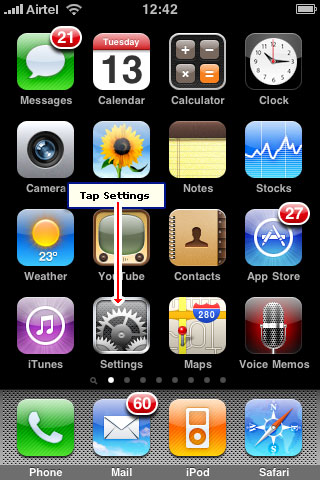
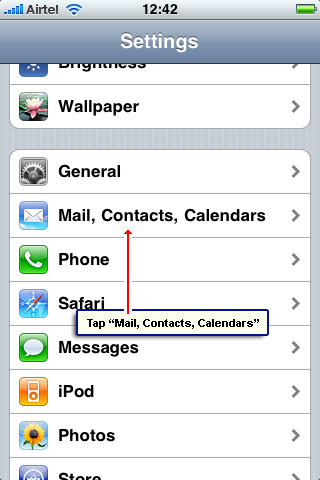
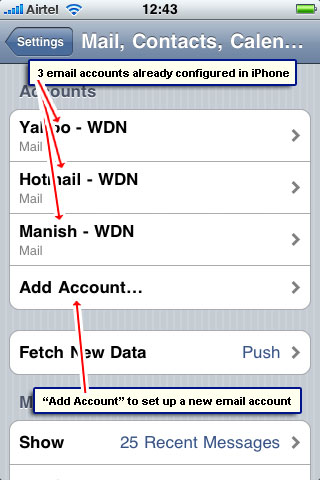
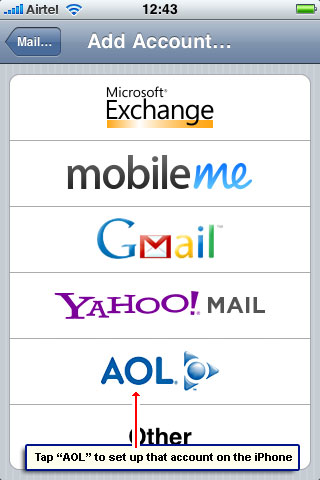
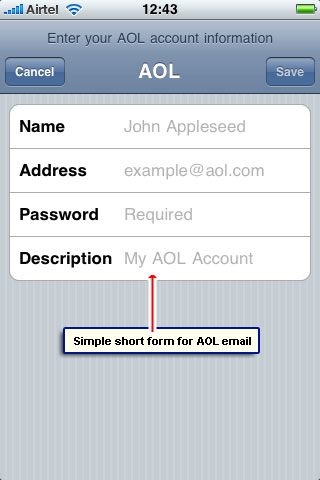
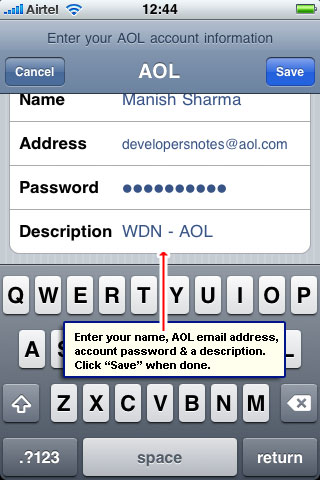
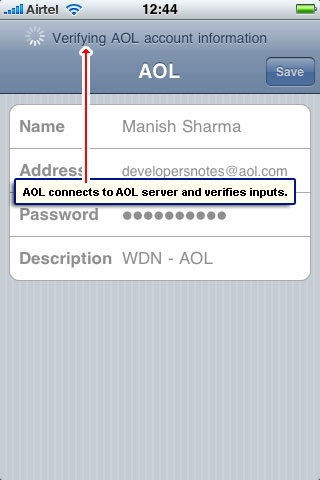
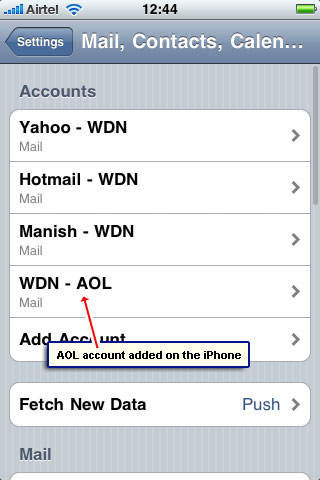
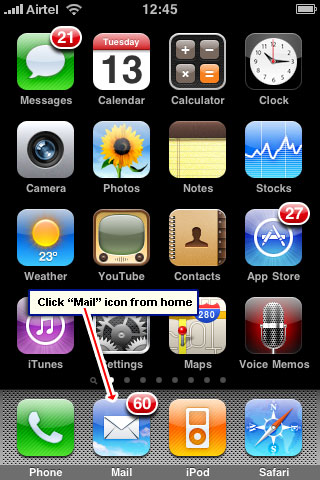
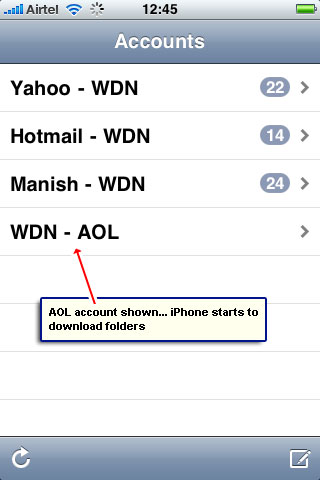
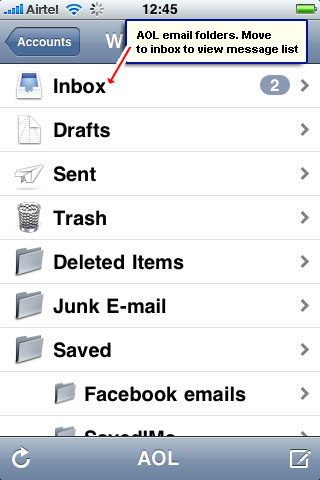
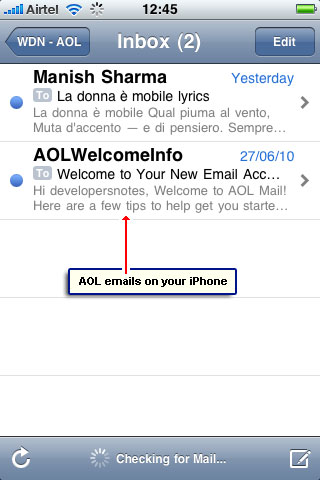






When my AOL messages are downloaded they are not retained on the server is there any way to deal with that? I have the service protection plan and they say it is AOL’s issue.
Please help.
@Adriana Klich,
A copy of AOL messages will be retained on the server only if you use this setting when configuring the account using POP. You may also look at the IMAP option.
Yesterday my AOL email stopped coming to my IPHONE. I am still getting it on my PC.
Got AOL email working on my iPhone. I’m so excited. Thanks.
The IMAP server for incoming and the outgoing servers are not working on my wireless network. They work fine on 3G. How can I fix this issue?
@Lisa
It seems your Internet provider is blocking access to the AOL servers. Please contact them directly.