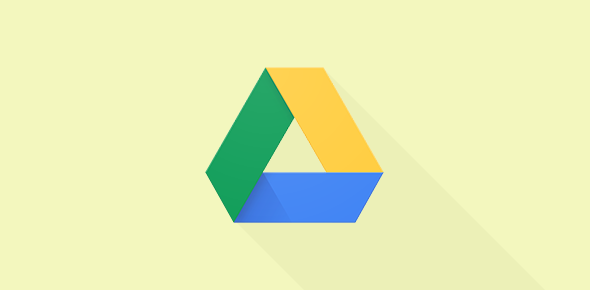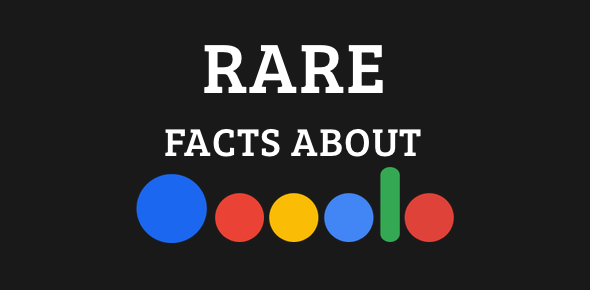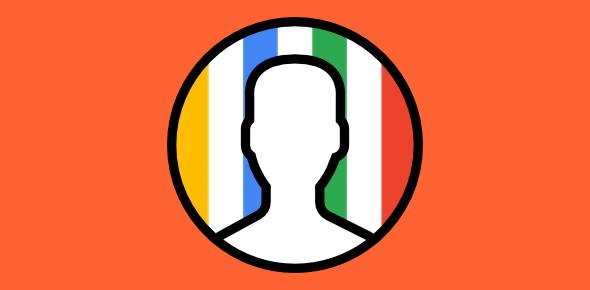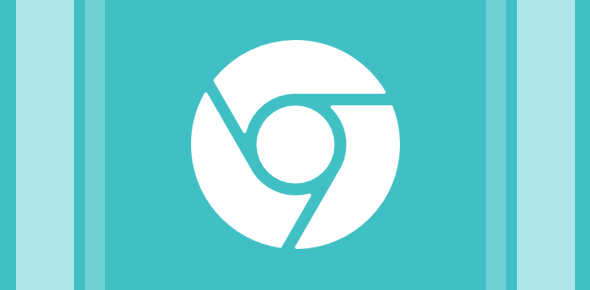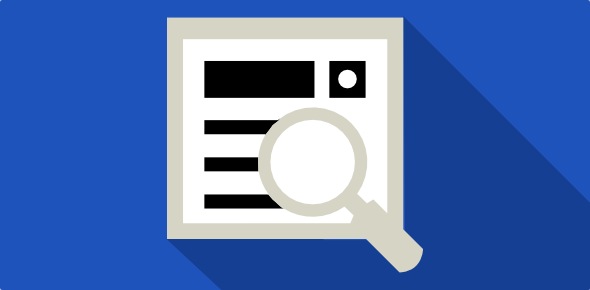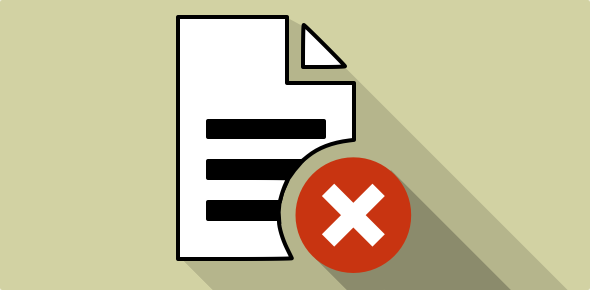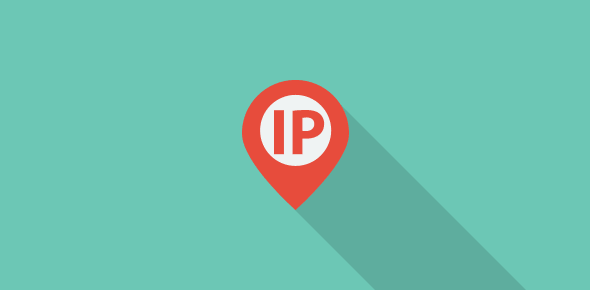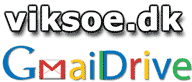 GMail drive is a small program for Windows operating system that makes your Gmail account into an “online hard-drive”. You can then use your Gmail account to store files that can be accessed from any computer as long as it’s connected to the internet. Developed by Viksoe.dk and written in Python, GMail Drive is less than 200KB and can be downloaded and installed in seconds.
GMail drive is a small program for Windows operating system that makes your Gmail account into an “online hard-drive”. You can then use your Gmail account to store files that can be accessed from any computer as long as it’s connected to the internet. Developed by Viksoe.dk and written in Python, GMail Drive is less than 200KB and can be downloaded and installed in seconds.
Downloading and installing GMail drive – make your online drive of your Gmail account
I’ve been in love with GMail Drive since the day I installed it and it is one application that I use daily. The program is written in Python is less than 200KB. It can be downloaded from the Softpedia.com. Click on the link and then select a mirror site for downloading GMail Drive installer zip file- check image below.
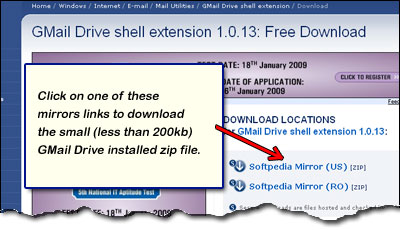
 Once you have the installed zip file, extract it to a temporary directory and run the “Setup” file by double clicking on it.
Once you have the installed zip file, extract it to a temporary directory and run the “Setup” file by double clicking on it.
The GMail Drive application installs on your system quickly and you should soon see the confirmation message with the copyright notice. Close this window.
Now open Windows Explorer and go to My Computer. You’ll find GMail Drive under “Other” in the folder listing on the left (if you have it turned on) – refer image below.
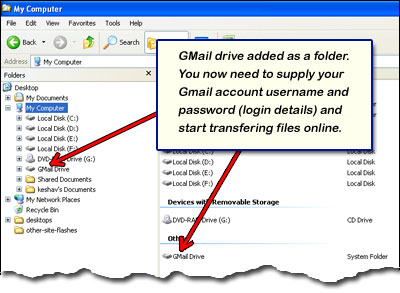
Before you can start transferring files to your Gmail account, you need to provide the login details to GMail Drive application. Click on “GMail Drive” in Windows Explorer OR try to drag-n-drop a test file from a local directory to the online drive. The program will display a login window. Clicking on the “More” button will show you additional options for logging to your Gmail account via the GMail Drive application – refer image below.
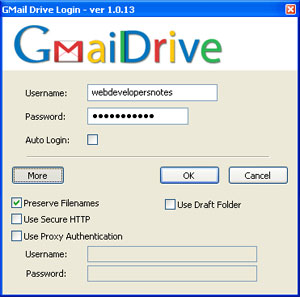
Using your online hard drive folder – your Gmail account
To use your Gmail account to store files, simply drag files from your computer and drop them on the “GMail Drive” folder you see in Windows Explorer. You’ll get a dialog box similar to one below. Depending on your internet connection speeds and the file size, the time taken to transfer the file from your local system to the online Gmail account will vary. You can use the same drag-n-drop functionality to download files from your Gmail account.
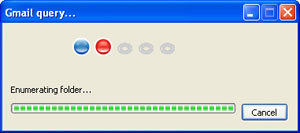
Here are two files that I’ve uploaded to my Gmail account.
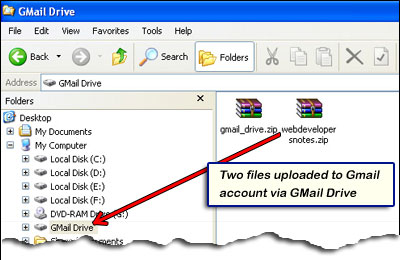
Once your files have been uploaded, click on GMail Drive folder to confirm. The uploaded files arrive as email messages with the subject GMAILFS: /[THE-FILE_NAME] …
Final Note: As per the developer, GMail drive is an “experimental tool” but it works like a charm. Changes in the Gmail system may make the application non-functional in which case, the developer releases an updated version which you need to use.