I have Windows Live Mail and when I delete an email, it does not get removed on webmail. Thus, when I’m away from my computer and have to use webmail through the Cox homepage, all the mail I deleted on Windows Live Mail is still on my webmail email account. This didn’t happen with Windows Mail or Outlook Express. Very confusing, can you help….Thank you
Jay Deubel
To have Windows Live Mail delete the email on webmail, you need to change the settings in the program. This is a quite simple affair; please follow the instructions below.
Sponsored Links
How to delete email from webmail (server) through Windows Live Mail
Now, every time Windows Live Mail downloads messages, the email will be deleted from the server. You can, thus, have the messages removed from webmail once it arrives on your computer. Simple!
By the way, those who are interested in doing the exact opposite of what has been describe in this post, please refer how to let Windows Live Mail leave a copy of the message on the server.
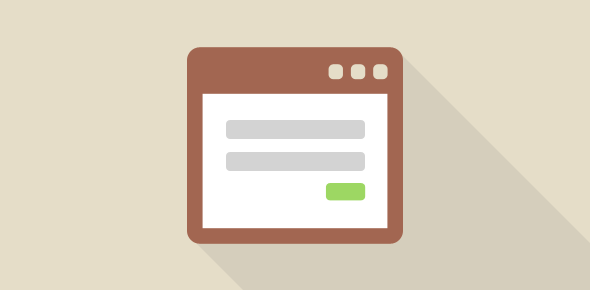

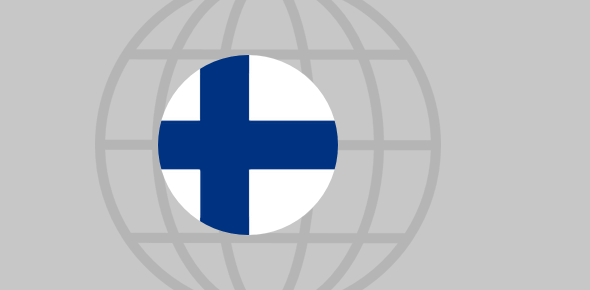





The “Advance” window in my version of Windows Live does not have the option showing “Leave copy — on server”.
@Jane Gnann
Are you sure you’ve used POP3 to set up the email account in the software? If IMAP was used, this option will not be displayed.
FYI, Hotmail/Live/Outlook.com accounts are configured using Microsoft’s protocol and that also doesn’t provide this option.
Finally, IMAP and the Microsoft email protocols keep your account synchronized with the server and hence there is no need for a “Leave a copy….”. A copy is always maintained on the server.