You can quickly download and store Earthlink email messages using Windows Live Mail on your new Windows 7 laptop / desktop computer. By the way, this email program can also be used on Vista and Windows XP operating systems. Here are the instructions with screenshots on how to set up and configure Earthlink email on Windows Live Mail.
Set up and configure Earthlink on Windows Live Mail -email program of Windows 7
We shall be using the POP3 email protocol to configure Earthlink on Windows Live Mail. Sadly, at the time of writing, IMAP is not available on this service.
Sponsored Links
- Open the Windows Live Mail program and click the “Add e-mail account” link – you’ll find it in the left column. Alternatively, hit the Alt key, select “Accounts” from “Tools” in the top menu and choose “E-mail account“.
- Either case, you should see the first screen of the email account set up wizard – [Slide 1].
- Enter the full email address, Earthlink account password and a Display name. The Display name is what recipients see when they get an email from you so use your actual name or the name of your company – [Slide 2].
- Put a check mark in front of “Manually configure server settings for e-mail account” – [Slide 3].
- Provide the Earthlink incoming and outgoing mail servers in their respective blank fields and enter the full email address as the login ID – [slide 4].
Incoming: pop.earthlink.net
Outgoing: smtpauth.earthlink.net
- Change the outgoing mail port to 587 and put a tick for “My outgoing server requires authentication” – [Slide 5].
- Click the “Finish” button in the next screen – [Slide 6].
You have successfully set up and configure the Earthlink email account in Windows Live Mail email program! To start receiving and sending message, hit the “Sync” link in the top menu.
FYI, you can also access the account via the Earthlink webmail interface using just the web browser program. This has many benefits as you can use it from any computer located anywhere in the world. But it may not work out in the long term if you are in the habit of sending or receiving large files as email attachments. The ideal solution for such people is to set up and configure Earthlink email account on an email client such as Windows Live Mail (as detailed above) so that messages can be downloaded and stored on the local machine.
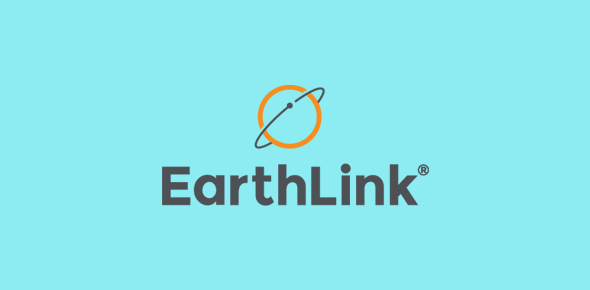
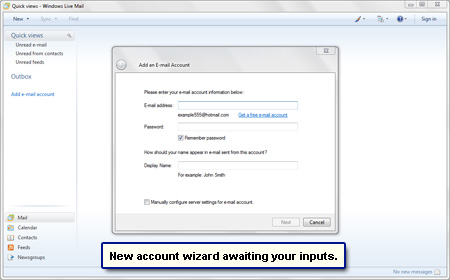
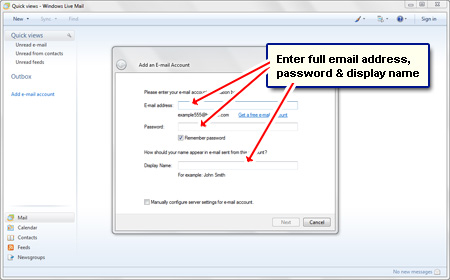
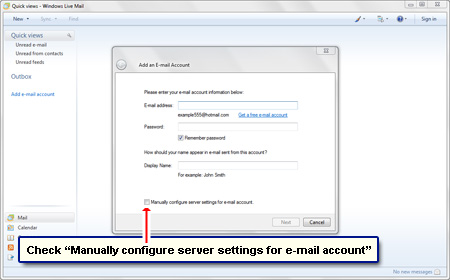
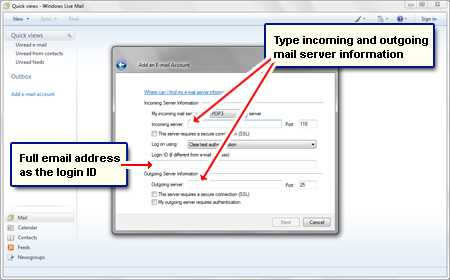
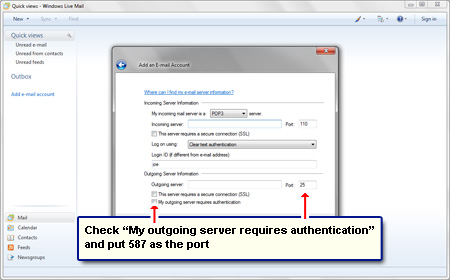
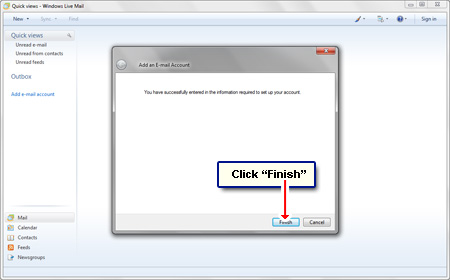






This site fixed my problem with Windows 7 and Earthlink e-mail. Thanks!