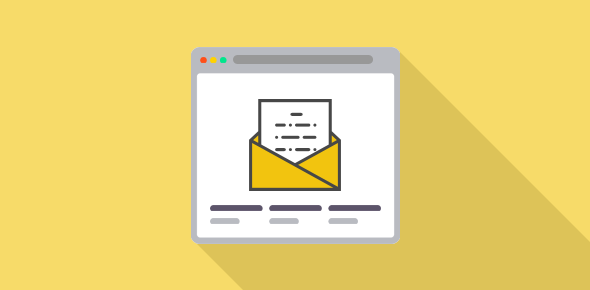Now that you have created email accounts on your web site, you need to check if they are working properly. That is, you need to confirm if you can send and receive emails from each of these accounts. To test this, I generally use webmail provided by my web hosting company and I suggest you to the same. Webmail is quicker and easier for testing than trying to configure an email client such as Outlook Express.
FYI, the other option is to use a dedicated email program such as Apple Mail, Microsoft Outlook (or Windows Live Mail) or even Mozilla Thunderbird. There are several advantages of email programs one of them being the ability to download and store messages on your computer which can be accessed even when you are offline. However, on this page we would look at only the webmail option.
Sponsored Links
What is webmail?
Webmail is a web based interface that allows you to manage your emails accounts. You don’t need to configure any program to use webmail, in fact, you don’t even need your own system. Since it is completely web based, webmail will work from any computer as long as it’s connected to the Internet. Webmail is very simple to use quite like Hotmail, Yahoo! Mail or Gmail. If you have an email address at an online email service provider, you will sail through smoothly.
Any web hosting company worth its salt will provide webmail and its URL is generally www.YOUR-DOMAIN-NAME.com/webmail (substitute YOUR-DOMAIN-NAME.com with your actual domain name). If you don’t find a mention of webmail in any email that you have received from the web hosting company, check the support or FAQ pages on their web site. If you still don’t find it, contact them. If a web hosting company does not offer webmail… well, I would run away from them very quickly!
How does webmail work
Point your browser to the webmail address which will generally be www.YOUR-DOMAIN-NAME.com/webmail. A pop-up window will now ask for a username and password. The username is generally the email address with the at (@) sign substituted by the plus (+) sign. So for the email address johnq@taxpayer.com the username would be johq+taxpayer.com. Please note that usernames and passwords (especially) are case sensitive.
Enter the username and password in the pop-up window. On successful log in, you will be either be displayed your email account or you might get a choice to select an interface. The popular interfaces for webmail are Horde, SquirrelMail, NeoMail and RoundCube. Select an interface to access your email account (Note: you might need to enter your username and password again). Once you have logged at your email account, you would be able to send, receive, delete and manage your email messages.
Testing all email accounts that you have created
Check all email accounts that you have created at your web site. Send a test email from each account and see if it is received by the correct account. You might also like to send some test emails to other email accounts that you hold, such as those on Hotmail, Gmail or Yahoo! Mail. Once you have tested each email account, I suggest you configure them for your email client which is the topic of discussion of another article – What is an email client and how I can use it for the email accounts I’ve created on my web site?
For details on webmail, you can read What is webmail and do I really need it?
If you have created tons of email accounts, one for each of your employees, for instance, I suggest you test the important ones yourself and then inform each employee his/her username and password so that they can test the accounts on their own.