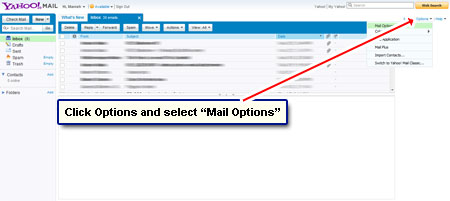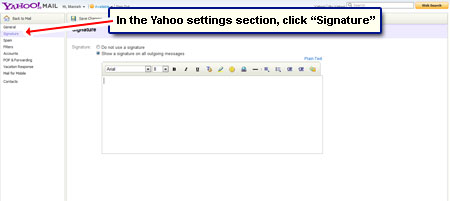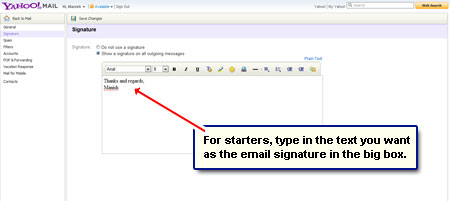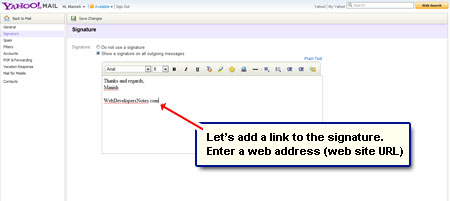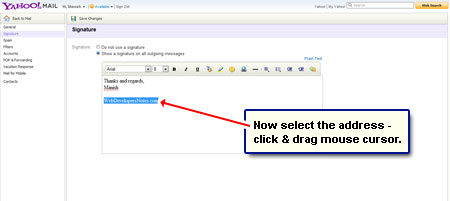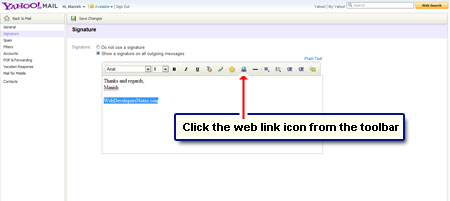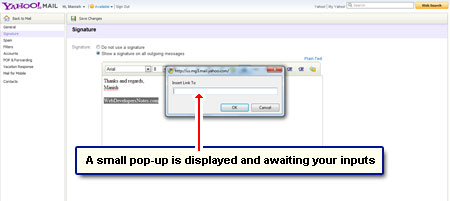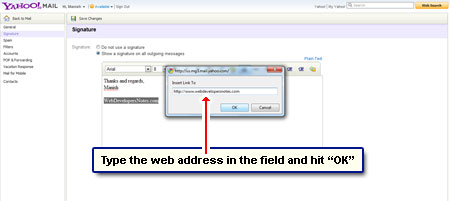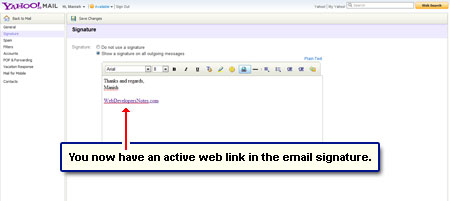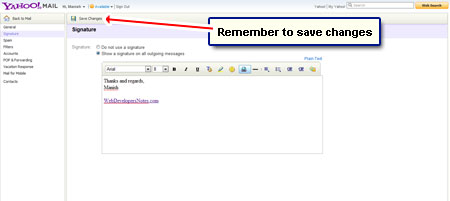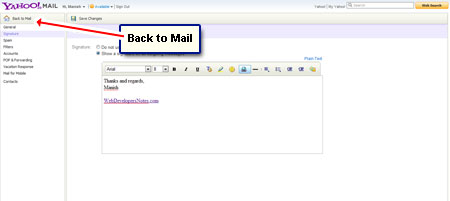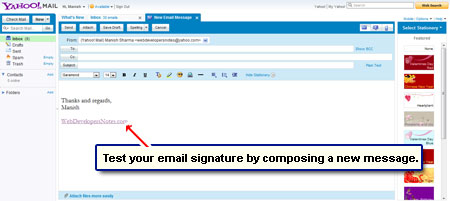One of the important steps in customizing an email account is to create your own email signature that is added to all outgoing messages. Though an email signature can contain anything you want, it’s always good to adhere to certain basic ‘rules’ if you want to project a professional image.
- Your name and / or the name of your organization
- Complete and updated contact information including postal and email addresses, phone and fax numbers etc.
- A mention of any ongoing promotions or discounts.
Sponsored Links
Email signature for your Yahoo account
On this page, I shall detail how to create a Yahoo account email signature. The detailed instructions (below) have been worked out from the All-new Yahoo Mail interface and, so if you are on the Classic version, a few screenshots will be slightly different. However, things should look the same once we get to the signature section in the Yahoo “Settings”.
- Login at your Yahoo email account and locate the “Options” link which should be in the top-right area of the page. Click on it and select “Mail Options” – [Slide 1].
- Go to the “Signature” section by clicking the link from the left panel – [Slide 2]. Enable “Show a signature on all outgoing messages” option.
- Choose a font, color and size from the drop downs and enter some text in the large box – [Slide 3].
- We shall now add a link (a web link) to the email signature. For example, type in the web site address of your organization – [Slide 4].
- Now select it and click on the web link icon in the tool bar – [Slides 5 and 6].
- A small pop-up is displayed – [Slide 7].
- Enter the URL in the field and click “OK” – [Slide 8].
- The selected text will now become a link – [Slide 9].
- Now this was a simple email signature. You can also add highlight text, underline or emphasize it (bold), embed smilies etc.
- Remember to click the “Save Changes” button else all your work on the email signature will be lost – [Slide 10].
- Click “Back to Mail” to go back to the inbox and test your creation – [Slide 11].
- Compose a new message from the Yahoo account and see the email signature added automatically. Hurray! Mission accomplished – [Slide 12].