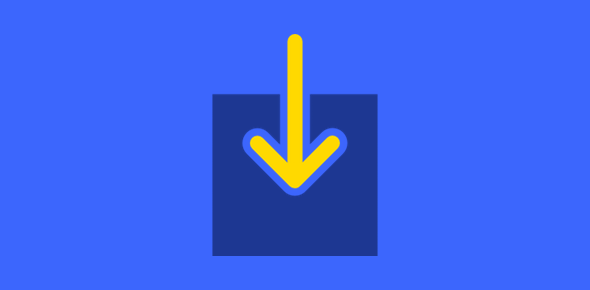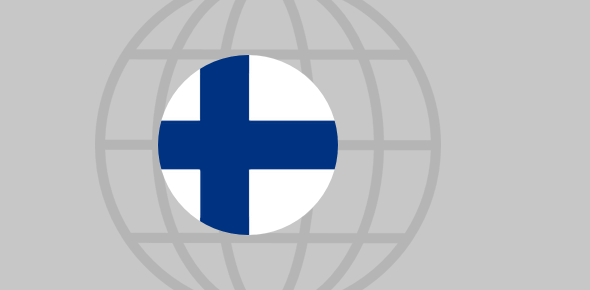Some updates were automatically installed on my computer and that has changed Windows Live Mail, the program I use for email. I now have Windows Live Mail 2011 which I’ve came to know is a part of Windows Live Essentials. I just don’t like the upgraded Windows Live Mail program and prefer the old interface. I was thinking of uninstalling the program but that may also remove all stored email messages, right? What is the best way to downgrade Windows Live Mail to get back to the older version?
Vandana Mathur
Unfortunately, the upgraded version of Windows Live Mail hasn’t been received well by Windows 7 users. And you can’t blame them. Firstly, the act of smuggling in the Essentials pack as a critical update was kind of cheeky. Secondly, the interface of the new Windows Live Mail 2011 is radically different from the older version.
Sponsored Links
Just when Outlook Express and Windows Mail Vista users were adjusting to a new email client, out comes another one with a completely new layout. Anyway, here is how you can get rid of the Windows Live Mail upgrade and go back to the original version.
Delete the Windows Live Mail upgrade
Please note that completely removing the upgraded Windows Live Mail version will also delete all your old email messages. The main issue should therefore be how to downgrade to the older version without losing all the important data.
People have suggested uninstalling the KB2434419 Essentials upgrade (“Control Panel” -> “Programs” -> “View installed updates“, right click and select to uninstall) but I’m not sure if that’ll get the desired result.
System restore OR a backup and uninstall/install process
Below are the two options to downgrade Windows Live Mail 2011 and get back the original Windows Live Mail. Both these methods have worked for me.
Do a system restore
This should be easy. A simple system restore will do the trick. Check the date on which the Essentials KB2434419 update was installed (“Control Panel” -> “System and Security” -> “Windows Update” -> “View update history“). Launch System restore and select the date. The utility will inform list the programs that will be affected by restoring your computer to an older date. Follow the screens and downgrade Windows Live Mail Essentials.
Backup, then uninstall and install Windows Live Mail
The steps involved in this much lengthier process are as follows:
- Backup the Windows Live Mail program and save a copy of your important messages and contacts data using the Export function.
- Uninstall Windows Live Mail 2011.
- Get Windows Live Mail
Fortunately, an installation file of the older Windows Live Mail is still available on the Internet via Microsoft Live web site – http://explore.live.com/windows-live-essentials-xp. Further information can be found at the Windows Live Help web site. - Import all your email messages and contacts information in the old program.