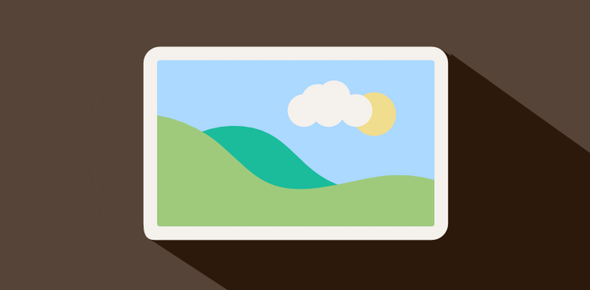Want to share photos with friends and family? On this page I shall tell you how to put photos in Yahoo Mail. The instructions are for beginners and are accompanied by helpful screenshots so that people with even basic computer knowledge can follow and learn how to insert photo in the Yahoo email message.
Important: If you have the photos on a digital camera, it is a good idea to transfer them first to your computer. This can be done in two ways: connecting the equipment to the computer with the cable provided or taking out the memory card and inserting it directly in your computer (if it has a card reader).
Sponsored Links
For detailed instructions please refer how to email photos from digital camera.
Insert photo in Yahoo Mail – How to put photos in the email message
With email you can not only send text message (plain or fancy formatted text) but also multimedia files like images, audio, video etc. In fact, any kind of digital file can be sent with an email message. The only limitation is the email attachment size which, at the time of writing, is 10MB on the free Yahoo email accounts. [The Plus upgrade costing $20 annually doubles the attachment size to 20MB.]
Please note that all instructions have been worked using the new Yahoo Mail version known as All-new Mail. If you are using the older interface (Yahoo! Mail Classic), you would be able to insert photos in the email message, but the instructions and the screenshots presented below will not apply to you. FYI, it’s very easy to switch the two Yahoo Mail versions -you simply need to click the alternate version link – refer that article for further help.
If you are completely new to this, I suggest reading how to compose and send an email from Yahoo account and return to this page.
Login at your Yahoo account and create a new email message
Go to the Yahoo login page and sign in with your username (Yahoo ID) and password. Now click on the “New” button and select “Email Message” from the drop down or simply hit ‘n’ key on the keyboard. A new email message tab will open. You can put photos in Yahoo mail anytime you want – before, during or at the end of composing the email.
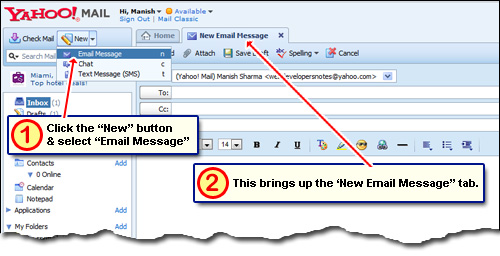
Insert photo using the “Attach” feature
Just below the new email message tab, you shall find a button labelled “Attach“. This lets you attach or insert photos… actually, just about any digital file.
Clicking on the “Attach” button will open a pop-up window that shows a folder on your computer’s hard disk. But this might not contain the photos you want to put in the Yahoo email. So navigate to the directory that holds these photos, choose one by clicking on it and then hit the “Open ” button.
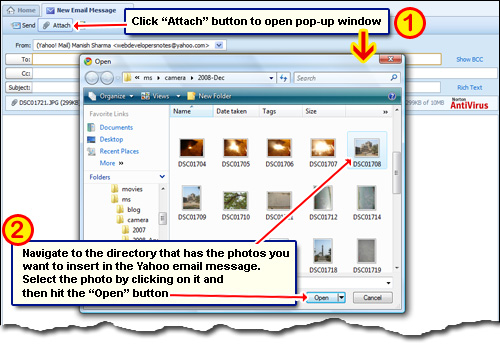
Each file (photo) that is inserted in the Yahoo email message gets a “Remove” link beside. Clicking on it will take out the file from the email attachment list.
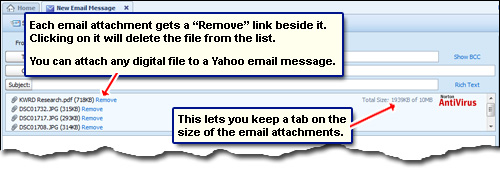
Some points when inserting photos to email messages in Yahoo
- You can attach any kind of digital file. All photo formats can be sent along with the email message.
- Photos need to be inserted one by one. To put multiple photos in the Yahoo Mail email, you need to use the “Attach” feature as many times.
- All email attachments in Yahoo Mail are scanned using the Norton Anti-virus program.
- An email message can have files for different formats attached. Thus, you can insert photos as well as text documents, audio and video files in the same email.
- The number of images that can be inserted in a Yahoo email is limited only by the attachment size which is 10MB at the time of writing.