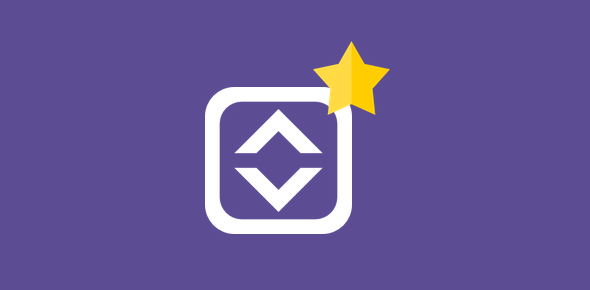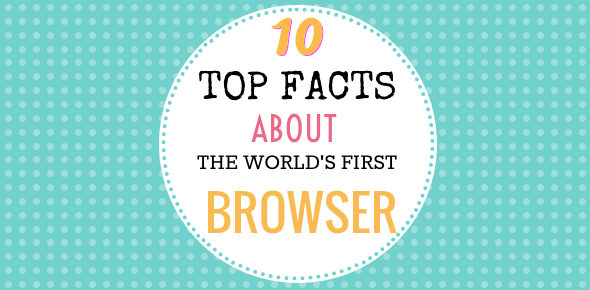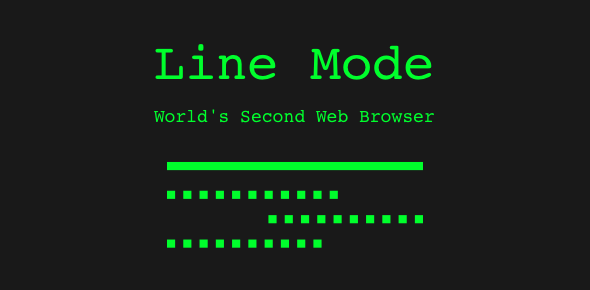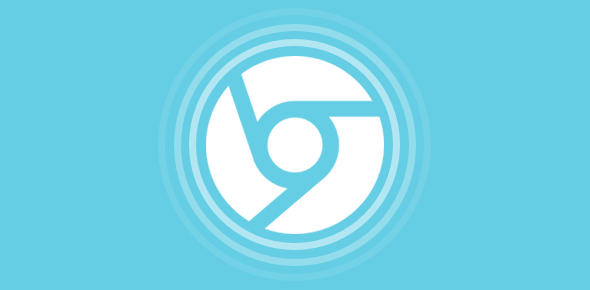There are several ways to change the font size of the displayed web page text in Internet Explorer and Mozilla Firefox web browsers. You can go through the program settings OR…
The quickest way to change font size in both Internet Explorer and Firefox- if you have a mouse with a scroll wheel (who doesn’t?)
Changing font sizes in both Internet Explorer and Firefox using the scroll wheel on the mouse is definitely quick and easy, especially when you don’t want or don’t like to tinker around with browser menu options or keyboard shortcuts.
Sponsored Links
Hit the Control key and keep it pressed. Now, move the scroll wheel and see what happens – scrolling the wheel away from your hand will decrease the font size while if you scroll it towards your hand, the font size will increase.
A few points to remember. Internet Explorer will let you resize the fonts to 5 sizes – Largest, Larger, Medium (the default), Smaller and Smallest. Firefox, however, has a wider range and lets you decrease the font size till it becomes illegible or enlarges it so much that you see only one word on the screen (I’ve done this).
By the way, Internet Explorer 6.xx (under Windows) has an issue with web sites on which the font sizes have been set with the px unit of measurement. The browser does not let you change the font sizes on such web sites. I don’t think this is a bug because the very idea of putting text in px units is not to let visitors change the font sizes.
What if you don’t have a mouse with a scroll wheel? Use the browser menu or learn the keyboard shortcuts
Another way to change font sizes of text on web pages in Internet Explorer and Firefox is through the View menu.
Internet Explorer
Click on View from the top menu and move down to Text Size. You can now change the text to one of the five sizes – Largest, Larger, Medium, Smaller and Smallest. (Refer image below). Internet Explorer lets you change the font size to only one of these five values.
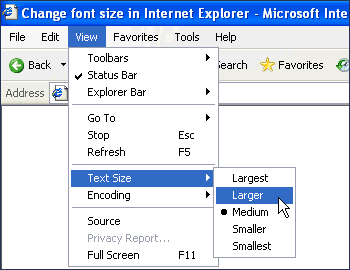
You can also accomplish the same using keyboard shortcuts. ALT-V would bring up the View menu. Clicking on the “x” key would open the Text Size menu. You can now use the up and down arrow keys and finally click on “Enter” once you have made your selection.
Firefox
From the View menu, choose Text Size and then select whether you want to increase or decrease the font size. (Refer image below)
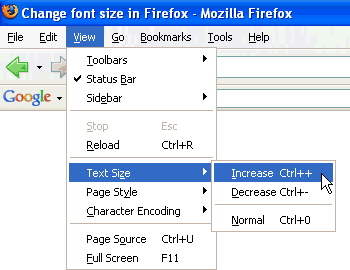
The keyboard shortcuts for changing the font size of text on web pages in Firefox are much simpler than Internet Explorer. Keeping the CONTROL key pressed, click on the “+” key to increase the font size and “-” key to decrease the font size. I know I couldn’t resist the temptation myself, but don’t play around much with this feature else you can get a splitting headache. Since Firefox allows you to change text sizes across a wider range than Internet Explorer, I suggest you use the keyboard shortcuts on this browser.
You may also be interested in how to change the font size in Windows Live Mail, the latest email program from Microsoft.