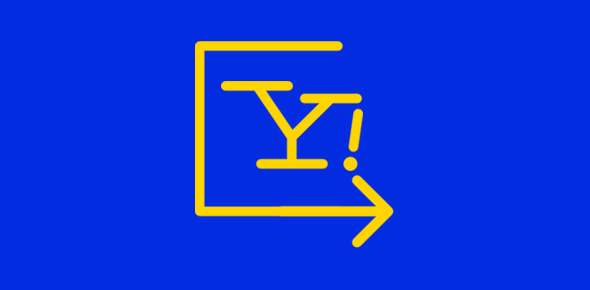Yahoo runs one of the world’s most popular email services. The company provides two types of accounts – free and paid. The free email accounts can be accessed via any web browser through the webmail interface.
The other two well-known services are Gmail (from Google) and Hotmail (from Microsoft) but many still believe that Yahoo email is probably the best email ever. Their opinion is probably clouded by the fact that Yahoo was one of the first free webmail services in the world. Also, there is the “comfort” in familiarity.
Sponsored Links
Features of the Yahoo! email account
- Unlimited storage space has been done away with and Yahoo now offers 1TB stoarge space with on free email accounts.
- An intuitive and easy-to-use interface that can be customized quickly through themes.
- Free email stationery to dress up your messages
- An excellent spam filter
- Organization of email messages made super-simple through the use of folders and drag-n-drop functionality
On the downside, messages from free Yahoo! accounts cannot be downloaded and stored on a computer unless you use the free Yahoo email program (Zimbra desktop). However, upgrading to Yahoo! Plus will let you access the email account with any email program / client.
To check the email through the webmail interface, you need to login at your account from the Yahoo mail sign in page located at mail.yahoo.com – refer image below. This should be simple enough as long as you know the Yahoo ID (username) and the password.
Yahoo sign in process explained
The Yahoo ID and password fields are prominently placed in the right section of the sign in page. Once you type in these login details, simply click on the Sign In button located under them to access the account. FYI, you don’t need to type in the full Yahoo email address in the ID field – simply entering the part before the ‘at’ sign (@) will suffice.
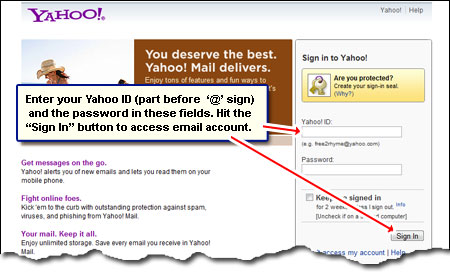
There are a couple of important, though optional, features on this Yahoo sign in page – one is for account security and the other for your convenience. Let us now see how you can use these two for the Yahoo! sign in process.
Two sign in features for convenience and security
The Yahoo sign in seal
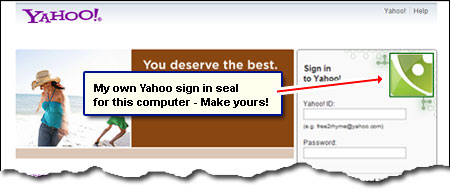
Above the login fields, is the place for the Yahoo sign in seal. This is primarily a security feature which can prevent you for being a victim of phishing attacks because it’s only displayed on the genuine Yahoo! login page.
You can also utilize this feature to customize the Yahoo sign in page by creating a Yahoo sign in seal from your own photograph or your company logo.
Keep me sign in
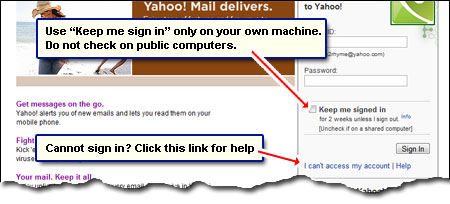
This does what it says – it keeps you signed in at your account which means you won’t have to enter the Yahoo user ID and password each time you want to check email. Just make sure that your web browser can accept cookies (it would by default). Also, don’t check this box on a public or a shared computer such as one in a library because it’s meant only for your machine.
Though the ‘Keep me signed in’ feature is for convenience, I strongly suggest it’s not used especially by new account holders. Why? Because recalling the password each time you sign in at the account will keep it fresh in your memory. There are tons of people who write to me asking for help because they’ve forgotten their Yahoo ID or password. Don’t think the same cannot happen to you!
I cannot get to sign in?
Seeing someone’s mail account instead of the Yahoo sign in page? Quick solutions: Either use a different browser program (or a computer) or simply sign out of the account. (The “sign out” link will be located somewhere at the top of the page).
When you are sure that the user ID is correct and still cannot login, most likely the problem is with the password. As explained in ‘cannot login to email account‘, make sure the caps lock is off – remember passwords are case sensitive. If that doesn’t solve your issue, retrieve the password either through the alternate email address you gave when you made the Yahoo mail account or answer the two security questions. For further assistance, refer forgot email password or recover the Yahoo email password.