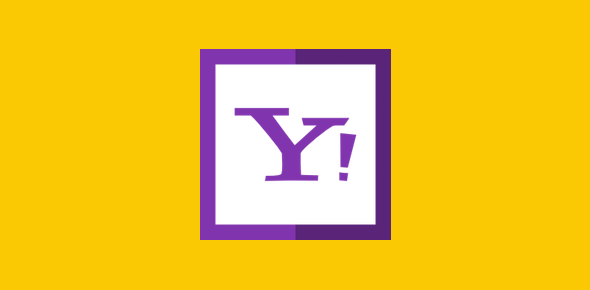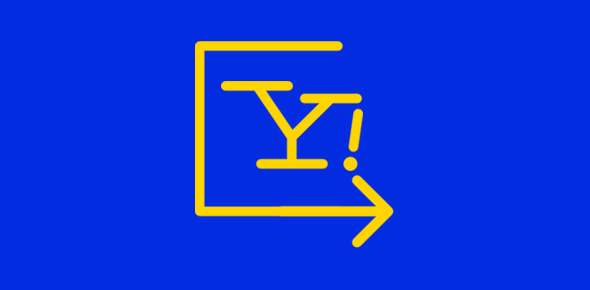This is an introductory guide for beginners on how to use their Yahoo email account. We start with a brief on the Yahoo login page exploring its different sections including the sign in seal. Yahoo login problems and password recovery are dealt with in separate articles.
The Yahoo login page is located at login.yahoo.com. This login page is common to many of the services offered by Yahoo including, Yahoo Mail, Yahoo! Answers, Profiles etc. The sign in section is towards the right. If you don’t have a Yahoo ID yet, the sign up button is located towards the bottom of the page.
Sponsored Links
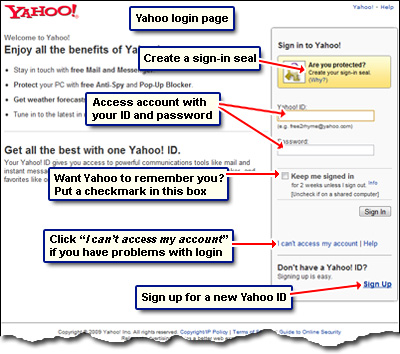
To sign in at your Yahoo email account and access the messages, enter the ID and the password and click on the “Sign In” button.
- Yahoo ID: The ID is the first part of your email address – what lies before the ‘at’ (@) sign. You can enter just the ID or your complete email address.
- Password: The password of your Yahoo email account. Please remember that passwords are case-sensitive and if you are not successful with the login, first ensure that Caps Lock is turned off.
- Keep me signed in: If you place a check mark in this box, you would not have to enter the login details for a couple of weeks. This is a nice feature but, in my opinion, a double-edged sword. Before I tell you why, please remember NOT to use this on a public or a shared computer because people would then be able to access your email account.
The convenience offered in not having to enter the Yahoo login details every time has a major drawback – you are likely to forget these especially when the email account is new. Entering the password each time you sign in helps you recall the user ID and password – it will remain fresh in your mind. - If you’ve forgotten the Yahoo login information, click on the “I can’t access my account” link and then try to retrieve these by answering the security questions you had selected at the time of making your Yahoo account.
Yahoo Sign-in seal
This is an additional security measure implemented by Yahoo. You won’t find this on Gmail or Hotmail and, in my opinion, it’s these small features that make Yahoo email is the best in the world. Anyway, the sign-in seal is a secret message or a photo that will be displayed on the Yahoo login page for the computer you are using at present. This is to protect you against phishing attacks – entering your login details on fraudulent web sites.
Creating a yahoo sign-in seal
The sign-in seal can be an image or a message and to start the process click on “Create your sign-in seal” link on the Yahoo login page. You now need to decide whether you want a text sign-in seal or one with an image. The former option is definitely simpler and is recommended for beginners.
For the text Yahoo sign-in seal, you get three blank text fields in which you can type a maximum of 7 characters. The text seal can, thus, be up to 21 characters long. Also select a color and click on the “Preview” button to see what the seal looks like. Below is a snapshot of what I created for one of my computers. Important:Please don’t put the Yahoo ID or password in the sign-in seal.
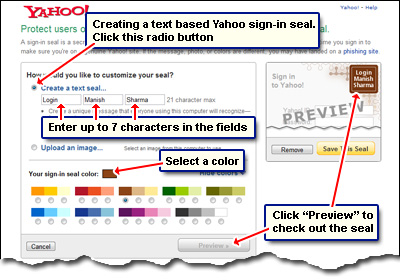
A graphic sign-in seal requires you to upload an image from your computer – it needs to be a GIF or a JPG and should be less than 2MB in size. Here is a sign-in image I created using my web site’s logo – and that’s good branding, right? Using an appropriate image as the sign in seal can actually help in customizing your Yahoo account.
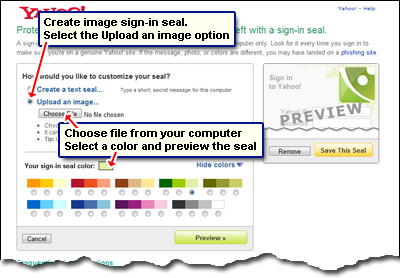
Once you’ve created a Yahoo sign-in seal, remember to click on the “Save This Seal” button.