Windstream, the popular ISP, provides a free email account to its subscribers with 50MB storage space which is far from adequate. Nowadays, with people exchanging large digital camera pictures, music and video files, this allotted storage can quickly be over. In fact, many subscribers complain of ‘quota exceeded’ messages on their Windstream email accounts.
A simple solution is to delete all unwanted emails from your Windstream account to recover space. But the more elegant approach is to download the messages and store them on your computer through email clients such as Windows Live Mail, the default program on Windows 7, or Outlook Express.
Sponsored Links
To set up the account on these email programs you need the Windstream incoming and outgoing email servers. Once the account has been added to the chosen program, you don’t have to worry about exceeding the storage quota as it is limited only by the amount of free space available on your computer’s hard disk.
Windstream incoming and outgoing email server
A Windstream email account is POP enabled which means you would be able to set it up in any email client that supports this email protocol. Below are the incoming and outgoing Windstream email servers:
- Incoming mail server: pop.windstream.net
- Outgoing mail server: smtp.windstream.net
You also need the Windstream email login details – username and password. I assume you already know these, if not, get in touch with the support staff.
For those who want further assistance, please check one of the links below for step by step instructions along with screenshots on how to get Windstream email to your computer using two popular Microsoft email programs.
- Set up Windstream email account in Outlook Express
- Get Windstream email on Windows 7 through Windows Live Mail
People using Windows Mail on Vista, can follow the instructions for Outlook Express as these two programs are quite the same.
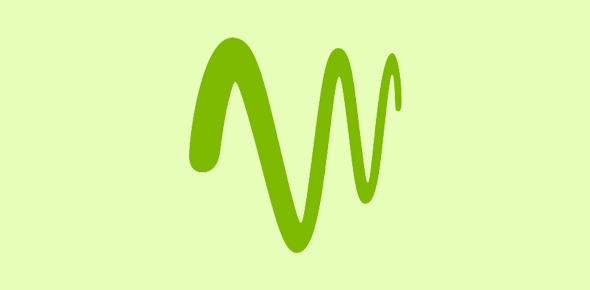






I am having problems in receiving email from Windstream today.