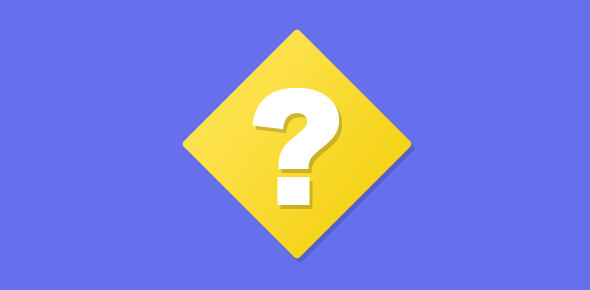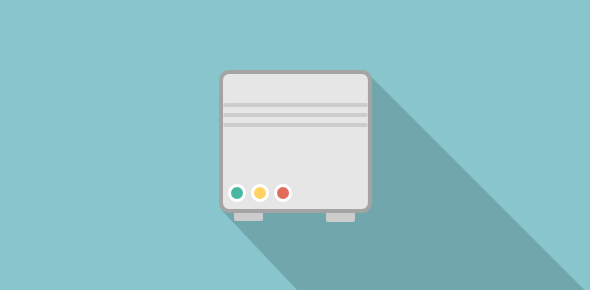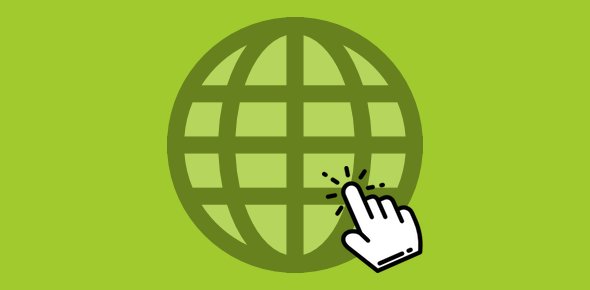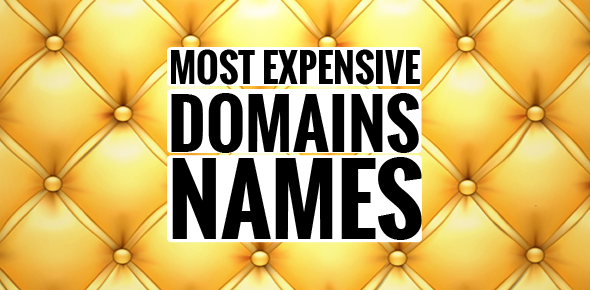Congratulations on purchasing web hosting. It means that you would be putting your web site online very soon. Hurrah! Ok, you first need to go through the email you have received from the web hosting company and check if you have all the important information.
IMPORTANT: The email message you receive from the web hosting company is very important and contains sensitive information. Make sure you store it properly – away from prying eyes!
Sponsored Links
Here are the things you should check for in the email:
- Important: Username and password of your account at the web host.
- Important: FTP hostname, username and password. These might be the same as above. If you cannot find these details in the email, check the support, FAQ (or equivalent) web pages on the company’s web site. Contact them immediately if you cannot locate this information.
- Important: The server I.P. address, Name Servers of that server etc.
- Not very important: A temporary URL of your web hosting package. Please note that some companies do not supply this information over email. You can contact them for these details. If they say that they don’t provide a temporary I.P. address, forget the issue (don’t yell at them).
- Important: URL to the control panel for your web hosting package through which you can create email accounts, add databases, etc. The URL would be www.your-domain-name.com/cpanel or something similar. It can also be based on your temporary web address if the company provides one (refer point above). By the way, the control panel can be the same as your account on that company in which case you simply need to log at your account (refer the first point).
When you were purchasing the web hosting package, I am sure that you were asked if you wanted to book a new domain or use a present one and I hope you had gone for the second option. You now need to associate your domain name to the web hosting package so that you can start on the web site building process.
For this you need the name server information of your hosting server which would have come in the email you got from the company (refer the list above). The name server, also called DNS (which stands for Domain Name Server), comes in pairs – primary name server and secondary name server. It would either be a set of numbers or would look like domain names. For example, below are the DNS from Hostgator web hosting company.
Primary DNS: ns153.hostgator.com
Secondary DNS: ns154.hostgator.com
The name servers can also be numbers as below:
76.162.9.81
76.162.9.82
Either way, your name servers would most probably be different (even if you have purchased hosting from Hostgator).
Pointing your domain name to the web hosting package
To associate your domain name with your hosting package, go to the web site of the company from where you booked the domain name. Log in at your account. Select the option to change name servers. You now need to enter the name servers of your web hosting account. You would be shown several warning signs, which you can ignore. By the bye, if in doubt or if you don’t feel very confident of what you are doing (especially after seeing so many warning signs) contact your domain registrar. Tell them that you need to host the domain name and you have the DNS information of your hosting server. They would be able to help you fairly quickly because this is a simple issue.
Important note: Please be aware that if you have taken additional services with the domain name like email hosting, email forwards, you would lose them once you change the name servers associated with the domain. But this should not concern you because you can create the same email accounts afresh at your web hosting account.
Once you have associated your domain name with the DNS of the web hosting server, you need to wait for a few hours – usually 24 to 72 hours – for this new information to spread around to all the name servers in the world (all machines that hold the information on all domains of the world). Your web site would be up soon with a placeholder homepage. If you don’t see homepage after 2-3 days or if you see a directory listing, you can quickly put a homepage yourself – Learn how to put a placeholder home page on your web site.
Once your web site is visible, you should try to connect to the server using FTP. Make sure you have the FTP information – hostname, username and password ready. For more information on FTP, refer:
- What is FTP and should I really know about it
- Basics of FTP
- Using Internet Explorer as an FTP client
- How do I put my files on my web host
By the way, if you have been supplied a temporary URL of your web site, you can connect to the server using the temporary I.P. address and don’t have to wait for the domain name to be associated with your web hosting package.