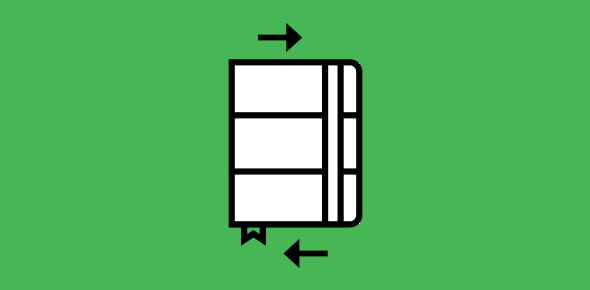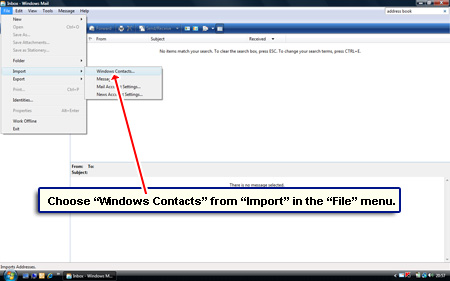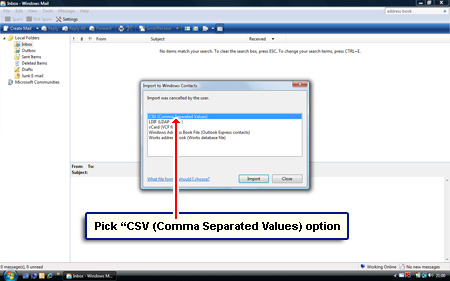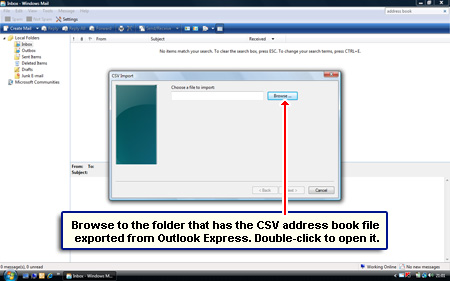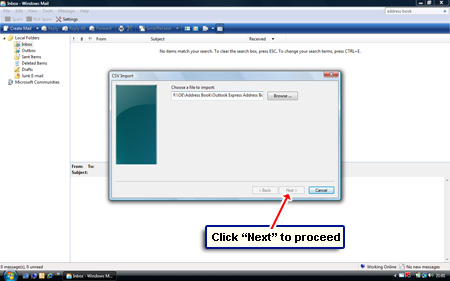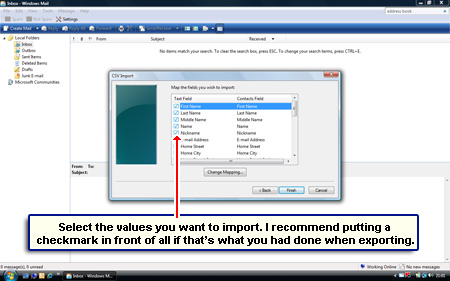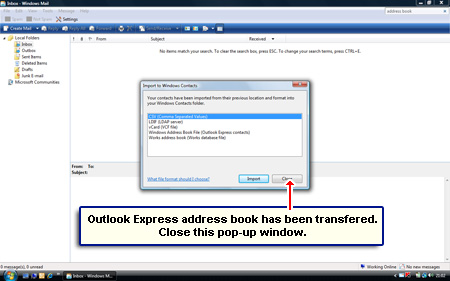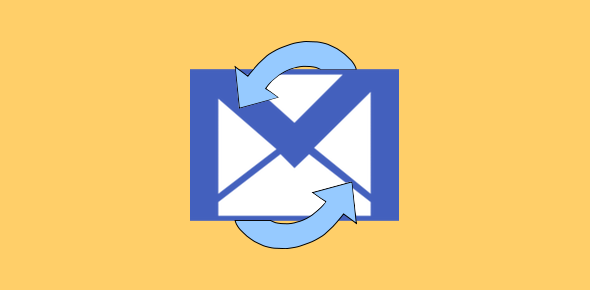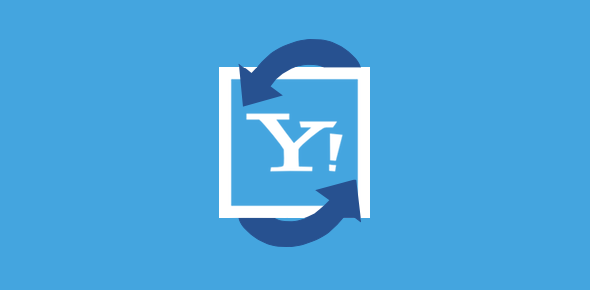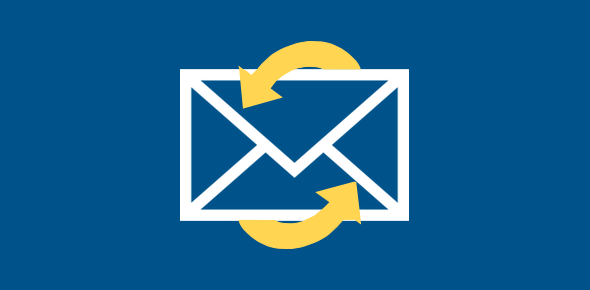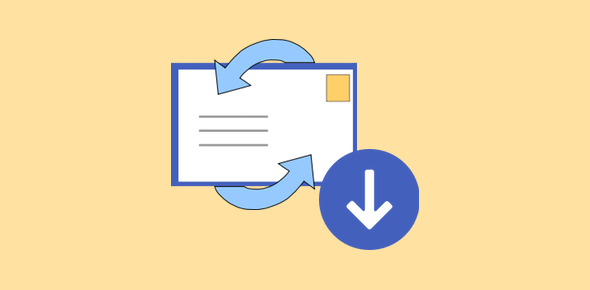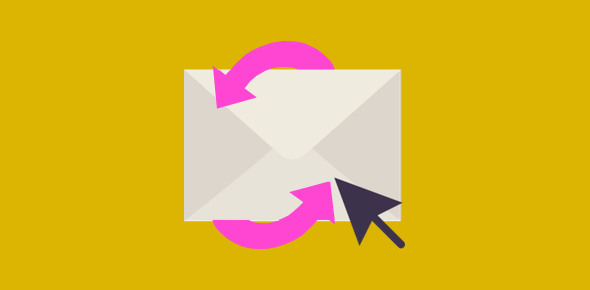On this page I shall be providing the instructions on how to transfer the Outlook Express address book (from a Windows XP computer) to the Windows Mail email program on Vista. Readers should note that in Windows XP, the details of the contacts were stored in what was referred to as the Address Book. This was changed to Windows Contacts in Vista and Windows 7.
The two step process is quite simple and involves exporting the Outlook Express address book to a standard CSV (Comma Separated Values) file format and importing the same to Windows Mail Vista.
Sponsored Links
The detailed instructions are accompanied by screenshots presented in a slideshow.
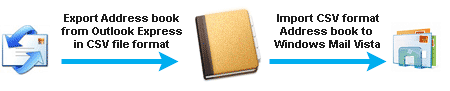
Save Outlook Express address book
Firstly, we have to save the Outlook Express address book (probably from your Windows XP computer) to a CSV file. Please refer the link for step by step instructions and screenshots. You now need to transfer this address book file to the Windows Vista computer. Use a flash drive or email the CSV file… do whatever is easier and quicker.
Import the CSV address book to Windows Mail Vista
Once you have the CSV file on the Vista computer, you need to import it into Windows Mail. This email client, however, does not use the Address Book and instead has what is called Windows Contacts. But the CSV address book file can be read and the contacts information populated through importing!
Note: Comma Separated Values (CSV) is a standard file format and has the various values ‘separated’ by the comma punctuation mark. It is generally used to transfer data from one program / application to another. For example, you can open and save this file in Microsoft Excel format or even import it in databases such as MySQL.