 Sending an email is super easy, right? You compose the message and hit the ‘Send’ button. But did you know there are many features you can take advantage of? For instance, ifr you regularly send email to the same bunch of people, put them all in a ‘Contacts Group’ – no need to specify each recipient’s email address from then on! Or that you can keep a copy of the email message on the server when using POP3. Find more such interesting tips below.
Sending an email is super easy, right? You compose the message and hit the ‘Send’ button. But did you know there are many features you can take advantage of? For instance, ifr you regularly send email to the same bunch of people, put them all in a ‘Contacts Group’ – no need to specify each recipient’s email address from then on! Or that you can keep a copy of the email message on the server when using POP3. Find more such interesting tips below.
‘Reply’ address
 Most email clients let you specify a Reply address. If you have set up multiple accounts in the program, make sure each has its own Reply address unless you want to divert all incoming messages to a chosen inbox.
Most email clients let you specify a Reply address. If you have set up multiple accounts in the program, make sure each has its own Reply address unless you want to divert all incoming messages to a chosen inbox.
Sponsored Links
Use Cc field to copy a message
 The correct way to copy a message to other recipients is to put their email addresses in the Cc (Carbon copy) field. Depending on the email program or service you are using, Cc and Bcc fields may be hidden. You can make them appear by choosing the appropriate setting from the display menu or clicking a link.
The correct way to copy a message to other recipients is to put their email addresses in the Cc (Carbon copy) field. Depending on the email program or service you are using, Cc and Bcc fields may be hidden. You can make them appear by choosing the appropriate setting from the display menu or clicking a link.
Learn how to use Bcc properly
 The main difference between Cc and Bcc (Blind carbon copy) is that, with the latter, recipients do not get to know all the other people to whom the message was sent. So if you want to dispatch an email to multiple people and want them to get the impression that the message was solely for them, use Bcc!
The main difference between Cc and Bcc (Blind carbon copy) is that, with the latter, recipients do not get to know all the other people to whom the message was sent. So if you want to dispatch an email to multiple people and want them to get the impression that the message was solely for them, use Bcc!
Overcoming problems in sending email
 Though the process of sending email is pretty straightforward, sometimes, problems may arise. So if you cannot send an email, please refer that article for troubleshooting tips. FYI, the problem is usually with the SMTP (Simple Mail Transfer Protocol) server or its settings in the email client.
Though the process of sending email is pretty straightforward, sometimes, problems may arise. So if you cannot send an email, please refer that article for troubleshooting tips. FYI, the problem is usually with the SMTP (Simple Mail Transfer Protocol) server or its settings in the email client.
Setting up groups of Contacts
 Sending an email to many people in one go involves entering their email addresses one by one. This is a time consuming and painful process, especially when there are many recipients and you have to do this almost on a daily basis. Don’t worry, help is at hand.
Sending an email to many people in one go involves entering their email addresses one by one. This is a time consuming and painful process, especially when there are many recipients and you have to do this almost on a daily basis. Don’t worry, help is at hand.
Most email programs (clients) and services allow you to create a group of contacts. This great feature saves a lot of time particularly when you are in the habit of sending messages to the same bunch of people. Learn how to send email to a group of contacts in Gmail.
Limit on the number of emails you can send
 Unless you run your own server, all email services (including the one from your ISP) put a limit on the number of messages that can be dispatched from an account. This limit varies from service to service. For instance, at Hotmail, the email sending limit is 300 messages per day.
Unless you run your own server, all email services (including the one from your ISP) put a limit on the number of messages that can be dispatched from an account. This limit varies from service to service. For instance, at Hotmail, the email sending limit is 300 messages per day.
Please note that an email copied to 10 people (using Cc or Bcc), will be counted as 10 messages. I’ve learnt that new subscribers who regularly exceed this limit might have their accounts suspended without notice. So be very careful. FYI, this email sending limit is to prevent the abuse of the service and the SMTP server.
Including pictures with a message
 Not many people know this, but there are two ways of including pictures (graphic files) in an email. The easy and straightforward option is to “attach” the files to the message. The second involves “embedding” the image directly inside the email and can be done by copying (Ctrl-C) the image to the clipboard (computer’s internal memory) and pasting it (Ctrl-V) in the message.
Not many people know this, but there are two ways of including pictures (graphic files) in an email. The easy and straightforward option is to “attach” the files to the message. The second involves “embedding” the image directly inside the email and can be done by copying (Ctrl-C) the image to the clipboard (computer’s internal memory) and pasting it (Ctrl-V) in the message.
Understand the email attachment limit
![]() Though you may have unlimited storage space at your email account (as in the case of Yahoo! Mail), most services place a limit on email attachments. Nowadays, it is generally 25 MB. Depending on the service, you may not be able to send or receive emails with attachments that exceed this value.
Though you may have unlimited storage space at your email account (as in the case of Yahoo! Mail), most services place a limit on email attachments. Nowadays, it is generally 25 MB. Depending on the service, you may not be able to send or receive emails with attachments that exceed this value.
Tackling SMTP issues
 Email messages are dispatched using SMTP – the Simple Mail Transfer Protocol. Typically, the SMTP server will use the same login details as the incoming (POP3 or IMAP). However, you may like to contact the service provider to confirm all the settings. If you have problems with the SMTP server, I suggest you read that article for troubleshooting tips. An easy, though short time, solution lies in using another server like the one available on the free Gmail service.
Email messages are dispatched using SMTP – the Simple Mail Transfer Protocol. Typically, the SMTP server will use the same login details as the incoming (POP3 or IMAP). However, you may like to contact the service provider to confirm all the settings. If you have problems with the SMTP server, I suggest you read that article for troubleshooting tips. An easy, though short time, solution lies in using another server like the one available on the free Gmail service.
Once email is sent… it’s sent
 Unless you have delayed the sending process by changing the settings so that the message is first placed in the Outbox, an email cannot be called back once it’s sent! If the message has left the Outbox, it’s on its way to the recipient(s).
Unless you have delayed the sending process by changing the settings so that the message is first placed in the Outbox, an email cannot be called back once it’s sent! If the message has left the Outbox, it’s on its way to the recipient(s).
Understanding the difference between forwarding a message and replying to it
 Forwarding or replying to a message simply involves choosing the appropriate action. However, as you would have guessed, there is a fundamental difference been the forwarding and reply options. Typically, the original message is included in either option but when a message is forwarded, all the attached files are also included. Please note that you can edit the original message when replying or forwarding an email.
Forwarding or replying to a message simply involves choosing the appropriate action. However, as you would have guessed, there is a fundamental difference been the forwarding and reply options. Typically, the original message is included in either option but when a message is forwarded, all the attached files are also included. Please note that you can edit the original message when replying or forwarding an email.
Save a copy of your sent messages
 It’s always a good idea to save a copy of the message for your reference in the Sent Items (or equivalent) folder. If, for some reason, you don’t want to do this, select the appropriate option from settings. This is available on most email programs and services.
It’s always a good idea to save a copy of the message for your reference in the Sent Items (or equivalent) folder. If, for some reason, you don’t want to do this, select the appropriate option from settings. This is available on most email programs and services.
Time taken to send an email
 Time taken to send the email message from an email client depends on the Internet connection speed and the size of the message. Emails with large file attachments will take time to move out of the Outbox.
Time taken to send the email message from an email client depends on the Internet connection speed and the size of the message. Emails with large file attachments will take time to move out of the Outbox.
Understanding the delays in the email process
 Typically, sending and receiving email is instantaneous. However, there can be many bottlenecks. The most common is server overload which can result in a delay of minutes and, sometimes, even hours. These issues are generally sorted out quickly so there is no need to fret. However, if such delays occurs routinely, you may like to contact the service provider or shift to a more reliable company.
Typically, sending and receiving email is instantaneous. However, there can be many bottlenecks. The most common is server overload which can result in a delay of minutes and, sometimes, even hours. These issues are generally sorted out quickly so there is no need to fret. However, if such delays occurs routinely, you may like to contact the service provider or shift to a more reliable company.
Zipping files before attaching
![]() If there are several attachments to be sent, it’s advisable to pack them all together in a .zip archive. This has a couple of benefits; firstly, it saves time as there is only one file to be attached, and secondly, one can bundle everything as a single entity. Obviously, zipping files also decreases the size which results in saving precious bandwidth and faster transfer.
If there are several attachments to be sent, it’s advisable to pack them all together in a .zip archive. This has a couple of benefits; firstly, it saves time as there is only one file to be attached, and secondly, one can bundle everything as a single entity. Obviously, zipping files also decreases the size which results in saving precious bandwidth and faster transfer.
However, please note that zipping video, music and graphic files may not result in substantial decreases though text documents and spreadsheets can be packed very well. Finally, there are many zipping programs available and they may archive files in their own format. It’s better to make sure the recipient has the same program instead of forcing them to install one. The safest bet is to use the .zip format.
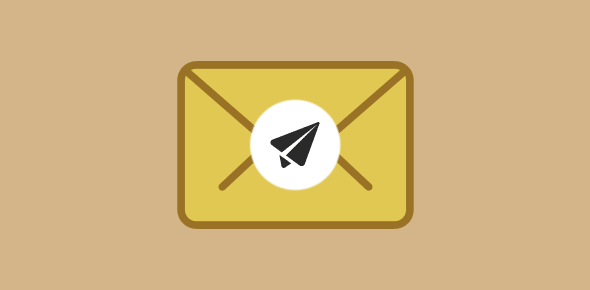






At first, I profoundly thank the page which make me to send a mail. I puzzled with text formatting bar. Where it is? How can I use that?