You can get Telus email on your iPhone through either IMAP or POP3. I would suggest using IMAP because it helps keeping the accounts on your mobile phone, computer(s) and the remote server synchronized. Here is how you go about setting it up on the cell phone.
Instructions: Telus on the iPhone
The iPhone mobile phone has an inbuilt email application aptly named “Mail“. This is similar to the one available on Mac desktops. To configure the email account on the iPhone, you need to know the login information and the Telus incoming and outgoing mail settings.
Sponsored Links
Note #1: You can set up multiple email addresses on the iPhone. Just remember to give each of these a unique descriptive name.
Note #2: The Telus email on the iPhone has been set up using the IMAP protocol. This is probably a better bet that POP3. Read the differences between IMAP and POP3 if you want to know more.
Finally, you can also get Telus on iPhone directly in the web browser of the mobile phone (Safari). Go to Mobile.Telus.net, enter the username and password and login to Telus webmail designed especially for small devices like cell phones.







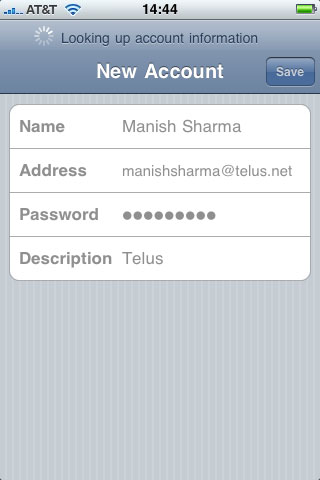


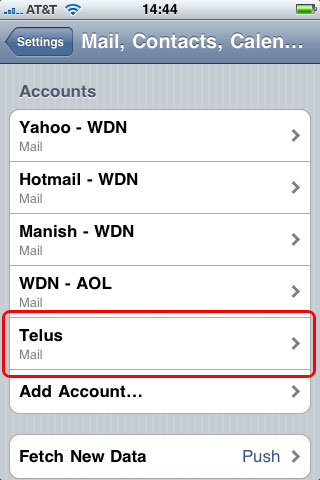






I purchased an Iphone a week ago. I have spoken to at least 10 “so called techs” at Telus and am still not receiving my e-mails on my computer. Everything is thru Telus. In a week they have not fixed the problem and the computer people say it is the mobile people and vice versa. Finally went to Apple store and they tell me it is Telus period. They don’t have this problem with any other carrier. Stay away from Telus.
I have the same problem and went to Telus. Was told it is Apple problem, went to Apple and still don’t get mail on my PC. I have Gmail and Windows Live Mail and they both work perfectly fine on the iPhone, so it goes to say it’s probably a Telus issue.
Worked fine for me.
Keep getting the message “Cannot connect using SSL”
Do you want to try setting up the account without SSL?
@Grace
Seems Telus email still has problems working on the iPhone. Yes, please go ahead with setting up the account without SSL. Maybe that gets it through.