Many people have asked me how I take the screenshot of what’s being displayed on the iPhone. I’m surprised that so many users don’t know this because it’s so simple. Anyway, you don’t need to install additional application for this job because it can be done with a very simple key combination and this is how it works.
Do you know the iPhone buttons?
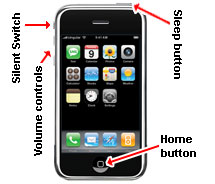 The iPhone has a revolutionary touch screen and so there are only four buttons on the device – the “Sleep button” at the very top, the “Silent Switch” and volume controls on the left and the much used “Home button“.
The iPhone has a revolutionary touch screen and so there are only four buttons on the device – the “Sleep button” at the very top, the “Silent Switch” and volume controls on the left and the much used “Home button“.
Sponsored Links
To take a screenshot of the iPhone, keep the “Home button” pressed and then press the “Sleep button“. You’ll hear the familiar camera ‘click’ sound and the screen will flash for an instant. That’s it, you’ve taken a screenshot of the iPhone and the image (in PNG format) will be added to the camera roll.
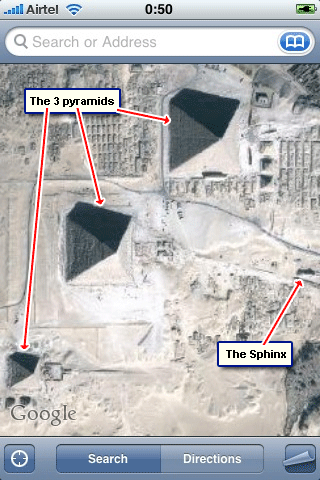 The iPhone screenshot on the left is from the Google Maps application and show the three pyramids in Egypt including the Great Pyramid of Giza. FYI, the Sphinx is the small structure on the right of the screen which just goes to show how huge the pyramids actually are. The annotations on the iPhone screenshot are mine.
The iPhone screenshot on the left is from the Google Maps application and show the three pyramids in Egypt including the Great Pyramid of Giza. FYI, the Sphinx is the small structure on the right of the screen which just goes to show how huge the pyramids actually are. The annotations on the iPhone screenshot are mine.

You may also be interested in:
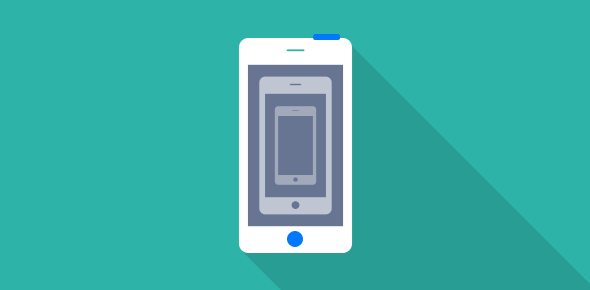




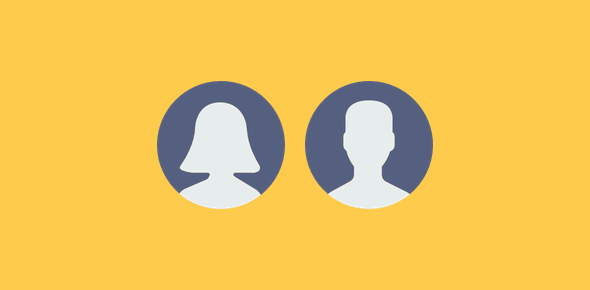
Ahh, excellent! This is brilliant! Is there anyway to print these out like you can on a PC? I mean like it says on here: screen shot on PC. Towards the bottom it talks about printing… can these iphone shots be linked to a printer and then printed out?
Will
@Will
Sure. The screenshots are just images.
I’ve tried it but it won’t work. Pressing both buttons together only brings to to power off screen.
I figure it out. I don’t know why it would work differently for me but I had to press the Sleep button then the Home button. It wouldn’t work the other way around or pressed them both at the same time as other sites have said to do.