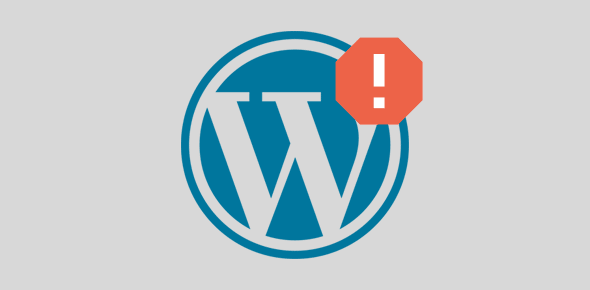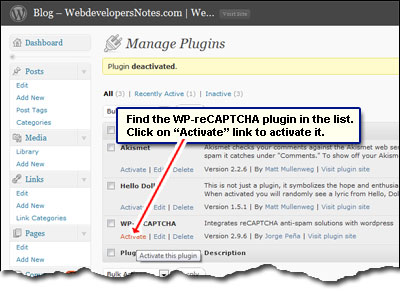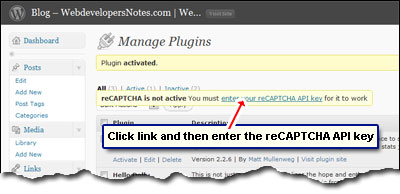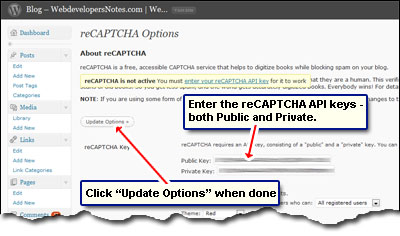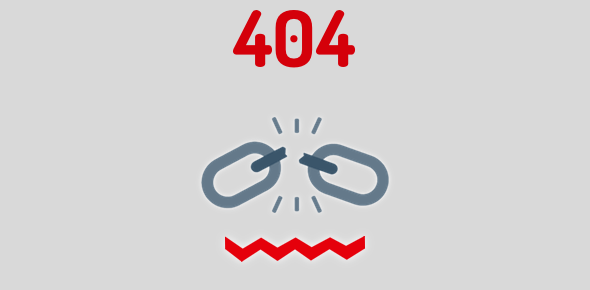I created a ‘blog section’ on this web site a month back. WordPress was an obvious choice because I could install it in less than a minute via the Fantastico script library in the control panel provided by my web hosting service.
As the traffic to the blog section increased, my mailbox was flooded with spam comments. I had earlier been able to curtail spam from the other pages of the site using reCAPTCHA on the feedback forms. Could I use the same to stop spam on this WordPress blog? As luck would have it, I found the reCAPTCHA plugin for WordPress. So if you too are fed up with spam on your blog, here is what you need to do.
Sponsored Links
Install reCAPTCHA plugin to stop spam on your WordPress blog
It took me less than 2 minutes to install and activate the WordPress reCAPTCHA plugin on my blog. Here are the exact steps:
- Go to the reCAPTCHA web site and create an account. [I already had one]
- Download the plugin (zip file) from WordPress web site.
Note: Plugins can also be downloaded and installed directly from the WordPress interface – check under the Plugins section. - Unzip the compressed file to a temporary directory. You should now see a wp-recaptcha folder with a few files.
- Upload the entire folder to the /wp-content/plugins/ directory on the web server.
- It’s time to activate the reCAPTCHA plugin so that it can stop spam on your WordPress blog. Refer screenshot below:
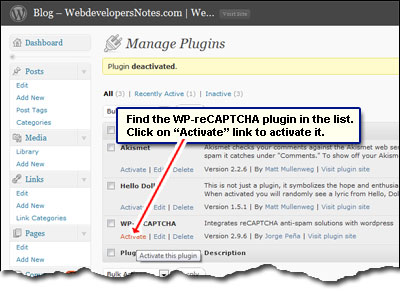
- The reCAPTCHA plugin will now ask you for the public and private keys. Click on the “enter your reCAPTCHA API key” link as shown in the screenshot
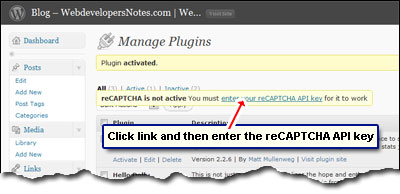
- You can get the reCAPTCHA keys by logging in at your account on recaptcha.net and selecting the web site for which you want to use this spam protection measure.
- Simply copy-paste the two keys (private and public) in the WordPress settings for reCAPTCHA and click on “Update Options” link/button.
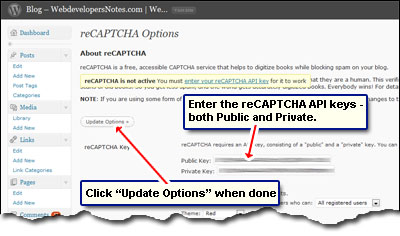
- That’s it! You should now see the reCAPTCHA security image in the feedback comments form.
I’m sure a sufficient amount of spam will be stopped on your WordPress blog by using the reCAPTCHA plugin. Best of luck.