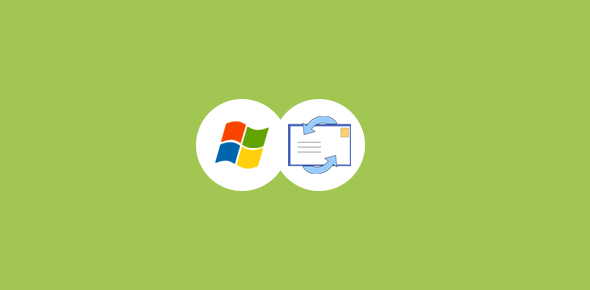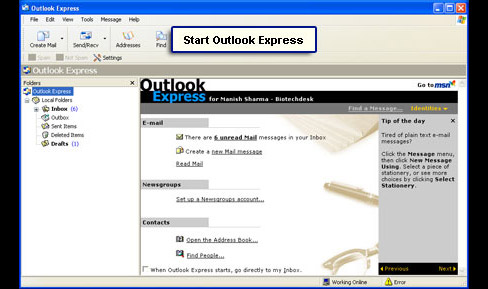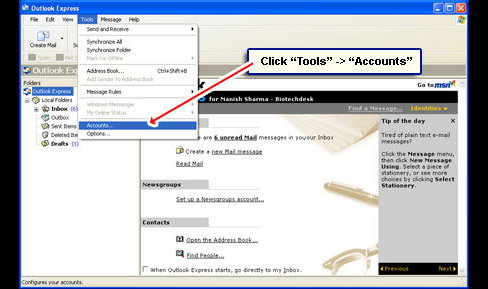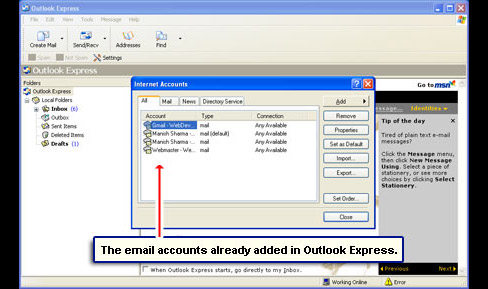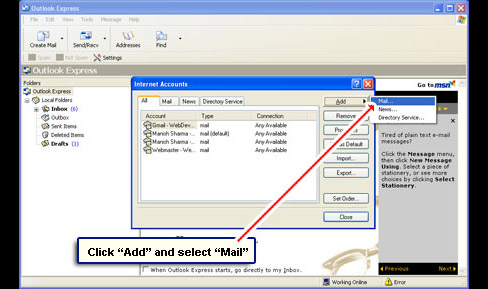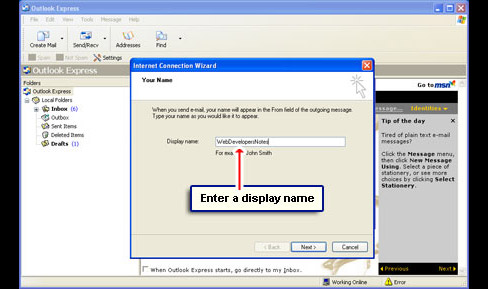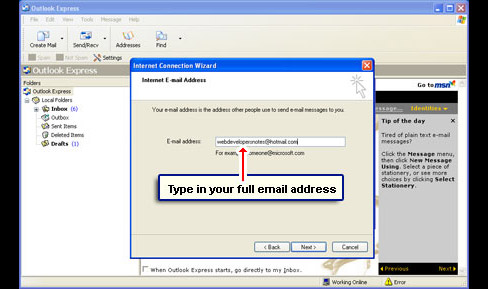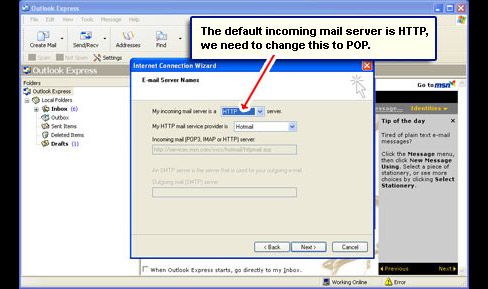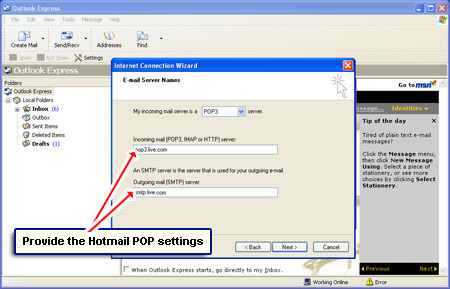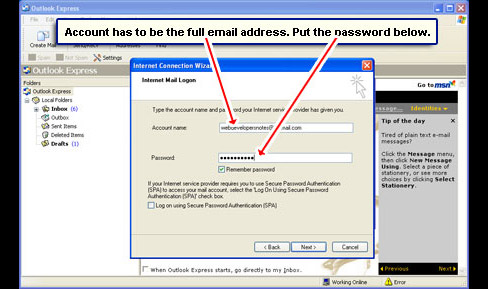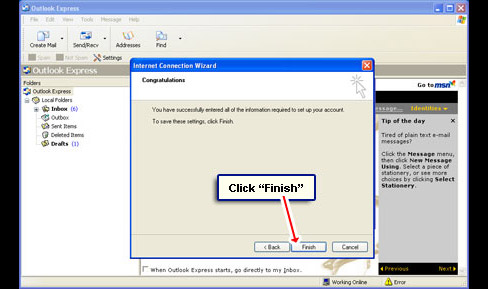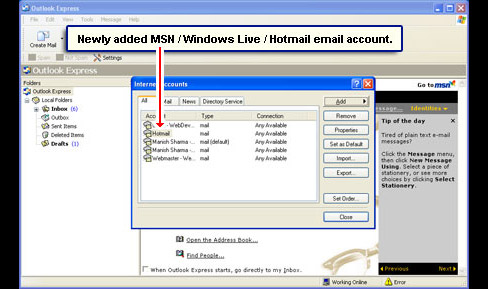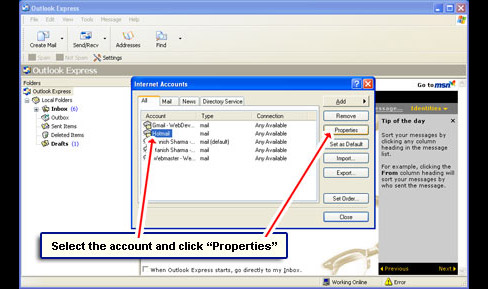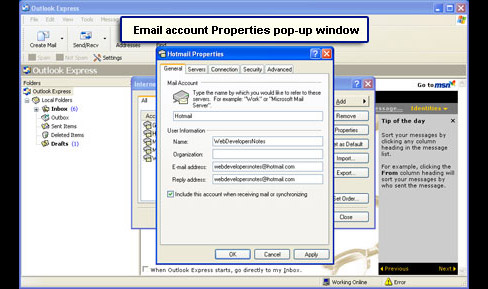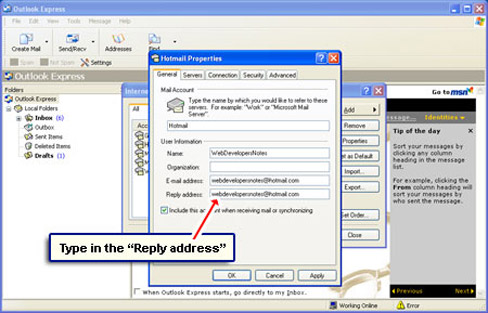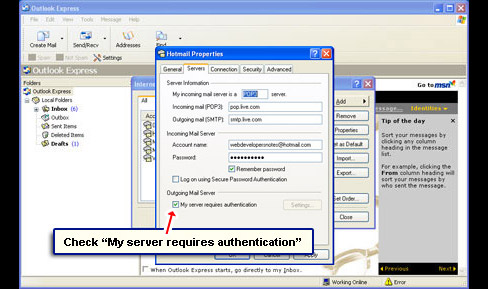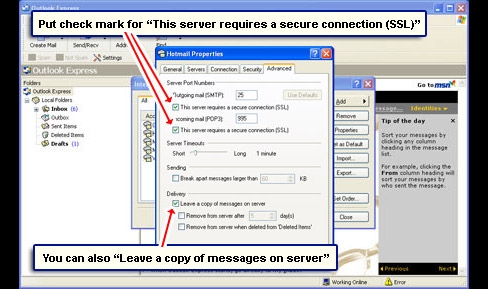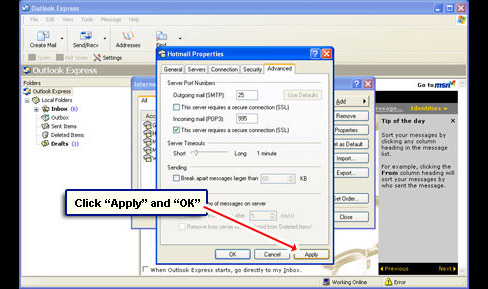A few years back, you could quickly configure Hotmail / MSN email accounts on Outlook Express – I know this from personal experience. The set up was very easy. One simply had to provide the email address and the password and the program would do the rest. But gradually some people, especially new Hotmail account holders, started facing problems.
This was probably because the email accounts were scattered across different servers and presumably not all of them were supporting the same email protocol. FYI, those days the popular Post Office Protocol was not available for free on the MSN email service. A proprietary email protocol known as DAV was used which was later (?) replaced with DeltaSynch.
Sponsored Links
Anyway, now that free Hotmail POP access is available, one can use this email protocol to set up the Windows Live (MSN) email account on Outlook Express.
Windows Live (MSN) email account set up on Outlook Express
The step by step instructions are below along with the screenshots. Please understand that we are using the POP email protocol to set up a Windows Live Hotmail or an MSN email account in Outlook Express and not HTTP, the default option of the email client.
- Open the Outlook Express email program [Slide 1].
- Choose “Accounts” from the “Tools” drop down menu [Slide 2].
- The “Internet Accounts” pop-up window shows the accounts that have already been set up in the email client [Slide 3].
- Click the “Add” button and select “Mail” [Slide 4].
- The “Internet Connection Wizard” pops up. Enter a name for the Windows Live MSN email account [Slide 5].
- Type in the full email address in the next window [Slide 6].
- As mentioned above, we would be setting up the Windows Live Mail email account using the POP (Post Office Protocol). The default for the “My incoming mail server is a…” is, however, HTTP [Slide 7]. Change it to POP3 from the drop down [Slide 8]. The MSN Hotmail POP settings need to be entered in the next two fields.
Incoming mail: pop3.live.com
Outgoing mail: smtp.live.com
- Provide the full Windows Live (MSN) email address and the account password. Make sure “Remember password” is checked [Slide 9].
- A congratulations screen is shown; close the pop-up by clicking “Finish“. Hold on, it’s not over yet! [Slide 10]
- You are now back at the “Internet Accounts” pop-up. Select the newly added Windows Live Hotmail account and click the “Properties” button [Slides 11 and 12].
- Another pop-up will be displayed. This lets you configure the different settings for the email account [Slide 13].
- Enter a “Reply address” in the corresponding field under the “General” tab [Slide 14].
- Move to the “Servers” tab and check “My server requires authentication” [Slide 15].
- Now on to the “Advanced” tab. Put a check mark in front of “This server requires a secure connection (SSL)” for both Incoming mail and Outgoing mail. This changes the POP3 port to 995 [Slide 16]. You can also choose to leave a copy of the email on the server. This will ensure that the messages are available via webmail from any computer.
- Click the “Apply” and “OK” buttons to close the pop-up and start receiving and sending Windows Live MSN emails from Outlook Express [Slide 17].
Now wasn’t it easy to set up your MSN email address in Outlook Express? Enjoy!