Sending an email requires just three things, 2 of which are optional but it’s advised that you include them. The most important is the recipient’s email address; the second is the email subject (a single line describing the email contents); and the message itself. I suppose you already knew that, right? Now, if you need to send the same message to many people, you don’t need to go through the exercise of composing the email all over again.
There are actually several ways to send an email to multiple recipients and on this page I shall tell you how to do that with screenshots from Hotmail, Yahoo! Mail and Gmail email services as well as popular email programs like Windows Mail Vista, Outlook Express and Windows Live Mail.
Sponsored Links
3 ways to send an email to more than one recipient
To send email to multiple recipients all you need to do is to enter email addresses one after the other, separated by the comma, in the To, Cc or Bcc fields. So what’s the difference? Firstly, the Cc and Bcc are the ones that should be used when sending a message to more than one recipient – that’s simply the proper way of doing this.
What is the difference between Cc and Bcc?
Cc stands for Carbon copy and Bcc is Blind carbon copy. When Cc is used, recipients will know all the people to whom this email was sent. Bcc, as its name suggests, hides the email addresses of the recipients from each other. However, both the Cc and Bcc will require you to have at least one email address in the To field. A smart way of using the Bcc field is to put an alternate email address of yours in the To field and all the other recipients in the Bcc.
Locating the Cc and Bcc in web based email accounts and email programs
Yahoo! Mail email account
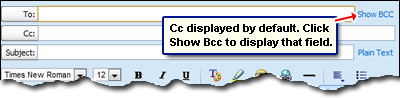
The Cc field is displayed by default. To bring up Bcc, you need to click on the not-so-inconspicuous link.
Gmail email compose screen
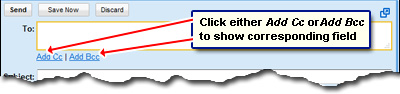
Both Cc and Bcc fields are hidden and can be displayed by clicking on their corresponding links.
Hotmail accounts
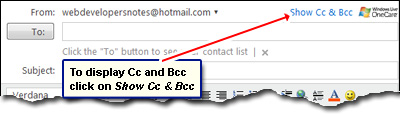
In case of Hotmail accounts, clicking on the Show Cc & Bcc link will bring up these two fields.
Email programs
The same Cc and Bcc fields can be found in email programs such as Windows Live Mail, Outlook Express, Windows Mail etc. For example, in Windows Live Mail, the two fields are not displayed by default and you need to click on the Show Cc & Bcc link. When working on Windows Mail email client, click on View -> All Headers to display the Bcc field. Outlook Express users, please refer Bcc and bulk emailing in Outlook Express for details.
Send email to a group of people
The Cc and Bcc columns work well but when you want to send email to the same group of people regularly, entering their addresses each time in these columns is not… elegant (for want of a better word). A slicker solution is to put all these recipients in a group. Organizing and categorizing contacts data might be tedious the first time around, but the rewards are great. Once the recipients have been collected together in a group, you simply need to put the group name in the “To:” field and the message goes to everyone. No need to fiddle around with individual email addresses and, yes, a recipient can belong to one or more groups. Intrigued? Refer how to send a group email using Gmail and send email to a group through Windows Live Mail.






