To take a screenshot on the iPad, you need to follow the same steps as those for an iPhone. Hold down the “On/Off, Sleep/Wake” button and then press the “Home” button. The screen flashes for a second and you hear the distinctive camera click which means the device has taken a photo of the screen.
iPad screenshot – how to instructions

Sponsored Links
The iPad screenshot is immediately moved to the photos app. Tap it’s icon to load it up. The screenshot is like any other photo and can be edited in an image manipulation application, like Photoshop Express or Doodle Buddy.
Once you’ve taken a screenshot of the iPad, you can email the resultant image if an account has been configured on the device – refer how to set up email on he iPad. This simple procedure enables you to capture and share whatever is displayed on the iPad screen.
Related: Take screenshot of the iPhone.
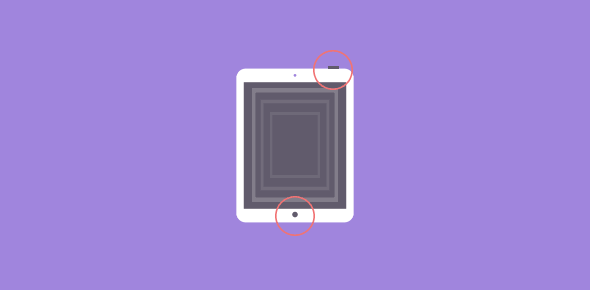




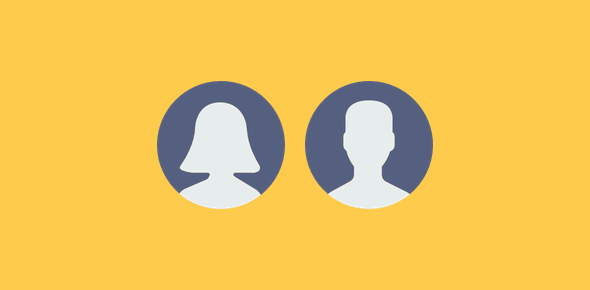
Got myself a new iPad. Thanks to you I can now save screenshots of videos.