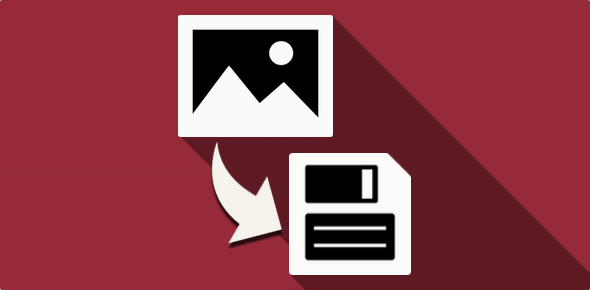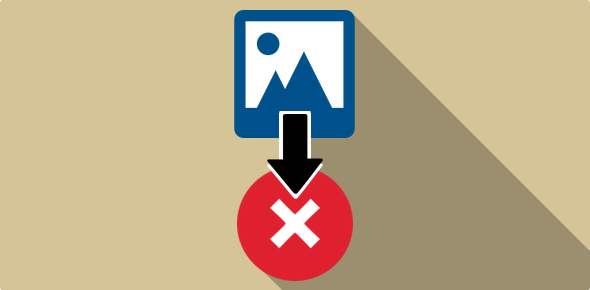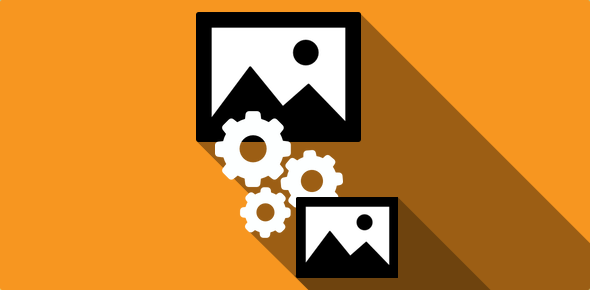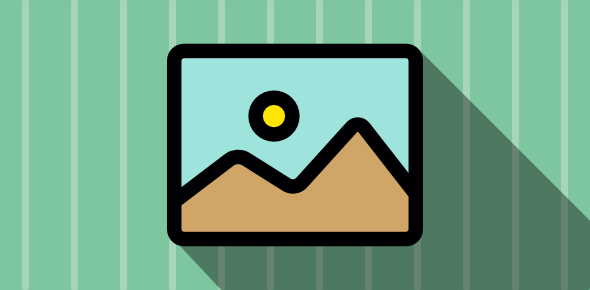Saving an image as a JPEG is quite a simple affair. Just a little care is needed when selecting the level of compression you want because, though high compression will lead to very small file size, the quality of the JPG image will definitely suffer.
On this page, I shall detail how one can save a JPG using three different image editors. Please understand that as time goes by, the software will be updated and the procedure of saving the image may change. However, the basics will remain the same.
Sponsored Links
Saving JPGs with Adobe PhotoShop (version 5)
Saving JPGs with Corel Xara 2.0
Saving JPGs with Paint Shop Pro
Select File – Save As and choose the .jpg option. Just as in PhotoShop, you can select the compression levels in PaintShop Pro (version 7.0). Click on the “Options” button in the “Save As” window. This pop-ups the “Save Options” window. You can set the Encoding and Compression levels.

Note, higher the compression factor, more the image will be compressed. You can also click on the “Run Optimizer” button and fine tune the saving options and see a preview of the image you are about to save.