I’ve had Roadrunner for many years. Got a new Windows 7 laptop computer and realized there is no Outlook Express. Is there a way to use Roadrunner email on Windows 7? I’ve read your other article on which you recommend Windows Live Mail. Will this work like Outlook Express?
Stacy Jones
If you’ve had Roadrunner on Outlook Express, you can easily configure the account in your new Windows 7 computer. And though there are many email programs available, I recommend Windows Live Mail for the new operating system because I use it myself.
Sponsored Links
By the way, you can set up Roadrunner email on Windows 7 (Windows Live Mail) in two ways – either transfer email from Outlook Express to Windows 7 or configure the account on the email client manually.
Set up Roadrunner email on Windows 7 – Windows Live Mail
The first option may be simpler for those who already use Roadrunner on Outlook Express. You’ll find detailed instructions with screenshots of the process in other articles – please check the end of this post. However, manual set up of Roadrunner email on Windows Live Mail running on Windows 7 operating system involves three steps only!
- When starting Windows Live Mail for the first time, you will be prompted to add / set up a new email account. If this pop-up is not shown, click the “Add e-mail account” link from the left panel.
- Enter your full Roadrunner email address and the account password in the first two fields. If this email address is for personal use, provide your name in the Display Name” field else, put in the name of your company / business – [Slide 1].
- The Windows Live Mail email program connects to your email account on the Roadrunner server using email protocols. Post Office Protocol (POP3) is the most popular and, as you can see, it is selected by default.
The Roadrunner incoming and outgoing email servers are required by the email program to receive and send messages from your computer. This information can be gathered from your email address – the part after the ‘@’ sign. Thus, if your email is joe@tampabay.rr.com, the incoming and outgoing servers will be pop-server.tampabay.rr.com and smtp-server.tampabay.rr.com, respectively. Enter these details and remember to double check the login ID – [Slide 2].
- That’s it! You have successfully set up your Roadrunner email account on Windows Live Mail. Click the “Finish” button – [Slide 3].
- The new email account is now displayed on the left with five default folders – [Slide 4].
- Though the following step is optional, I suggest you spend a few seconds in configuring the email client.
- Unlike its predecessors, Outlook Express and Windows Mail, the layout and interface of Windows Live Mail program can be changed as per your requirements. The most important thing is to get the Windows Live Mail toolbar which is hidden from view. Click the menu icon located near the top left or simply use the Alt-M key combination; select “Show menu bar” from the drop down menu. The top bar now appears… you’ll definitely need it in future.
Answering your other question – Will Windows Live Mail work like Outlook Express?
Yes; though there are some stark differences. Please refer difference between Outlook Express and Windows Live Mail for details.
Move Roadrunner email from Outlook Express to Windows Live Mail
Here are the links to move and transfer Roadrunner emails from Outlook Express on your XP computer to Windows Live Mail on Windows 7.
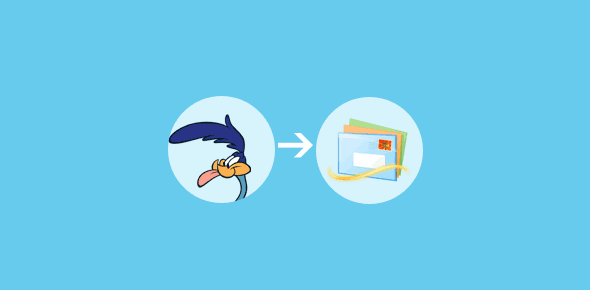
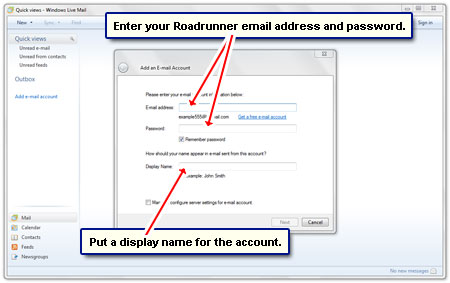
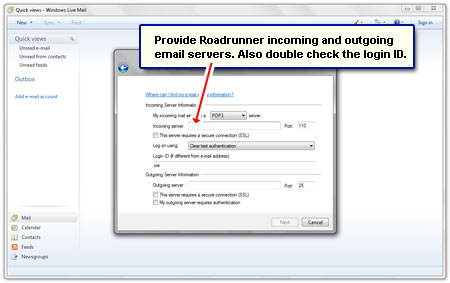
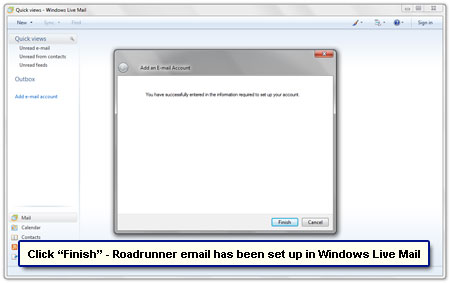
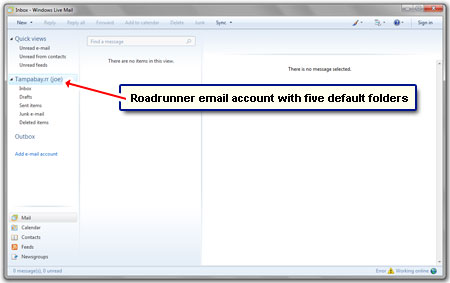
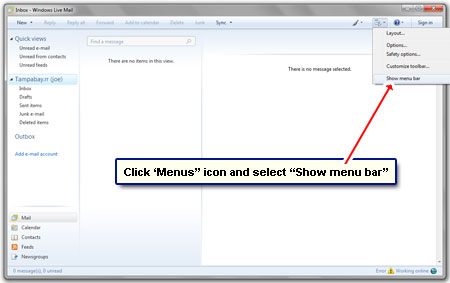
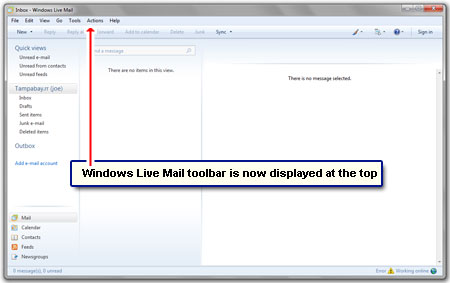
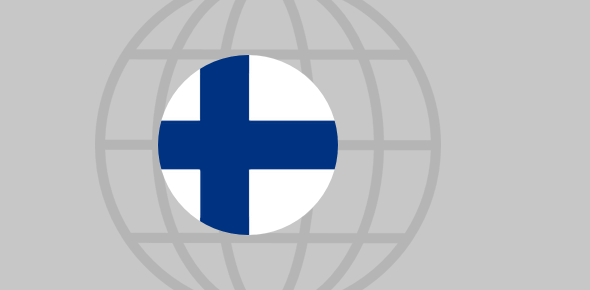





Great and easy to follow article, thanks! When my husband got his laptop (Toshiba with Windows 7 OS) I added my Roadrunner account but not his. Mine has been working fine.
I’ve been trying to add his tonight but keep getting an error message that the host “pop-server.roadrunner.com” cannot be found and basically no incoming or outgoing mail can be received. Strangely, I sent several “test” mails to and from the account and one outgoing actually made it to the recipient to which it was sent. I’ve tried eliminating the account and recreating as well as making double sure all the addresses and sockets are the same as on my account (except of course the e-mail address). Any suggestions? Thanks again for your very well written and concise article about this topic.
@Michele Franz
Looks like you have used an incorrect incoming server – put one that pertains to your area. Please refer Roadrunner incoming and outgoing server page for details.
I have successfully set up Live Mail for one user, imported all Outlook Express messages into it, and am linked to the Roadrunner server. But I have several users using the same PC who are all using the same Roadrunner account. How do I configure so that all users are using the same copy of Live Mail and the same folders?
RW, you can create individual Windows 7 accounts for each user.
Thanks, With your help I was able to get email on my new laptop. Transferred messages from Outlook Express to Windows Live Mail without any problem.