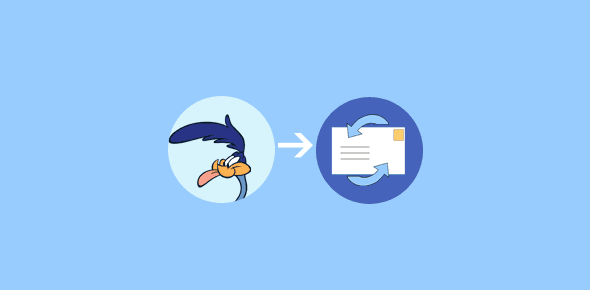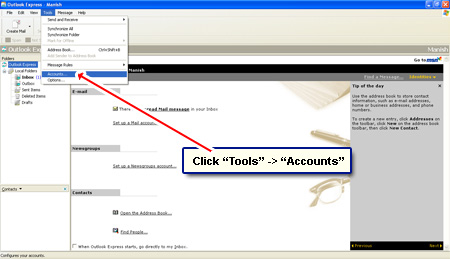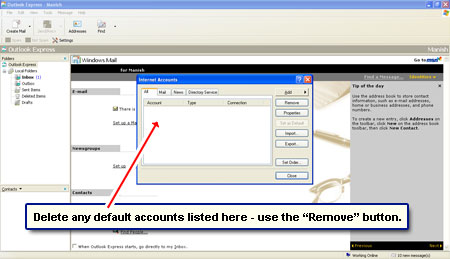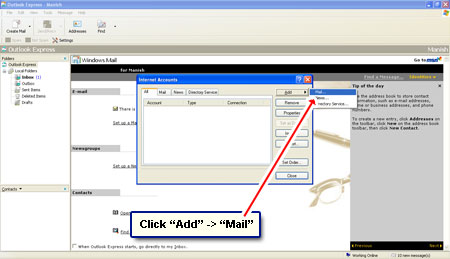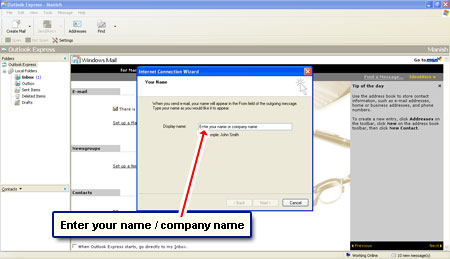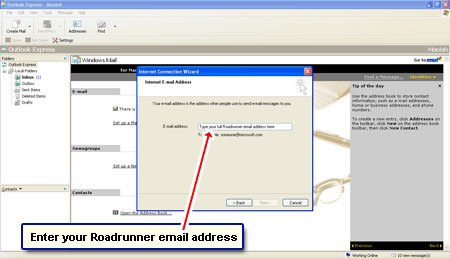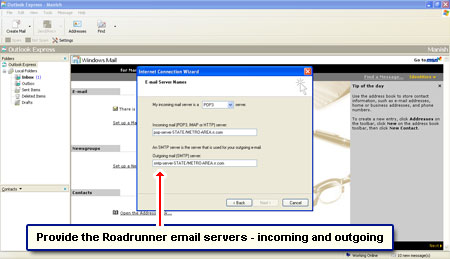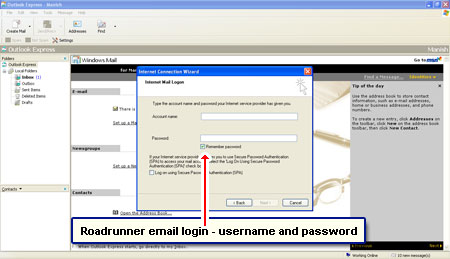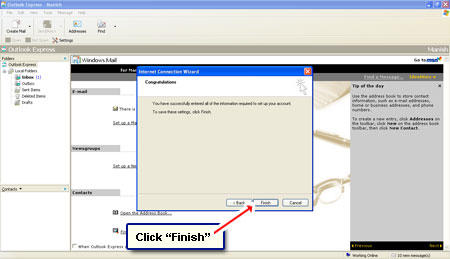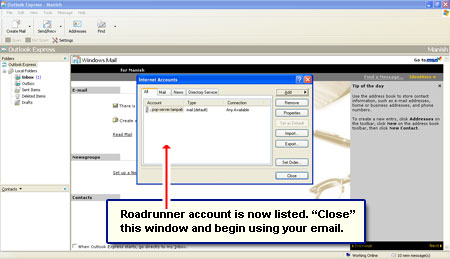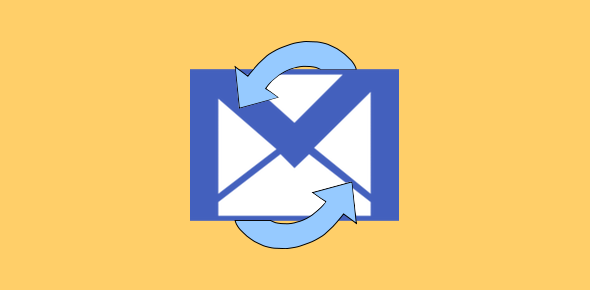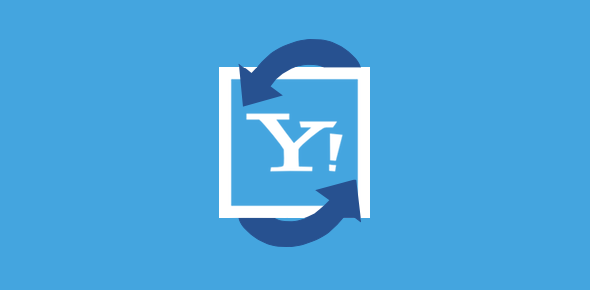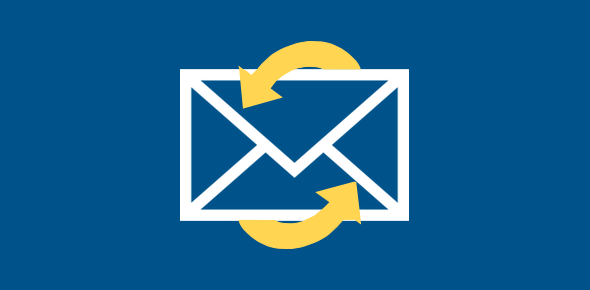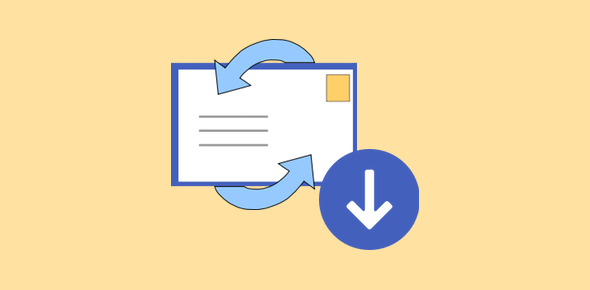All email from your Roadrunner account can be downloaded and saved on your computer with the help of email programs. And Outlook Express is probably the most popular client in the world. Unfortunately, the development and support for it has been stopped and Microsoft urges all users to migrate to Windows Live Mail desktop client.
Outlook Express was the default email program on XP and some older versions of the Windows operating system. It was replaced with Windows Mail on Vista. Both these programs have given way to Windows Live Mail. This new email client is already installed on Windows 7 computers can be quickly loaded on XP and Vista as well.
Sponsored Links
Set up Roadrunner on Outlook Express – instructions
Since all Roadrunner email accounts are POP3 enabled, they can quickly be set up in the Outlook Express program. You would then be able to send, receive, store, organize and manage your account from your computer. Why should you do this? Because there are innumerable advantages of using Outlook Express – click that link for details.
Checking email with web browser and Outlook Express
As you probably know, the email account can also be accessed from the ‘humble’ browser through Roadrunner webmail. The good thing is that you can employ both methods to check messages. Remember to change the settings in the Outlook Express program so that a copy of the email is left on the Roadrunner server.
To retain a copy of the email on server, click “Tools” -> “Accounts” -> select your Roadrunner email account from the list -> click “Properties” -> under the “Advanced” tab, put a checkmark in front on “Leave a copy of messages on server“. This way you can get Roadrunner email in Outlook Express and also maintain a copy of it on the server which will enable you to use Roadrunner account from another computer via webmail.
Windows 7 users may like to read Roadrunner email on Windows Live Mail to set up the account on the default email program of that operating system.