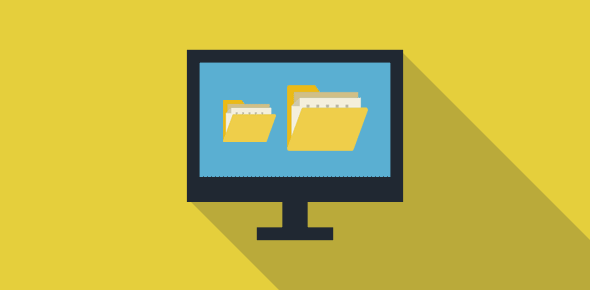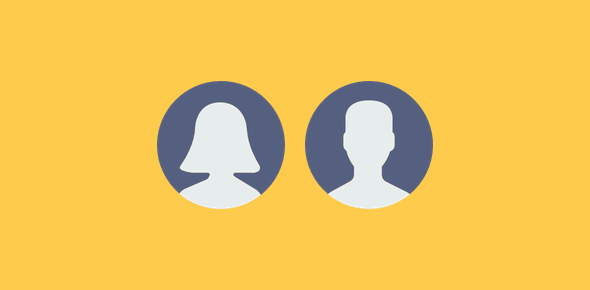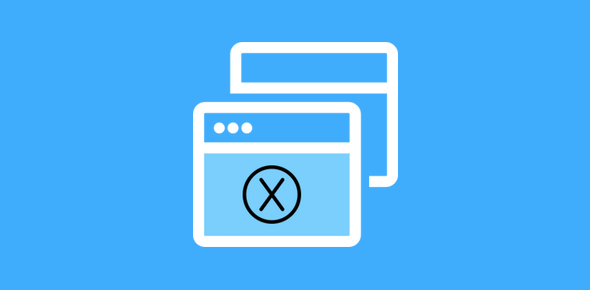We all get used our computer and over time, small and insignificant changes to certain features can be irritating and annoying. A case in point is the size change of icons on the desktop. The desktop is the most accessible “folder” of your computer. It’s a place where you can put links and shortcuts to the most used programs and store files that you work on frequently.
Many of you would also embellish the desktop with a pretty wallpaper and sidebar with additional utilities and applications. Needless to say the desktop is an important and personal location and changes to it can be a nuisance.
Sponsored Links
So if you are exasperated with the desktop icons being changed, you can quickly restore them back to the original by selecting the appropriate option. In fact you can even get custom sizes using the mouse scroll wheel or the scroll bar on your laptop’s touchpad.
Restoring the size of Windows Vista desktop icons
Have the icons become larger or have they decreased in size? Fear not… here is a quick way to restore their size. Go to your desktop, right-click on an empty area and under the “View” choose the option you want – “Large Icons“, “Medium Icons” and “Classic Icons” (smallest size).
![]()
Still not satisfied with the result? In addition to the three presets mentioned above, you can get custom icon size by using the mouse scroll wheel or the touchpad scrollbar (on a laptop) – for details refer change desktop icon size. You simply need to hold down the Ctrl (Control) key and move the scroll wheel to watch the desktop icons changing their size. (The effect is hypnotic so please don’t overdo it 🙂
How has the size of desktop icons changed?
The main reason for the desktop icons to change size (suddenly, you may feel) is the accidental use of the scroll wheel on a mouse or the scrollbar on a touchpad with the Control key depressed. And to restore, you need to select one of the presets as described above or get a custom size for the icons with the Ctrl key and the mouse / touchpad scrolls.
![]()
Have you lost the icons and files on your desktop?
Another problem which supposedly causes a lot of worry is the disappearing of icons – all icons are lost – from the desktop. Rest assured, it’s most likely an accidental change in view settings which you can quickly revert to restore all icons back to your desktop. Read more about it on desktop icons lost or disappeared.