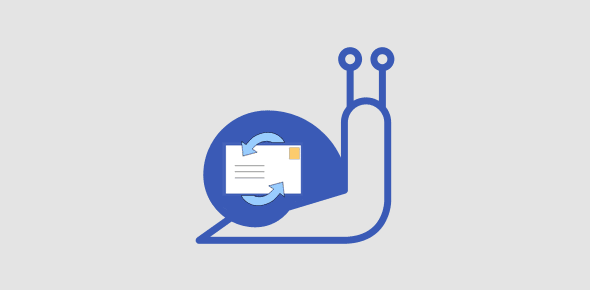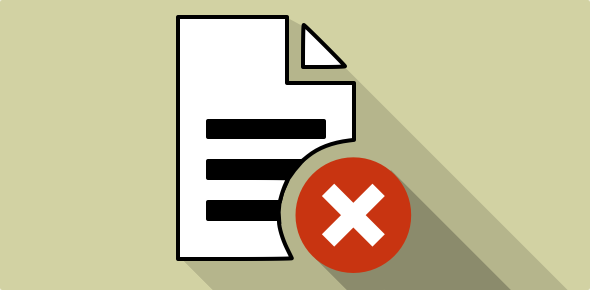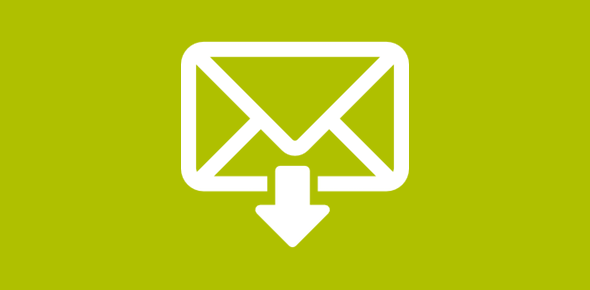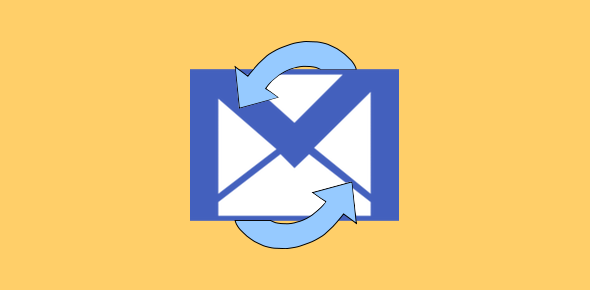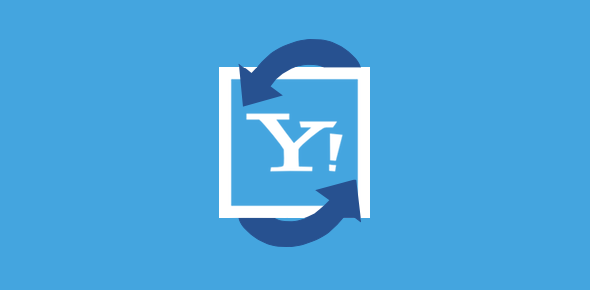I received an interesting feedback from a visitor today. He has 12 email accounts configured in the Outlook Express program. Looking for ways to organize and automatically sort the email messages, he stumbled on the Message Rules article. Overzealous with the new information, he created tens of message rules in Outlook Express. The outcome was not something he expected – Outlook Express became very slow!
To quote him:
“I thought the Message rules would help organize the email messages in Outlook Express. They are not so great as you tout them to be. Firstly, nothing happens to the messages that are already stored on my computer and, secondly, it just slows down Outlook Express, especially the process of downloading email.”
Sponsored Links
After exchanging a few emails to get all the details, I came to know that he gets more than 300 emails per day in those 12 email accounts – and that’s a huge amount of correspondence! I didn’t have the heart to ask the exact number of message rules that were created after being informed that he had spent almost an hour on the whole exercise! Assuming, a message rule can be created in a minute or less, there would be at least 60!
Use Message Rules to sort both incoming and already existing email
Outlook Express message rules work on both incoming and previously downloaded emails. And organising messages will increase productivity manifold.

Refer image above: Open the Message Rules pop-up; go to “Tools” -> “Message Rules” -> “Mail“. Click on the “Apply Now” button which brings up another pop-up. Choose the rules and the folders (the default is Inbox). When done, close the pop-ups.
Outlook Express becomes slow when you have many message rules
When you’ve set up message rules in Outlook Express, each incoming email is scanned and appropriate action is taken when the message condition/s are met. You can consider the message rules as a sort of filter (which they are) through which all incoming email has to pass.
And when you have tens of message rules, Outlook Express will slow down. Actually, the downloading process takes a longer time as each incoming email is sieved. This is especially true when your computer is kind of old, the internet connection is slow and/or there are tons of messages to be downloaded.
In conclusion: Use the message rules judiciously. Remember, too many filters will affect the functioning of Outlook Express and slow the downloading process.