If I upgrade to Windows 7 from XP I lose Outlook Express and have to use Windows Live Mail. Will everything I have in my Outlook accounts be transferred over to Live Mail or will I lose what I have saved? I have many, many emails and information I have saved that I want to retain.
Barbara Graae
The excitement of purchasing and using a new computer is generally dampened by a flood of questions that come to mind when the package finally is opened and the system is set up. The most troubling issue is often related to email, especially how to transfer email from the older computer to the new one. And Microsoft hasn’t been of much help because they have been changing default email clients faster than releasing new versions of their Windows operating system.
Sponsored Links
It all started with the trusted and popular Outlook Express being missing from Windows Vista and substituted with Windows Mail. But before the usage of Windows Mail (or Outlook Express 7, as I like to fondly call it) could gather momentum, it was thrown aside and in came Windows Live Mail.
To further complicate matters, Windows 7, the latest operating system which was officially launched a few days back, comes with no native email client. People who’ve been on Vista or XP will be completely lost when switching to a Windows 7 machine. (Please note: Windows Live Mail, the recommended email client, may come pre-installed on Windows 7; as in the case of my new Sony VAIO laptop).
So for the benefit of those who are looking to move from Windows XP to Windows 7 (read Outlook Express to Windows Live Mail), this is what you need to do.
No Outlook Express on Windows 7 – only Windows Live Mail
There is no Outlook Express on Windows 7. The default email client on the latest operating system from Microsoft is Windows Live Mail. Does this mean you will lose all emails stored on Outlook Express?
Heavens, no! All you need to do is transfer emails from Outlook Express (Windows XP) to Windows Live Mail (Windows 7). This can be easily and quickly accomplished using the Export and Import functions of the two programs. But before I tell you the steps to follow, I need to address an important point.
Transferring emails from one computer to another is a manual process – this will not happen “automatically”. In other words, no one can wave a magic wand and have the messages moved from one computer (Windows XP) to another (Windows 7). The time taken for this procedure depends on the number of emails you have stored – it can be done in minutes or can take an hour (more?).
Transfer Outlook Express emails to Windows 7 – Windows Live Mail
- Before you transfer emails from Outlook Express to Windows Live Mail on Windows 7, you need to move the email accounts. This is important.
In Outlook Express, click on “Tools” -> “Accounts“. This brings up the Internet Accounts window. We are concerned only with the email accounts. Select the account (you may have more than one) and hit the “Export” button. Exporting email accounts will save the information in a .iaf file. - Copy the .iaf files on a pen drive (flash drive) or a CD and take them to the Windows 7 computer. Now open the Windows Live Mail program. Click on “Tools” and select “Accounts“. By the way, if you don’t see the top menu bar on Windows Live Mail, use the Ctrl-M key combination to make it visible. In the accounts pop, use “Import” function to get all the account information in the new email client. You would have to import accounts one by one if you have several of these.
- It’s now time to transfer emails from Outlook Express to Windows Live Mail on Windows 7. Export the messages from Outlook Express (“File” -> “Export” -> “Messages“). Copy them on a flash drive or a CD and then import them to Windows Live Mail (“File” -> “Import” -> “Messages” -> “Outlook Express 6” – check screenshots below.
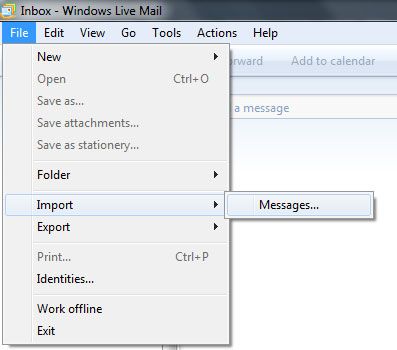
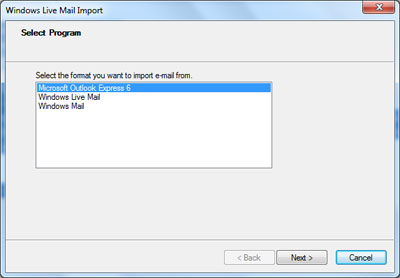
For step by step instructions, please refer the following links:
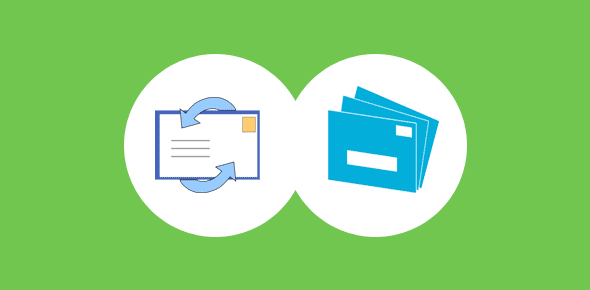
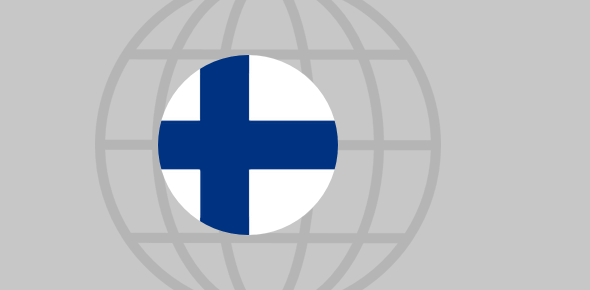





Thank you so much for this info. Saved me a lot of time as it was the first time I had to move emails from an XP machine to windows 7. Again many thanks
This does not work. When you export messages in Outlook Express it only lest you export to Microsoft Outlook or Microsoft Exchange. I can find the Outlook office data file on my PC and copy it to a thumb drive but when I try to import it on Windows Live Mail it gives me an error.
Hi there,
Congratulations on the quality of the responses provided and a Happy New Year to you.
My old XP laptop died a couple of weeks ago and I had to buy a new Windows 7 laptop. I had a computer guy put the old hard disk into an external USB case (which works fine) so I at least have access to all my data. Now I just need to set everything up on the new laptop!
I know where my old outlook express 6 emails (.dbx files) are sitting on the hard drive, but can you please advise how your solution above might vary considering I wasn’t able to create export files for my email account, address book and stored emails before trying to import into Windows 7 (Live Mail). I hope you can assist.
Regards,
Scott
Scott, you’ve done what was required – taking a backup of Outlook Express. For further instructions read how to copy old email from Outlook Express to Windows Live Mail.
Best BUY WANTED $99.00 AND 2 WEEKS ,BRING IN BOTH COMPUTERS TO FIX THE PROBLEM. tHANKS GREATLY… John
I echo Ray’s thanks for this advice. This got me much of the way towards where I wanted to be. The use of .iaf files was complete news to me, and is not mentioned in most “look how easy it is” documentation on line.
However there was one further issue which took me ages to identify.
On my XP computer, there were separate e-mail accounts on OE for each of three computer users. However, all of us could see each other’s mail folders, and send/receive sent and received mail for all three accounts, irrespective of which account was in use at the time. OK, security issues, but it suited us. All three addresses used subfolders within the same mail store location, moved from the C: drive for reasons relating to a dual boot with W98. The mail folders were more or less separate, thanks to the use of Message Rules.
On WLM, this appears to be difficult – I won’t say impossible! Try and do someone else’s e-mails from your account and it starts prompting for a password. So I had to allocate each identity to a user account and import it accordingly. That works, but it does mean that user 2 cannot see what user 1’s e-mails are (or sync them) without going into user 1’s account. Given the somewhat randomised way in which e-mails would be sent to us, that is a pain.
The biggest mistake I made was before importing anything. I set each user’s message store to be the same folder, expecting it to mirroe the OE position. As a result I found all three users’ e-mails visible from any account (fine) but send/receive getting disrupted by password requests (definitely not fine). If, like me, you don’t like having data on the boot partition, but if you do change the message store locations, make sure they are entirely separate folders!
A final comment. Documentation tends to imply that this migration is really easy with tools like Windows Easy File Transfer. Perhaps this is true if you have been a Redmond-approved boy and kept all your files in the original default locations. Lots of us don’t, for good reasons or bad. I had five partitions on my hard disk in XP, plus a W98 boot partition. For all those reasons, I did not trust WEFT to associate the right data with the right user account, or even to find it at all, so I did not let it loose. Maybe it would have worked, but now I will never know. But guidance form Microsoft (and the majority of online sites which repeat what MS have told them!) really does not take into account real world situations properly. Any number of Google searches got me nowhere, until I discovered .iaf files on this excellent site. And the bit about identities being more tightly linked to user accounts is not clear without clicking Identities and/or help on Identities. As it was far from clear that was the problem, it took me a lot of wasted time and effort to achieve, finally, a successful migration.
Keep up the good work!
The information you provided will certainly help, however you do not mention the Address Book or local folders. Are they lost or can they also be transferred? Also your screen shot shows Windows Live Mail import and then select, Outlook Express. However there must be another screen shot to show how it is imported. I do not see a option that shows “import from disk/CD”.
Thanks in advance
As I wrote above, there are two ways to transfer emails from Outlook Express to Windows Live Mail. The first is to install the new email client on your XP computer. Windows Live Mail will automatically import settings and messages from Outlook Express. You can then export the same and transfer them to a Windows 7 computer.
The other approach is to backup Outlook Express and move all the folders to a Windows 7 system. Now import these folders into the Windows Live Mail email program on the new operating system. Refer:
Details on how to copy Outlook Express email account settings to Windows 7
Copy and transfer email from Outlook Express to Windows Live Mail
Is it necessary to transfer e-mail accounts, as opposed to just data? I cannot get Live Mail to properly import data. My old XP computer now only starts up in XP desktop rather than Classic desktop, which is the way I had it set; almost all shortcuts are gone, and Outlook Express is fresh, with only one (Welcome) message showing, as opposed to the 50,000 or so messages that were in various folders until the (9-year-old) computer started misbehaving a couple of weeks ago, at which time I ordered a new Windows 7 box. The 1.5 GB of .dbx files are in the usual place on my XP hard drive; in the past I have always been able to import (or even just copy and paste to the proper folder) those messages to a new installation of XP. I have copied the 1.5 GB of messages to the Windows 7 computer desktop. Mozilla Thunderbird (which I would prefer not to use as my e-mail client) imports and displays all messages, although I have to move them to a different folder in the window than the one they are imported to. (I am leaving new messages on the server until I get this straightened out, so I am not losing any new e-mails downloaded to Thunderbird just because Live Mail will not import them from Thunderbird.) When I tell Live Mail to import from that folder, it also says it is importing the 1.5 GB of messages; it takes 12 minutes of progress bars for the various named folders and subfolders, and finally says it is finished. It even creates an “Imported Folder (1),” “Imported Folder (2)”, etc. under “Storage folders” each time I do this, but when opened each one says “There are no items in this view.” Am I out of luck with Live Mail because I have no “.iaf” files with my empty Outlook Express?
Mark, I’m not sure if it a .iaf problem (shouldn’t be). I guess the Outlook Express folders have somehow got messed up. This can be a probability especially when the folder size and/or email number exceeds a level. Sorry, can’t offer much help.
Thanks for the great instructions on moving my OE messages over to Live Mail! But I can’t figure out how to move my OE address lists from my separate identities to the new email accounts I set up on Windows 7 Live Mail. On my old XP computer using OE6 each family member had their own email identity with their own address book. On the new Windows 7 computer I set up new email accounts for each member with Live Mail but I can’t figure out how to set up separate contact lists for each Live Mail account. Can I do this? How? Thanks for the help!
Windows Live mail does not have a feature equivalent to Outlook Express identities. Microsoft suggests making separate “User Accounts” (read how to create user accounts in Windows 7). The different address books can then be moved individually.
Hi:
I’m trying to import my Outlook Express mail rules to Windows Live Mail. I’ve search Google for the instructions but I can’t find one. Do you have an idea on how I’ll go on with this? I hate to start all over again in creating my mail rules in Windows Live Mail, so if you have any tips can you please help? Thanks a lot…
@Tris
As far as I know, there is no way you can backup Outlook Express message rules and then import them to Windows Live Mail. However, I may be wrong.
I am having the same problem as Mark, except that some of the messages are transferred – those that are in the ‘standard’ folders (such as Inbox). The messages I stored in folders that I set up don’t seem to be coming across. As they are, in fact, the most important messages I guess I will just have to try tricking the system by copying the missing messages back into the original Inbox in Outlook Express, and then trying the transfer again. Wish me luck (and patience). I’m not yet sure what the advantages are of the new Live Mail system. The screens seem overly busy and jumbled, but I suppose I’ll get used to them.
Thank you, very useful and delighted to find it.
NOW, I want to transfer OE FOLDERS FROM WIN 2000 TO NEW WIN 7 MACHINE. These are in a multi level tree structure.
Thank you
Leo
Outlook Express content to Windows7 Live Mail =
a) do I keep the hole e-mail address, does not contain ‘hotmail’ or ‘msn’ but ‘…@talktalk.net’…?
b) what about this ‘EasyTransfer Cable’, recommended by the laptop producer…?
c) what kind of flash drive, hard drive, or via some-one’s cloud…?
d) have seen offers, promising to set up Outlook Express with all content to Windows7 installed computers…?
e) would not like to have both addresses look-alike, surely not on the same display – easy to mix-up.
e) my existing Live Mail transferred itself (!?!) after installing Internet Explorer8, then searching for my e-mail address. Bingo, there it is – I think with everything ! Have to explain, old and new computers are (still) connected to the same modem via Ethernet cables (not using WiFi).
I want to connect my laptop to my existing desktop Outlook Expess account. How do I do that?
Thanks
@Tom Brown
At the end of this blog post, there are links to three articles that have step by step instructions on how to transfer the email account and messages from Outlook Express to Windows Live Mail. Please go through them.