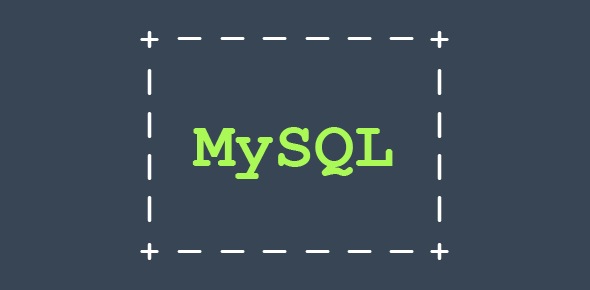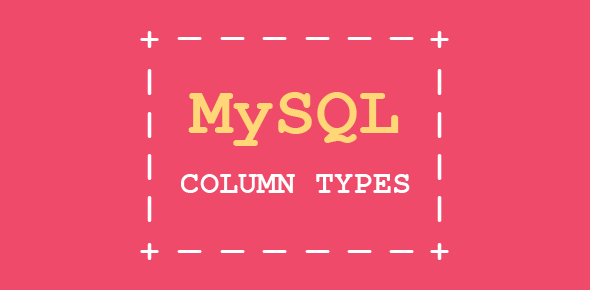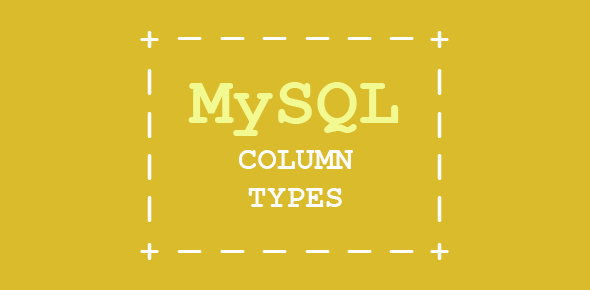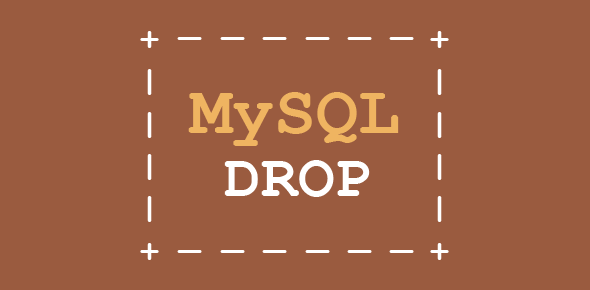Now that we’ve created our employee_data table, let’s check its listing.
Type SHOW TABLES; at the mysql prompt. This should present you with the following display:
mysql> SHOW TABLES; +---------------------+ | Tables in employees | +---------------------+ | employee_data | +---------------------+ 1 row in set (0.00 sec)
MySQL Table details – describe table command
MySQL provides up with a command that displays the column details of the tables.
Issue the following command at the mysql prompt:
DESCRIBE employee_data;
The display would be as follows:
mysql> DESCRIBE employee_data; +--------+------------------+------+-----+---------+----------------+ | Field | Type | Null | Key | Default | Extra | +--------+------------------+------+-----+---------+----------------+ | emp_id | int(10) unsigned | | PRI | 0 | auto_increment | | f_name | varchar(20) | YES | | NULL | | | l_name | varchar(20) | YES | | NULL | | | title | varchar(30) | YES | | NULL | | | age | int(11) | YES | | NULL | | | yos | int(11) | YES | | NULL | | | salary | int(11) | YES | | NULL | | | perks | int(11) | YES | | NULL | | | email | varchar(60) | YES | | NULL | | +--------+------------------+------+-----+---------+----------------+ 9 rows in set (0.00 sec)
DESCRIBE lists all the column names along with their column types of the table.
Now let’s see how we can insert data into our table.