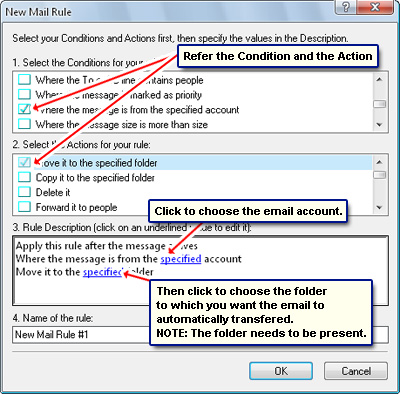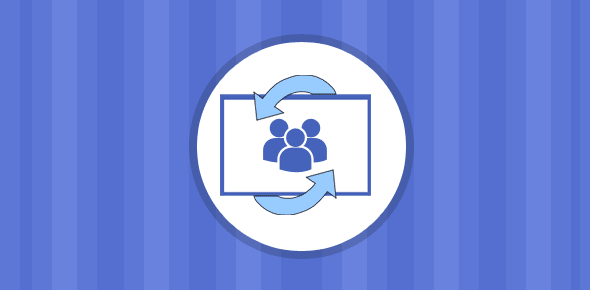Alice wants to know if “… I can use other email accounts in Outlook Express?“. Oh Yes! In fact, that’s one of the advantages of using an email program. Setting up multiple email accounts in Outlook Express involve the same steps as the first one.
So how many email accounts can you setup in Outlook Express? I don’t know if there is a limit but personally I have been able to use 23 email accounts successfully in Outlook Express. When you have multiple email accounts in program they will be listed in the “Internet Accounts” window.
Sponsored Links
Will your email account work in Outlook Express?
However, an email account has to be compatible with Outlook Express – it needs to support one of the email protocols used by the program. The most common email protocols are POP and IMAP and, thus, for your email account to work in Outlook Express you need to confirm with the service provider if one of these have been enabled.
Popular web based email accounts like Gmail and Hotmail come with free POP access. Yahoo! mail account holders need to pay yearly fees of about $20 for POP. This, in my opinion, is a small charge for great convenience – keeping a backup of all messages on your computer and being able to access them even without an internet connection; read advantages of Outlook Express email program to know more. Also, all ISP email accounts and those created on web site hosting accounts are typically POP enabled.
Segregating messages from multiple email accounts in Outlook Express
Unlike the latest Windows Live Mail email client from Microsoft which creates separate inboxes for each account you setup, Outlook Express dumps messages from multiple email accounts into the common inbox folder. Over time, this can create a massive mess in the inbox. But there is a simple way to segregate incoming email with the use of Outlook Express message rules. Setting up these rules enables you to separate all email downloaded to your computer based on several criteria including which account its belongs to, the sender’s email address, file size etc.
To segregate messages from multiple email accounts through Outlook message rules, all you need to do it make a new folder under the main Inbox for each email account you setup in the program. Then create a message rule that will check each incoming messages to see which account it belongs to and push it in the corresponding folder.
Refer the image below for the Condition and the Action for a message rule that diverts all email messages that match the set criteria to a folder. Also read how to create Outlook Express message rules for details.