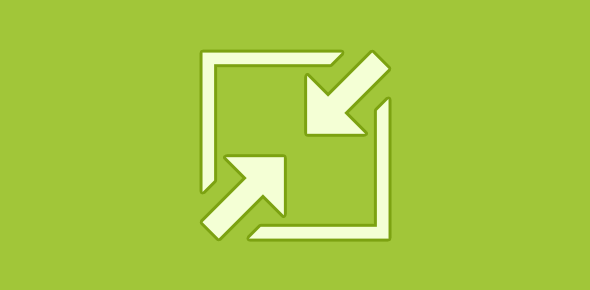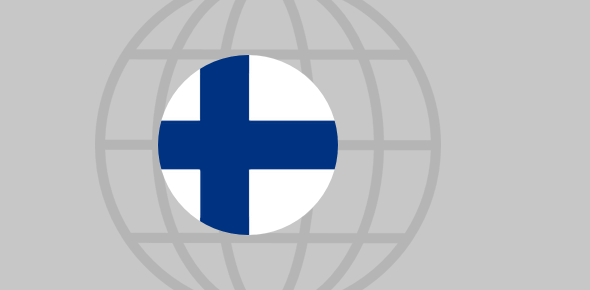I use Windows Live Mail for email on my new Windows 7 computer. I don’t get many emails in a day but the ones that arrive at my inbox are very important and need my urgent attention. I don’t want Windows Live Mail icon clogging the Taskbar because I hardly use it. Is there way to minimize Windows Live Mail and place it in the system tray?
Michael Dunn
In Windows Vista, there was an easy way to minimise Windows Live Mail so that it runs in the “background” from the system tray. Thus, your desktop will be free and you would be able to pay more attention to the work you are doing without distractions.
Sponsored Links
All you needed to do is to right-click on the icon of the program in the tray, choose “Hide window when Inbox is minimized” option and minimize the main window. Windows Live Mail would now run be running in the background, so to say; its icon was placed in the system tray.
Unfortunately, this feature is kind of hidden in Windows 7. To activate it, right-click on the Windows Live Mail shortcut from “Programs” list and select “Properties“. If you have a Windows Live Mail icon on the desktop, right-clicking on that will work too. Move to the “Compatibility” tab, put a check mark in front of “Run this program in compatibility mode for:” and choose “Windows Vista” from the drop down below. Click “Apply” and “OK“.
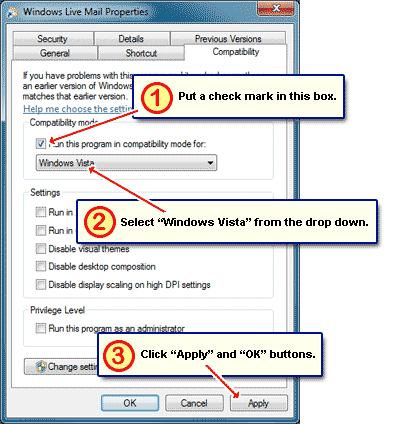
You should now see the “Hide window when minimized option when you right-click on the Windows Live Mail icon in the System Tray.