In a different post, I detailed how you can get an iPhone ringtone from any song for free (as long as it’s available on Youtube.com) with the tube2tone.com service. Well, now that I upgraded my mobile to 3.1.3 (finally), I thought of finding other ways to get ringtones. And I found the easiest way to make iPhone ringtones from my songs – the ones already in the iTunes library. The best part… no additional software is needed and the process takes less than a minute.
Two important points:
- The iPhone ringtone file format is .m4r
- The ringtone has to be 31 seconds or less.
Sponsored Links
Ringtones for the iPhone made from the songs in your library
The simple step by step instructions to create iPhone ringtones from songs in your iTunes library are below. The only place some of you may get stuck is when the file extension has to be changed. But no need to fret cause there are two ways to do this as explained in how to change the file extension in Windows 7 using Windows Explorer. So here goes:
- Open the iTunes software and locate the song.
- Play the song and note the time point from where you want to make the ringtone. Similarly, decide the end point of the ringtone.
- Right-click and select “Get Info” from the menu.
- Move to the “Options” tab.
- Enter new start and stop times in the corresponding text fields overwriting existing values. Important: iPhone ringtone have to be 31 seconds or shorter. Click the “OK” button.
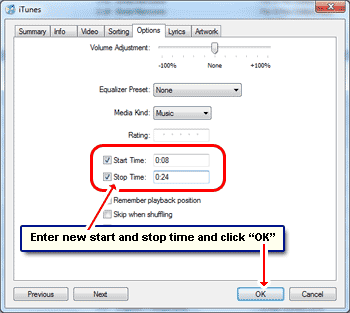
- Test the song fragment. If it sounds fine as the iPhone ringtone, let’s proceed to make it. Else you can go back and change the start and end time points.
- Now right-click on the song once again but this time choose the “Create AAC Version” option.
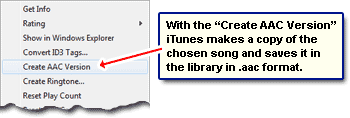
- iTunes will now create a snippet of the song and put it in the store location. The extension of this prospective iPhone ringtone song file is .m4a.
- Make a new folder for iPhone ringtones because I’m sure you’ll be creating tons of these in the next hour. Find the song from the iTunes store folder and copy it to this folder.
- Delete the song segment from iTunes library.
- Change the file extension from .m4a to .m4r. There are two ways of doing this and I suggest you refer that post for directions.
- Drag-n-drop the .m4r iPhone ringtone file in iTunes and sync your iPhone.
- Once the ringtone is copied to the mobile device, tap “Settings” icon on the iPhone. Go to “Sounds” -> “Ringtone” and select it from the “Custom” section.
I’m sure you know that in the iPhone, different ringtones can be set for different contacts. Enjoy and spread the word around.
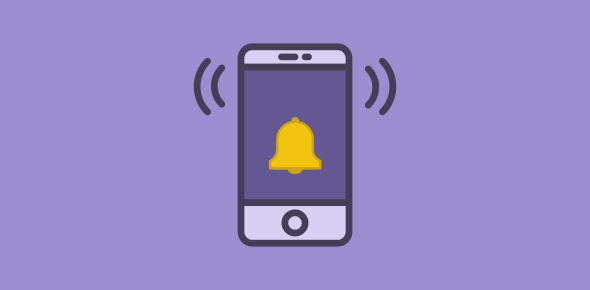
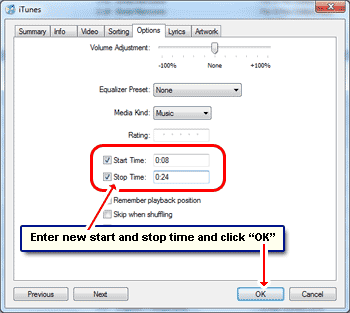
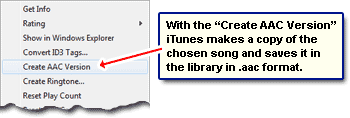




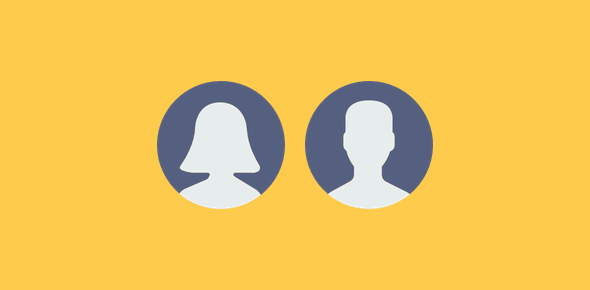
Really very nice to hear to set ringtone in iPhone, because I wasn’t aware about this, The only drawback in this is the tone is to be less than 30 seconds, is there any other possible way to set a whole song as the iPhone ringtone?
No, I don’t think so. All the different methods I have come across to make iPhone ringtones require it to be 31 seconds. You can also check how to get iPhone ringtones from any virtually song.
What version of Itunes is needed to do this? The version I have doesn’t have the “create AAC”…
iTunes version 9.
Jason, I had the same problem where it says “Create MP3 Version” instead of “Create AAC Version”. The problem is your setting for importing music (like from CD) is set to MP3. If you set that to AAC, the “Create AAC Version” option will appear.
Benny, thanks for the insight. I suppose this can be changed from “Edit” -> “Preferences” > “General tab”. Click “Import Settings” button and select “Import Using” option to “AAC Encoder”.
THANK YOU!! This worked great for me 🙂
I have a mac and I had a little trouble figuring out the cmd-click and I simply pushed my control button and then clicked, and was able to pull up the options as if I had right clicked.
I’m so excited because not only do you save money, but most songs cannot be made into ringtones by iTunes, so now knowing this I can turn ANY song in my library into a ringtone (for FREE!), whether it has a ringtone bell next to it or not!!
THANKS AGAIN!!
This doesn’t appear to work with “protected” files. Is that accurate? I can’t create a new version or an AAC file of songs I’ve purchased.
Chad, I haven’t tried it out with a “protected” file.