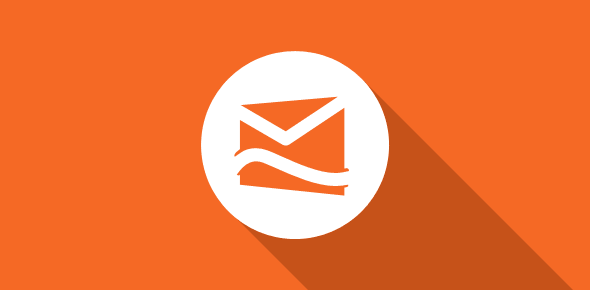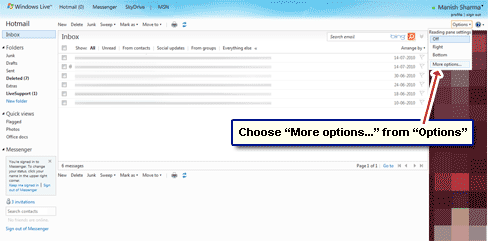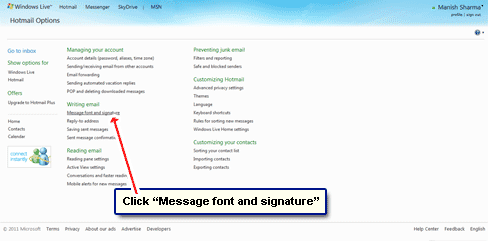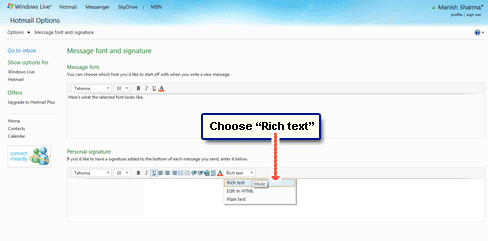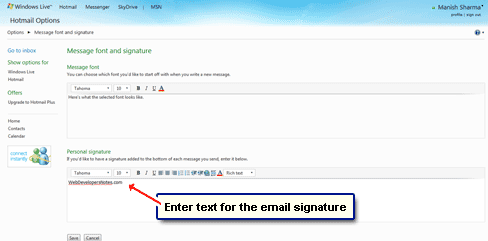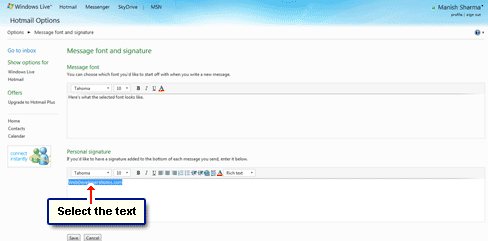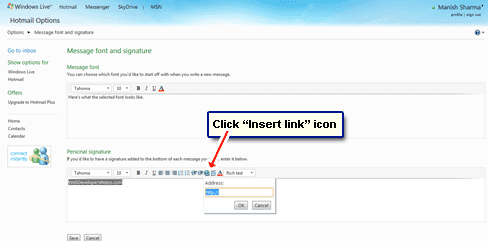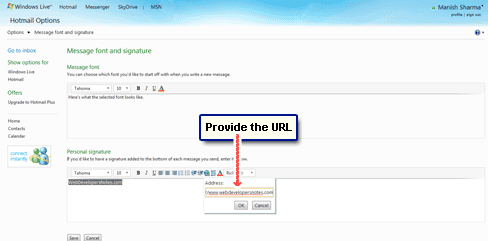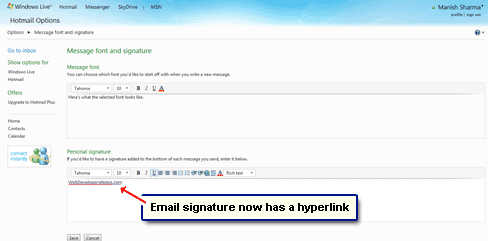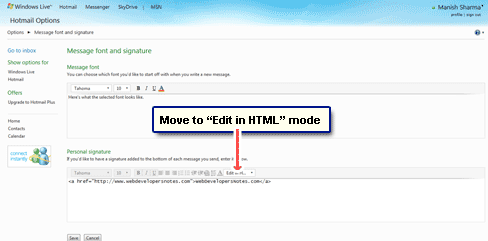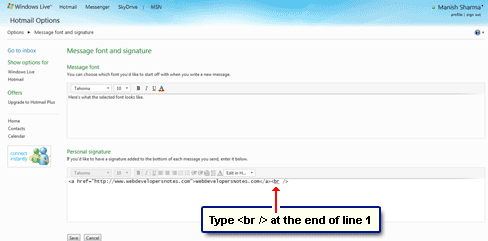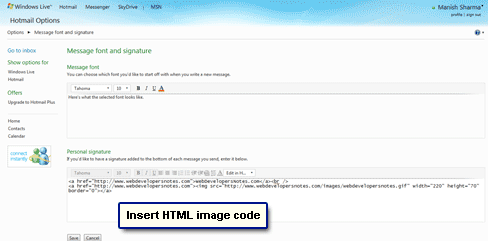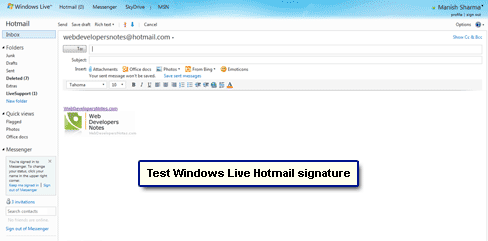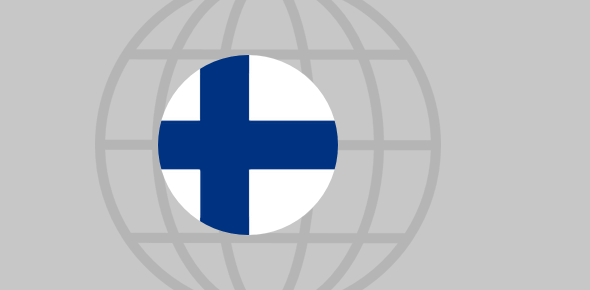Manish, Thanks for the input. I had no problem placing a URL, but I am unable to get it to act as a link when I make the email signature in Windows Live Hotmail. It changes color as to indicate that it is accepting it as a URL, but only as a cut and paste, not a link. Thanks for any advice.
Gary
Hey Gary, I should be the one thanking. It was because of your question that I came to know of the ‘smallish’ change made on the email signature section of Windows Live Hotmail. They have now introduced three modes with which one can create an email signature.
Sponsored Links
Anyway, to address your query – a link can be introduced in the email signature of a Windows Live Hotmail account through the Rich text or Edit in HTML modes. The former is simpler, especially, when you are not versed with HTML. Here is how to make the email signature with a working link. You can also include an image (your company logo, perhaps?) in the signature, if you so want.
How to make an email signature for your Windows Live Hotmail account
The screenshots that accompany the steps are in the slideshow below. Please consult these when in doubt.
- Log in at your Hotmail account, click “Options” and select “More options…” from the drop down menu [Slide 1].
- Move to the “Message font and signature” section [Slide 2].
- Make sure “Rich text” is selected in the “Personal signature” (the other two options are “Edit in HTML” and “Plain text“) [Slide 3].
- In the big box, type the text you want as a clickable link [Slide 4].
- Select this text by clicking at the beginning and then dragging the mouse cursor to the end or use the Ctrl-A key combination [Slide 5].
- Hit the small “Insert hyperlink” icon in the toolbar; it’s the one with the globe and the chain links. A small pop-up will be displayed with a single text field [Slide 6].
- Enter the web address (URL) in this field. You don’t need to type http:// because it’s already there. Click “OK” when done [Slide 7].
- Your chosen text has now become a link with an underline. The color would be blue if it’s an unvisited link or purple otherwise [Slide 8].
IMPORTANT: The link will not appear ‘clickable’ when it’s displayed as the email signature at the time of composing a new message but rest assured it will work.
- If you want to be a little more adventurous, you can also include an image in the email signature of the Windows Live Hotmail account.
- Change the mode to “Edit in HTML“. You now get to see the ‘entrails’ of the signature, as it were. This is HTML code [Slide 9].
- At the time of writing, you cannot upload an image directly to the Windows Live Hotmail service and put it in the email signature. You can, however, use one which is already online at a free image hosting service, for instance.
- Assuming you don’t know HTML, I’ll try to make it as simple as possible. Put <br /> at the end of the first line. FYI, this sets up a ‘line-break’ so that the image appears on a new line [Slide 10].
- Now we have to include the image with HTML code. Simply cut-paste the lines below; remember to substitute the text in red with your URLs and web links [Slide 11].
- The email signature of my Windows Live Hotmail account contains a clickable link as well as a clickable image [Slide 12].
<a href="[THE FULL URL including HTTP://]">
THE TEXT YOU WANT TO BE A LINK</a>
<img src="[THE FULL URL OF AN ONLINE IMAGE]"
WIDTH="[IN PIXELS]" HEIGHT="[IN PIXELS]"
BORDER="0">
The above code would make a nice email signature for your Windows Live account as long as the image is already online and you’ve specified the correct URL.