I have been an old user of Hotmail email and have recently created a Gmail account because it was required for a specific use. However, I wouldn’t like to waste time each day checking these two accounts one by one. Is there a way I can get all my email at one place? I would be thankful if you can tell me how to link the two email accounts.
Irfaan
You can easily get all messages that come to your Gmail account at Hotmail. There are two ways to link the two email accounts; either forward all Gmail email or add it to your Hotmail account. Thus, all messages will be collected at one place and this would avoid having to log in at each account individually.
Sponsored Links

Forward Gmail to Hotmail
Add email account at Hotmail
Another way to link the two email accounts is to add Gmail to Hotmail which gets all messages at one place for you to check.
Now that you know the two ways to link up these email accounts, I suppose you would jump and choose the first one because it’s simpler and quicker, right? But there is an important difference. The first option simply forwards all Gmail messages to Hotmail. The second one, on the other hand, adds the Gmail to your Hotmail account which means replies to email received from Gmail will appear to the recipient to come from that very account.
You can also do the opposite – get Hotmail email on Gmail – and for this we use the Hotmail POP3 settings.
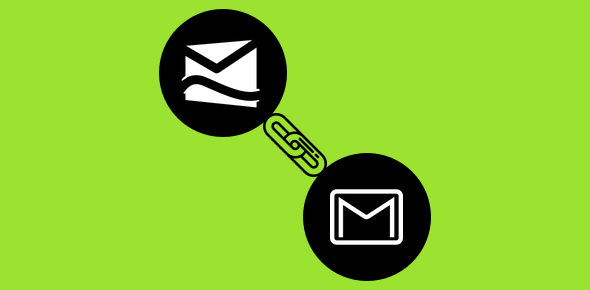
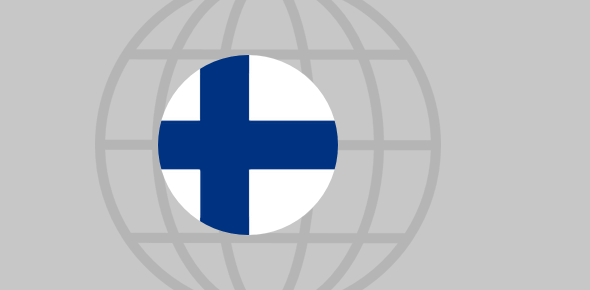





Thank you, very useful.
I just tried the second option provided (twice). It hasn’t succeeded in bringing the emails across.
What do you suggest? Thanks
@Rose,
Finally got some time today to check the (second) process again.
It works just fine.
1. Did you verify the Gmail address you added to Hotmail?
2. The emails might take time to come to arrive at Hotmail from your Gmail account.
It works great thanks