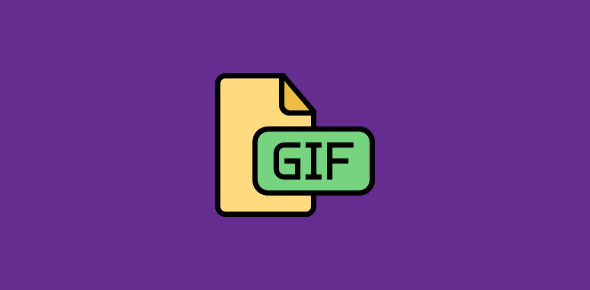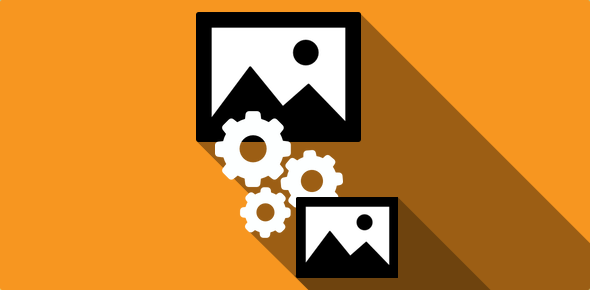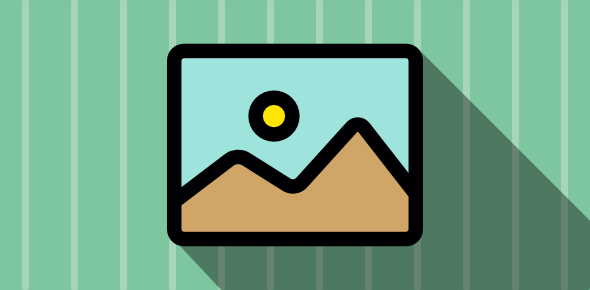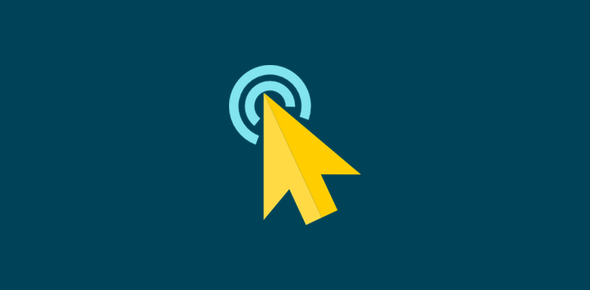Interlacing is a method of displaying images on a monitor. Interlaced images cause less flickering than non-interlaced ones. Using the interlacing method, the GIF image is brought onto the screen in a series of passes. Line numbers 0, 8, 16, … are sent first followed by 4, 12, …, 2, 6, 10, 14, …, and then 1, 3, 5, 7, 9, …
Gifs have always come with the Interlaced feature.
Non-interlaced gif images are displayed by the browser starting from the top. Interlaced Gifs, on the other hand, are displayed in a series of 4 ‘passes’. The first pass contains 1/8th of the image data, the second, 1/4th, the third, 1/2 and the fourth pass completes the image download.
Sponsored Links
If I had to visually depict the display of interlaced gifs, here is what it would look like:
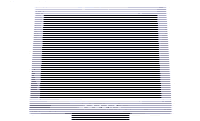 |
On the first pass, a very rough image is displayed. This at least provides an idea to the visitor of what is going to be displayed. |
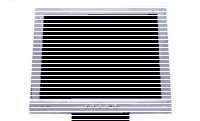 |
On the second pass, more lines are added to the image. |
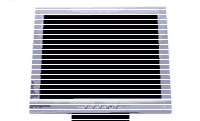 |
The third pass makes the image more clear. |
 |
The fourth pass completes the image display. |
Advantages of using interlaced gifs
In my opinion, the interlaced feature should only be used for large (in physical dimensions or in file size) gifs in which a ‘blurred’ image is displayed first to the user. The user can then get an idea about the image and choose to stop or continue the download. For smaller images (less than 6 KB), interlacing should not be applied (read below).
Disadvantages of using interlaced gifs
Though the user generally “feels” that an interlaced image is being dowloaded faster, adding the feature to gif images increases their file size. Hence, interlacing is most suited for large images where displaying the image (at least a blurred version) is of prime importance and a little increase in file size can be ignored.