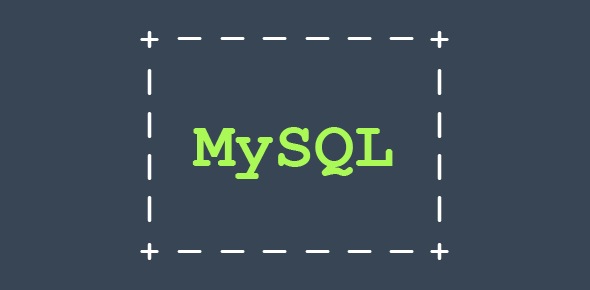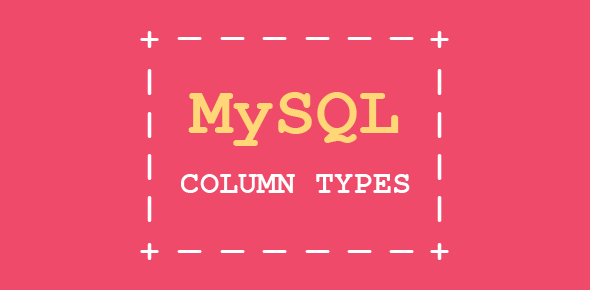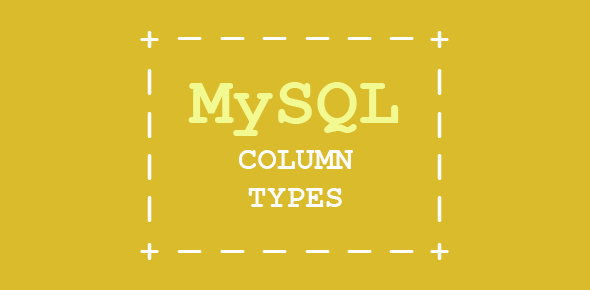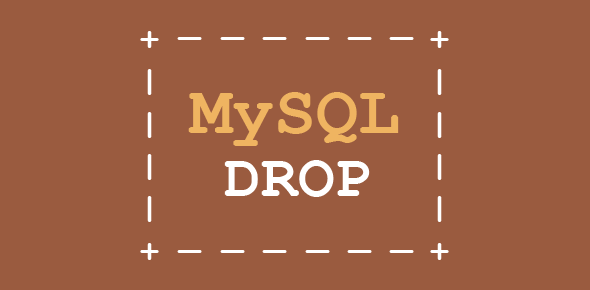Once you have successfully downloaded the Windows version, installing it on the operating system a breeze… trust me! It may seem intimidating if you are a beginner, but by following the directions down to a T you will have the database application up and running.
The installation steps detailed on this page have be tested on Win95 and Win98 using mysql-shareware-3_22_34-win.zip. Yes, these are old!
Update for Windows 7 users: For step-by-step instructions, please check the page on how to install MySQL on Windows 7.
Sponsored Links
- Create a temporary directory called mysqltem.
- Unzip the file to this directory.
- After unzipping is over, you’ll find a file called “setup.exe”.
- Close all programs
- Click on Start – Run and browse to the setup file in mysqltem.
- Click “OK” to proceed
- The setup program loads and guides you through the installation process.
- Choose the “Typical” installation, unless you know what you want!
- MySQL would be installed in c:\mysql (unless you specified some other directory).
- Restart Windows.
- Start an MS-DOS session and migrate to c:\mysql\bin
- Now, type the following at the prompt:
mysqld-shareware --standalone
OR (in later versions)
mysqld
This starts the MySQL server.
- Type “mysql” (without the quotes) at the DOS prompt.
- The prompt is changed to the “mysql” prompt.
- To test the MySQL server, type “show databases;” at the prompt.
- This should display something like:
+----------------+
| Database |
+----------------+
| mysql |
| test |
+----------------+
2 rows in set (0.00 sec)
If you see the above… congrats… you have sucessfully installed MySQL on your system.
- Type “quit” at the mysql prompt.
- You are now back to the MS-DOS prompt.
- Since our work is done (for the time being), we should shut the MySQL server. Issue the following command at the prompt.
mysqladmin -u root shutdown