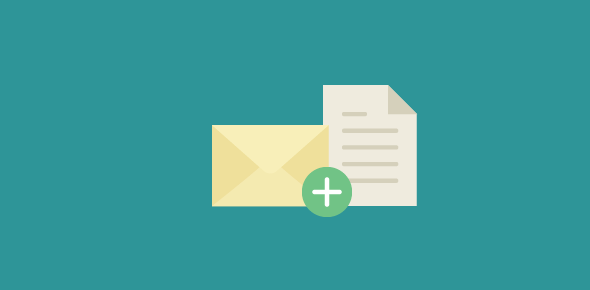Any email account worth its salt allows you to attach and send an attachment. In fact, you can attach multiple files and send them with a single email message. Though, theoretically, any kind of digital file can be attached to an email message, many services put certain restrictions. For example, you cannot send executable files as Gmail attachments. This may also be applicable for other email service providers. They do this to prevent the spread of viruses and worms.
However, the most common limitation is the email attachment size. And to attach large files to email messages, you should know a few things about your account.
Sponsored Links
The email attachment file size restriction
Although the email inbox storage space along with the attachment size has increased tremendously over the years, so has the technology that creates large files. For example, in the late 90s a 1MB Photoshop image was considered huge while today, a 5-10 MB file from the same program is commonplace. Email services like Gmail, Yahoo! Mail or the popular Hotmail offer copious email attachment size; but this may fall short if you have a really large file to send over email. Furthermore, the recipient might be using a different email service where the attachment size is either much smaller or there would not be sufficient storage space left in the account. For example, at the time of writing, the email attachment size on Gmail is 20MB while on Hotmail its half of that. Sending a 20MB attachment from Gmail to Hotmail will result in the email bouncing back.
So how can you attach large file to email messages?
There are two possible solutions. One may work while the other definitely will.
Zip the file – decrease the file size through compression programs
The first and simpler method is to compress or “zip” the large email attachment. There are several file compression program available – and the good ones are either shareware, free or very cheap.
Windows XP and Vista users are in luck – these operating systems have an inbuilt file compression utility. Right-click (click the right mouse button) on any file and select “Send to” and choose “Compressed (zipped) folder“. You shall now get a new compressed file… yes, it’s that simple!
Whether you use a dedicated zipping program or the one that comes with your operating system, you shall face a particular problem sometimes. Compression tools can do a very good job of decreasing the file size of text documents, spreadsheet or PDF files (ones without images) but fail miserably when it comes to images, photographs, audio and video files. For example, it is common to have photographs from digital cameras or scans as JPEG files. The thing is JPEG is already a compressed file format and the zipping utilities will not be able to do further justice to such files. Thus, the file size of JPEG photographs cannot be significantly decreased by the compression programs.
Or take video files that are generally very large – a few minutes of video can run into tens of MBs. Video files are quite complex because they have both audio and images (a series of images displayed one after the other to give the semblance of a “moving picture”). The compression and zipping programs can seldom make a major dent to the file size.
So what can you do to attach and send large file attachment over email when it refuses to shed its extra file size weight?
Split the file into chunks that have small file sizes
If compression the files does not get its size below the attachment size limit, you need to go in for the second option; splitting the file into parts so that they can be easily attached to email messages. Remember different services have different email attachment sizes. At the time of writing, Gmail, for instance, allows up to 20MB of attached files while Hotmail provides 25MB. You, thus, need to take care that the chunks created by splitting the large file are less than the email attachment size limit of your and the recipient’s email service.
A splendid (and FREE) file splitter can be found at Filesplitter.org. The program does not require any installation – which is a good thing. You simply need to provide it with the source file name and point it to the directory in which it needs to save all the chunks. That’s all!
Cannot send email with large file attachment?
Are you still not able to send big email attachment? Read cannot send large file over email for details and step by step troubleshooting.