I am sure some of you have faced this particular Hotmail sign in problem – the page refuses to load on your computer… it simply cannot be opened in a browser window. I empathise, as I too had a really frustrating experience some days back. I was pulling my hair out because I simply couldn’t understand the cause of the problem!
On this page, I’ll explain in detail what I went through and how I was able to solve the problem and sign in at my account. And based on the feedback I’ve received, this solution has worked for hundreds of people.
Sponsored Links
Grrr! Just cannot open Hotmail
I was trying to access Hotmail sign in page with Firefox. The browser window kept showing me it was busy but even after a couple of minutes nothing happened. No download… absolutely nothing!
I tried different Hotmail sign in page URLs I knew – www.hotmail.com, mail.live.com and home.live.com – and none of these loaded.
I then shifted to Internet Explorer thinking maybe, just maybe, this would work as it’s a Microsoft product just like Hotmail… but there was no success. I just couldn’t get Hotmail to open.
Assuming something was wrong with my computer I checked from another system that was using the same internet connection (through WLAN). Hotmail sign in page opened without any problem. And so I concluded there was indeed a problem with my computer. The net connection was fine, other web sites were giving no trouble then why was Hotmail refusing to load?
The solution to the Hotmail sign in problem – had to be something to do with my browser settings
Still working from Internet Explorer, I started to check the browser connection settings. And was quickly able to come up with a solution which might work for you.
Start Internet Explorer and go to Tools -> Internet Options.
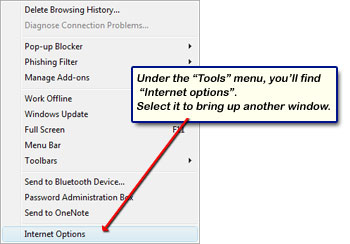
Now move to the “Advanced” tab and scroll down to the HTTP 1.1 settings section. Uncheck Use HTTP 1.1 and check Use HTTP 1.1 through proxy connections. Now click on the Apply button and then the OK button.
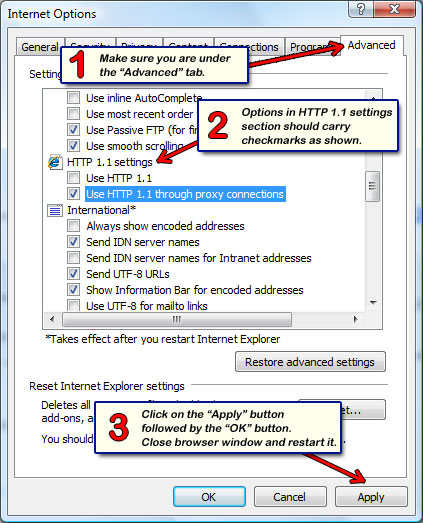
Close all browser windows and start the program again. Type www.hotmail.com and yippee! It works! If it doesn’t you may need to restart the computer.
Note #1: This solution might not work for you because the same problem of “Hotmail page does not open” can be because of a different reason not connected to HTTP 1.1 settings at all. I suggest you first troubleshoot your problem; refer the steps above on how I concluded that it must be the net settings of my system which are causing such headaches. But yes, I would definitely like to know more about your specific issue. Send me a mail and I do promise spending a little time on it.
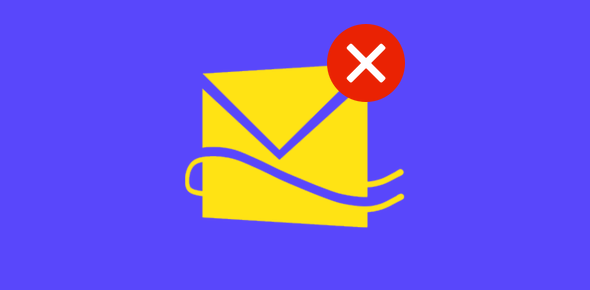
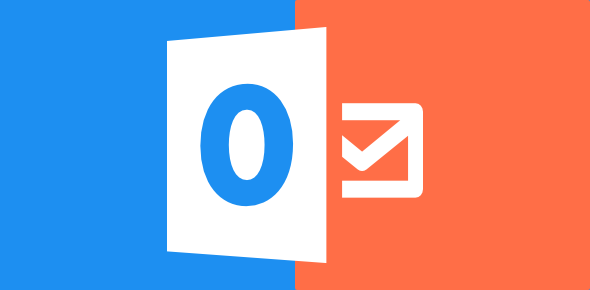
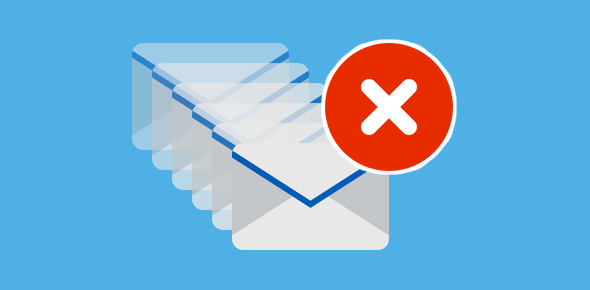




Super. It’s working superbly
OK. Had the same problem in Chrome. Solved it by digging in the settings
I thought something was wrong with my net connection. Probably is. But your solution was spot on
I performed the above steps and the page loaded. Not sure if these steps will permanently solve the problem, because it would load if I rebooted. It seems to not load if I close the mail and then try to go back in.
I successfully solved the problem… cheers
Hello,
I tried your suggestion above and it worked for Internet Explorer. Thank you!
What would be the path to take on Firefox? Within their Options and Advanced tab we cannot view the Settings and Security Settings in the same manner (no access to check or uncheck boxes).
Your help would be greatly appreciated.
Thank you,
Toni