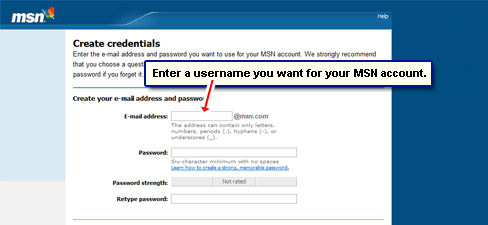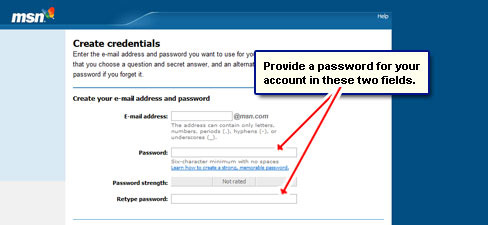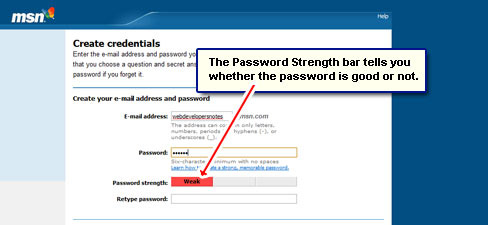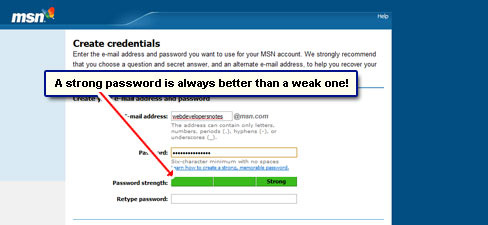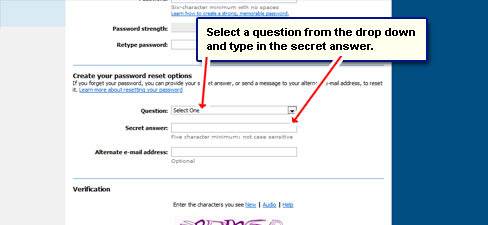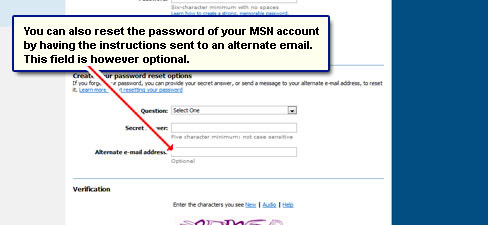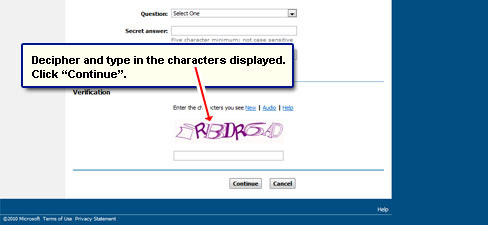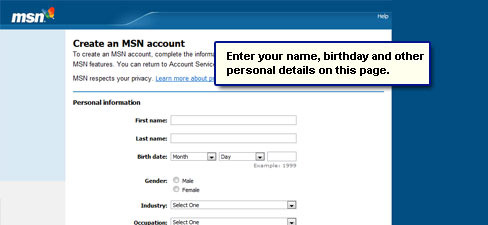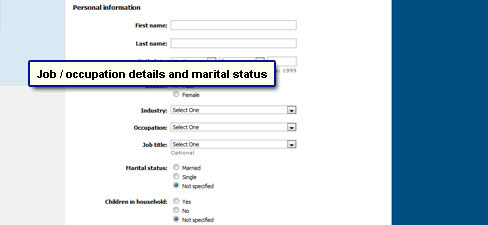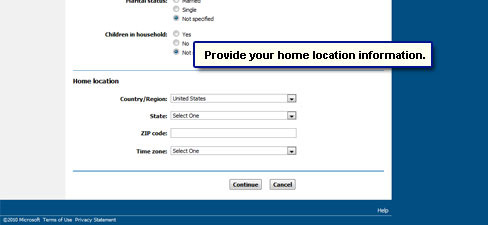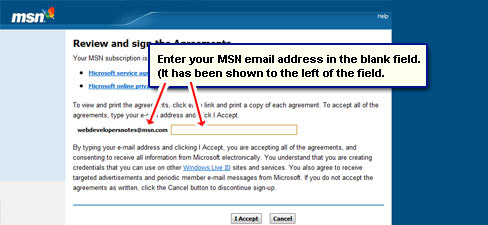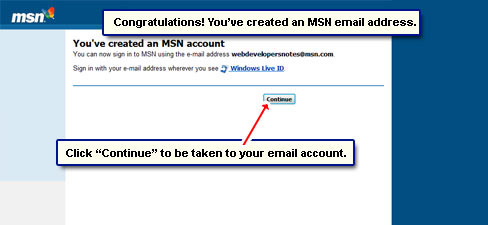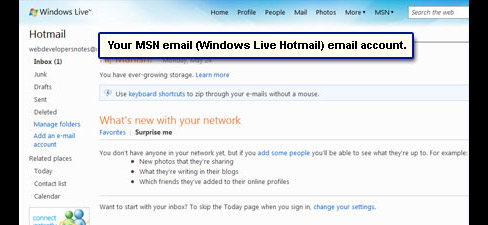MSN, which stands for “The Microsoft Network”, is a collection of web sites offering content (eg. news) and services (eg. Hotmail, Windows Live). MSN.com is one of the top web sites of the world; it ranks in the top five most visited Internet properties in the United States.
To get your free MSN email account in less than 5 minutes, simply follow the steps below and refer the screenshots in the slideshow. FYI, the email address format would be: YOUR-CHOSEN-USERNAME@msn.com.
By the way, Microsoft has several email properties – msn.com, live.com, hotmail.com (now rebranded as outlook.com).
Sponsored Links
Get your free MSN email address in a few minutes
The registration form for the free MSN email account is divided across two pages – one in which you choose the particulars of the email address and the other in which you provide personal details. Let’s get started.
- Open a web browser – it’s the program you are using to view this page.
- Go directly to the MSN email address registration form by clicking on that link or type in https://accountservices.passport.net/reg.srf?ns=msn.com&sl=1&lc=1033 in the address bar to load the sign up form.
- Type in a user ID which will become the first part of your MSN email address. Refer how to get a username of choice for more information [Slide 1].
- In the next two fields you need to provide a password [Slide 2]. It is imperative that you make a strong password for the account. A simple password which can be guessed (deciphered) easily may result in your account getting hacked. The “Password Strength” bar indicates whether the password is good or not. Don’t strain yourself in trying to achieve the strongest password… just make sure it’s not weak [Slides 3 and 4].
- But there is a possibility that the password can slip out of memory, in which case you can reset this information by identifying yourself correctly. This is typically done by providing the secret answer to a chosen question or through an alternate email address. The next section in the registration form is exactly for this purpose.
Select a question from the drop down and type in the answer. Again, make sure this is not something obvious [Slide 5].
FYI, the alternate email address field is optional because MSN understands that some people may be creating an email address for the first time [Slide 6].
- The last step is verification. You have to type in the characters (alphabet and numbers) exaclty as shown. This is to prevent the abuse of the MSN services by hackers and automated programs [Slide 7]. Click “Continue” when done.
Why is your chosen MSN username not available? There is a strong possibility that the MSN ID you had chosen is not available. This is because the service already has hundreds of thousands of users and common usernames are hard to come by.
- Assuming the username you chose was available and all other inputs (including the verification) were correct, a second page of the registration form will load.
- Provide all your personal information, which I suppose, would be an easy affair. Click the “Continue” button [Slides 8, 9 and 10].
- The last step to get your MSN email address / account is agreeing to the terms of service and the privacy policy. Type the email address in the blank field provided and hit the “Accept” button [Slides 11 and 12].
- Congratulations! You now have an MSN account! [Slide 13]
- Click the “Continue” button on this page to be taken to your email account which is on the ‘Live’ web site – a part of the MSN [Slide 14].
To check the MSN email account in future, you would probably need to go through the Hotmail sign in page. You may also be interested in how to download the MSN email to your computer – refer the links below: